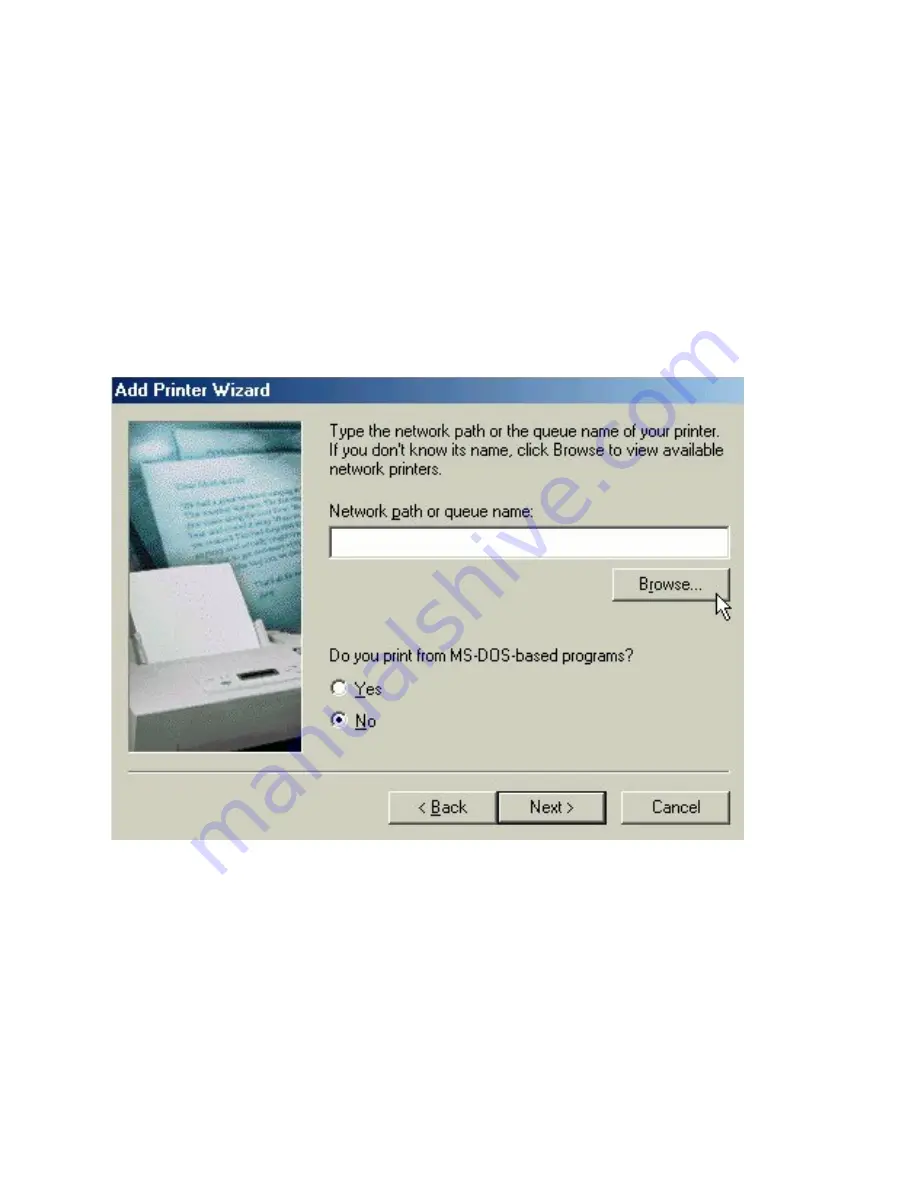
NETWORKING BASICS
Sharing Printers
K. Choose "Network printer" and click "Next."
L. Now you will identify the location of the Network Printer.
If you know the name of the computer and the share name of
the printer, you can type it into the "Network path or queue
name:" box. However, it is easier to click the "Browse" button
and navigate to the location of the printer. Click "OK" when
you have selected the desired printer. Finish the installation by
continuing the "Add Printer Wizard" normally.
M. You may now use the Network Printer as if it was connected
directly. Note: the computer that the printer is connected to
must be on to use the printer. If you find this inconvenient,
devices known as Network Print Servers are available from
D-Link including the DP-301 and DP-101P. A Network Print
Server would allow you to directly connect your printer to
your network without worrying about which computer is 'on'.
50
Содержание DWL-500
Страница 1: ...DWL 500 PCI Wireless Adapter User s Manual ...
Страница 25: ...TROUBLESHOOTING 21 B Double click on System ...
Страница 32: ...TROUBLESHOOTING CHECKING PCMCIA SOCKET CONTROLLER A Goto START SETTINGS CONTROLPANEL 28 ...
Страница 33: ...TROUBLESHOOTING CHECKING PCMCIA SOCKET CONTROLLER cont 29 B Double click on System ...
Страница 55: ...NETWORKING BASICS How to Install TCP IP Go to START Settings Control Panel Double click on Network 51 ...
Страница 66: ...NETWORKING BASICS Checking TCP IP Address of the Wireless Adapter 62 Additional IP information ...
Страница 80: ...76 ...
















































