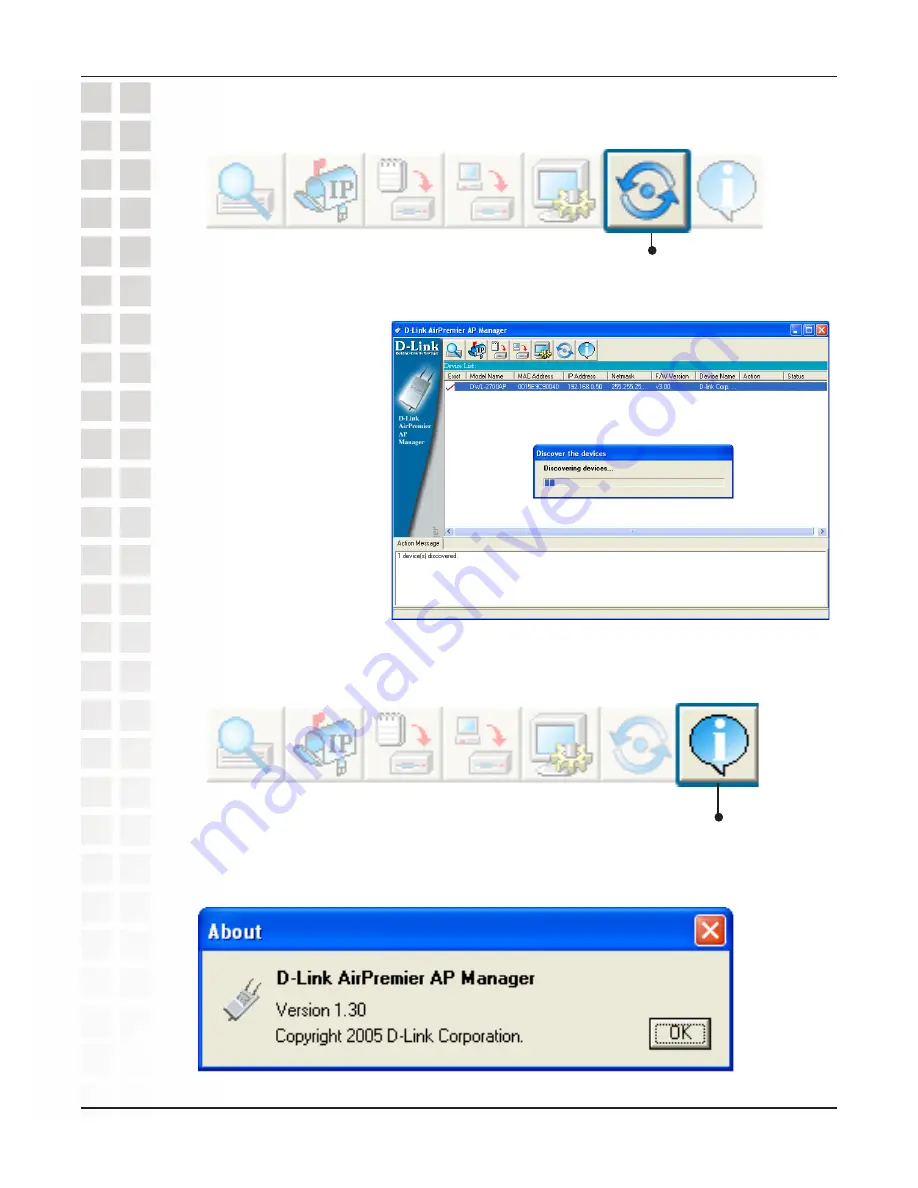
1
DWL-700AP User’s Manual
D-Link Systems, Inc.
Using the AP Manager
Refresh
Click on this button to
refresh the list of
devices
available on the network.
Devices with a check
mark next to them are still
available on the network.
Devices with an X are no
longer available on the
network.
Click on this button to view the
version of AP Manager.
About
Содержание DWL-2700AP - AirPremier Outdoor Wireless Access Point
Страница 1: ......
Страница 12: ...12 DWL 2700AP User s Manual D Link Systems Inc Three Operational Modes Operational Modes ...






























