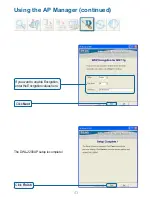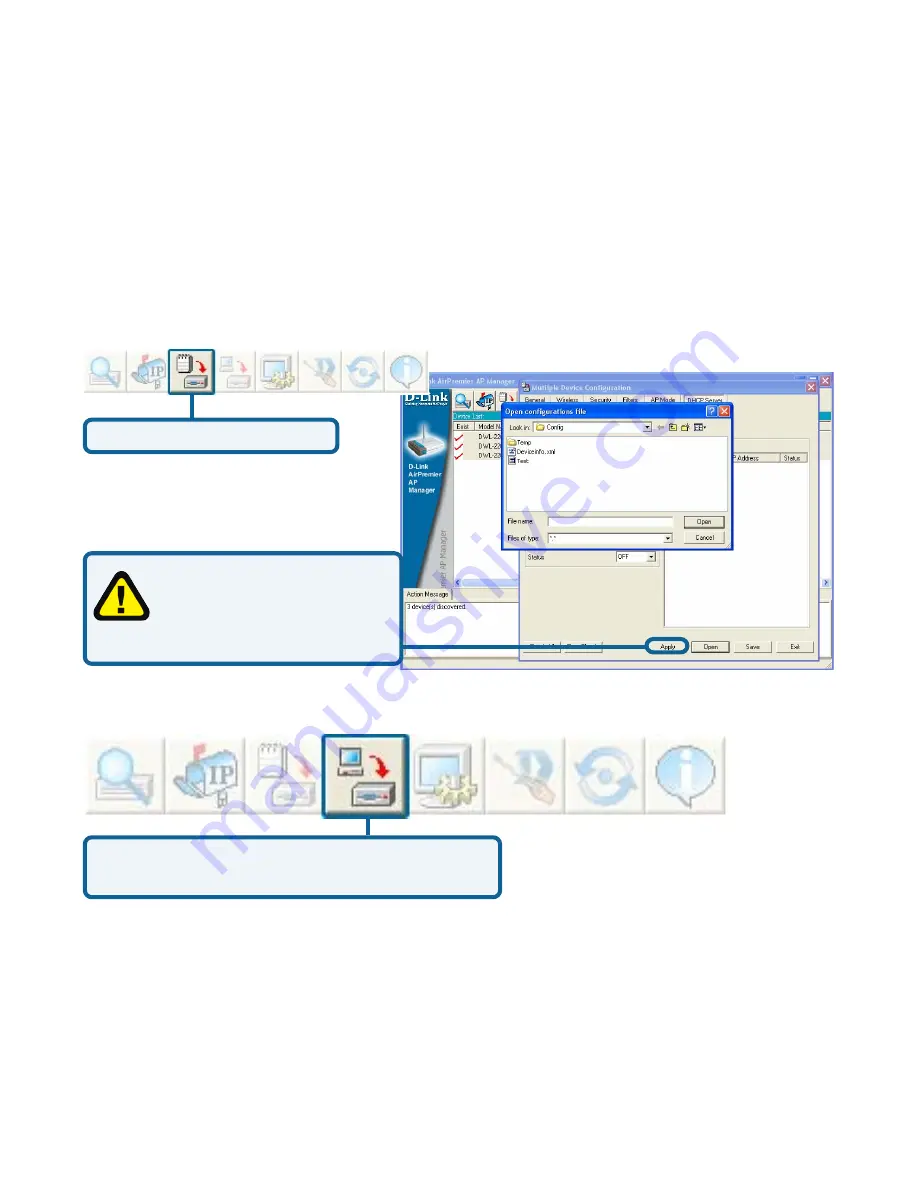
40
Using the AP Manager (continued)
You must always click
Apply in the Configuration
window if you want the
settings to take effect.
To load a previously saved configuration file, follow these steps:
• Select a device or devices from the Device List on the main screen of the AP Manager.
• Click the device configuration button.
• Click the Open button.
• A popup window will appear prompting you to locate the configuration file. Locate the
file and click Open.
• The configuration file is loaded into the AP Manager but has not actually been written
to the device(s). If you want to use the newly loaded configuration for the selected
device(s), click Apply and the configuration settings will be written to the device(s).
Device Configuration button.
Firmware
To upgrade the firmware:
• Download the latest firmware upgrade from http://support.dlink.com to an easy to
find location on your hard drive.
• Click on the firmware button as shown above.
• A popup window will appear. Locate the firmware upgrade file and click Open.
IMPORTANT! DO NOT DISCONNECT POWER FROM THE UNIT WHILE THE
FIRMWARE IS BEING UPGRADED.
You can upgrade the firmware by clicking on
this button after selecting the device(s).