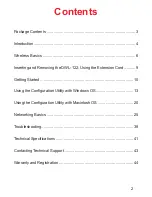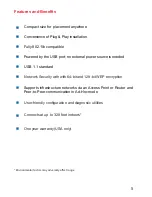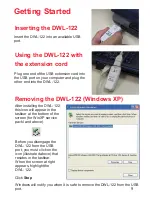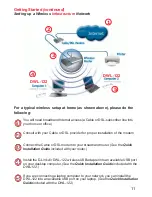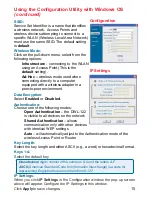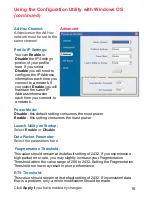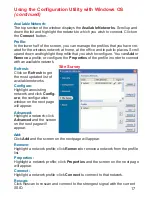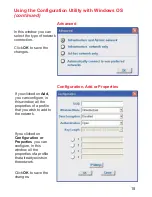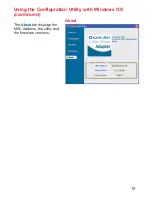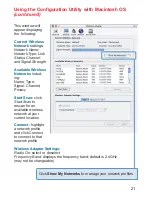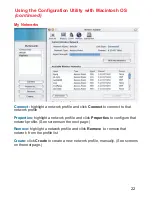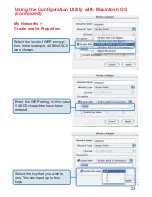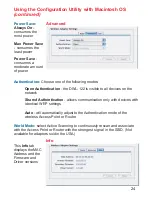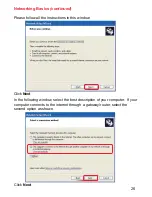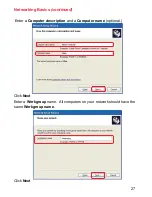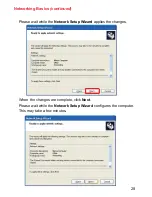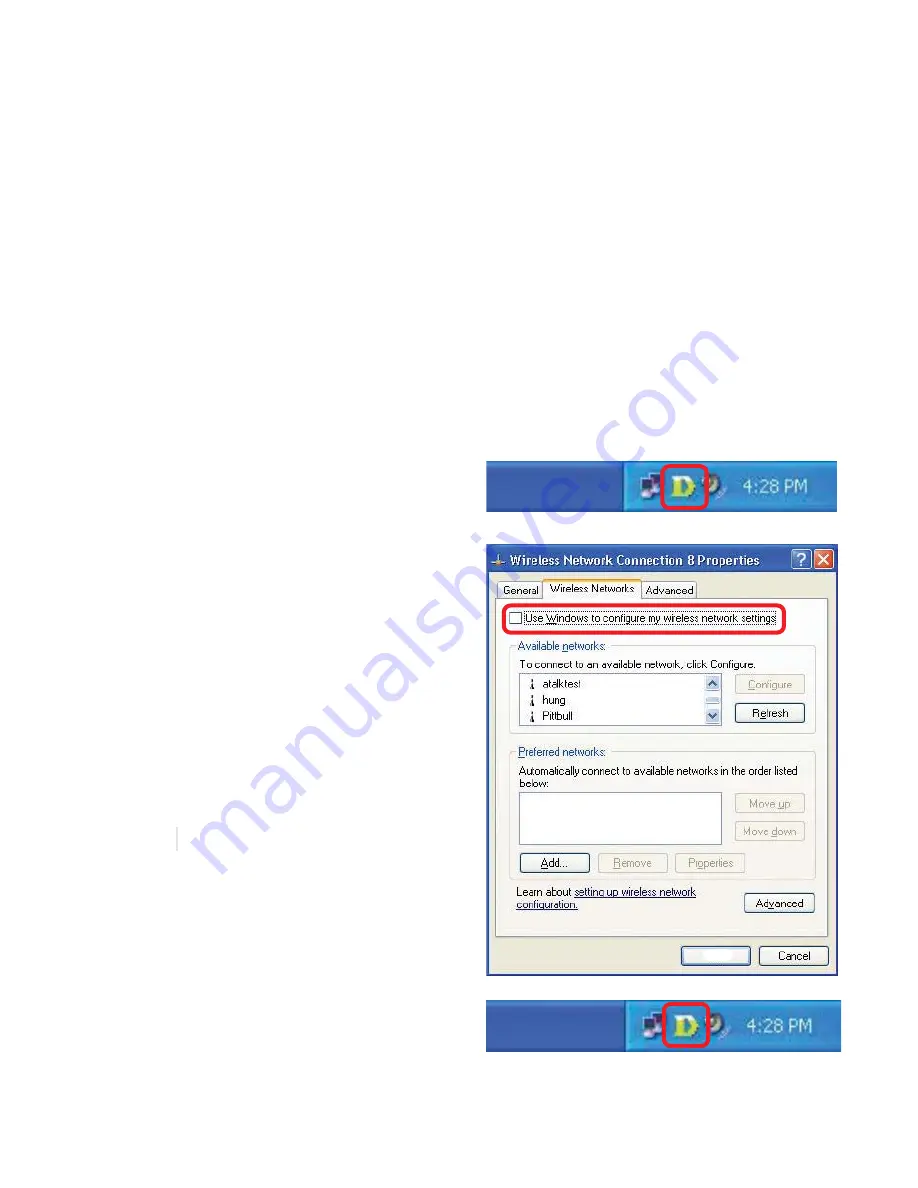
13
D-Link
Air
DWL-122
uses the
Configuration Utility
as the management
software. The utility provides the user an easy interface to change any settings
related to the wireless adapter. When the computer is started, the
Configuration Utility
starts automatically and the system tray icon is loaded
in the toolbar (see illustration below.) Clicking on the utility icon will start the
Configuration Utility
. Another way to start the
Configuration Utility
is to
click on
Start>Programs>D-Link DWL-122
.
A new icon will appear in your Icon tray.
Double-click
on the
D
icon shown in
the tray.
To use the D-Link Configuration Utility
with XP, click on the D-Link
Configuration Utility icon in the taskbar
in the lower corner of your computer
screen.
Select the
Wireless Networks
tab;
uncheck the box in the properties
window that enables windows
configuration. After you have done
this, you can then use the D-Link
Configuration Utility with XP by clicking
on the D-Link Configuration Utility icon
again.
Using the Configuration Utility
with Windows OS
If you are using Windows XP, you can use either the Zero Configuration Utility
or the D-Link Configuration Utility.