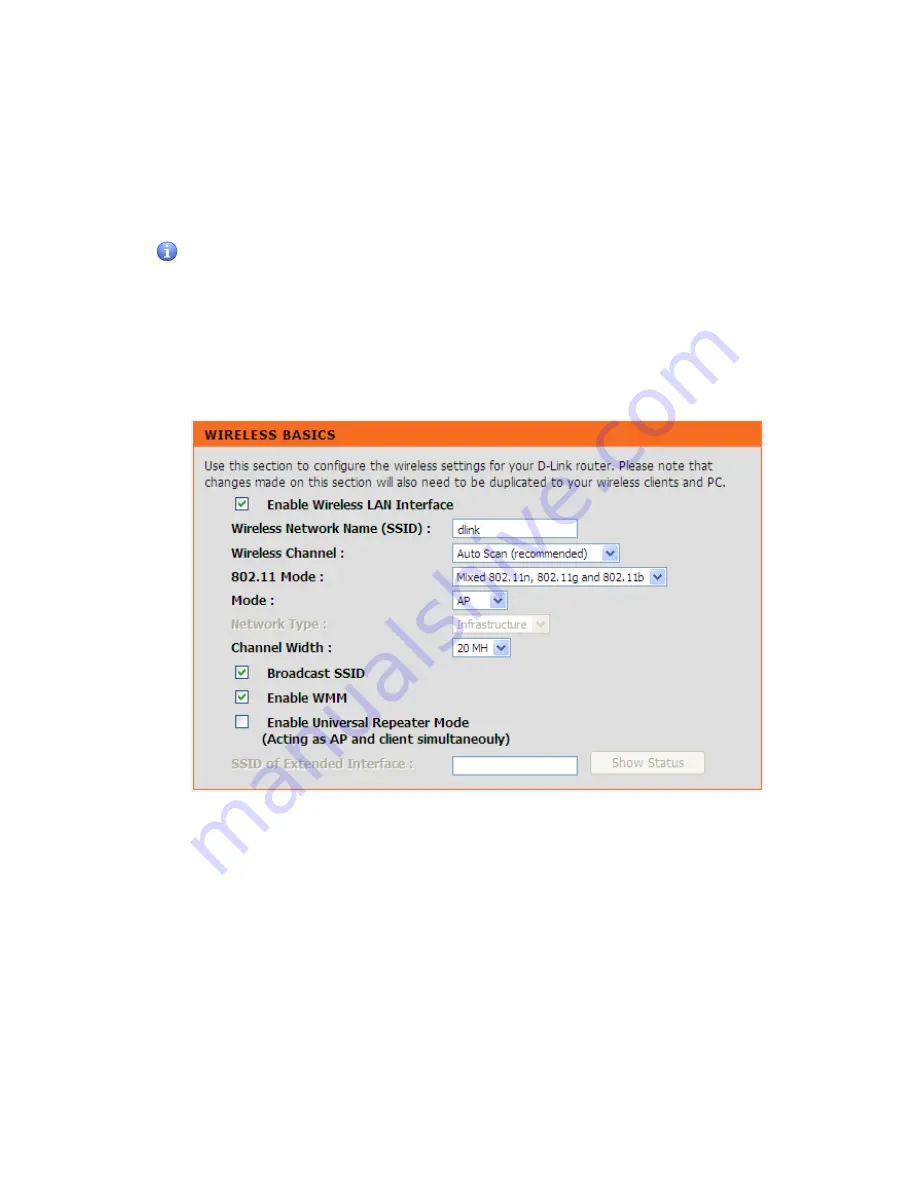
DVG-N5402FF User’s Manual
SETUP
D-Link Systems, Inc.
28
3-1-3 Wireless Setup
This section instructs you how to setup your wireless network on the VoIP Router device.
Setup Hint:
1.
Every device in the same wireless network must use the same SSID.
2.
To avoid wireless network overlap, a specific and different channel is needed.
3.
Make sure security used by every device in the same wireless network is compatible with the wireless
AP.
3-1-3-1 Wireless Basic
SETUP ->Wireless Setup -> Wireless Basic
Enable Wireless LAN Interface:
Enable wireless basic settings on LAN interface.
Wireless Network Name (SSID):
SSID is the name of your wireless network. All wireless-equipped
devices share the same SSID to communicate with each other. It must be unique to identify separated
wireless network. For security, you should change the default SSID to a special ID.
Wireless Channel:
Select a clear and appropriate channel for your wireless network. A device on your
wireless network must use a specific channel to transmit and receive data. If wireless network has overlap,
change a different channel number.
802.11 Mode:
The VoIP Router can operate in 2.4GHz ISM band with different speed of wireless
connection, Select the wireless band of your network.
802.11b only -
Allow all 802.11b compliant wireless devices to associate with the wireless AP.
802.11g only -
Allow all 802.11g compliant wireless devices to associate with the wireless AP.
Содержание DVG-N5402FF
Страница 1: ...DVG N5402FF VoIP Wireless Router User s Manual Version 1 0 July 2011 ...
Страница 9: ...DVG N5402FF User s Manual SETUP D Link Systems Inc 9 Click Setup Wizard Click Next ...
Страница 36: ...DVG N5402FF User s Manual SETUP D Link Systems Inc 36 Click Connect to the Internet Click Wireless ...
Страница 37: ...DVG N5402FF User s Manual SETUP D Link Systems Inc 37 Select a Wireless AP Click OK to start setup ...
Страница 87: ...DVG N5402FF User s Manual ADVANCED D Link Systems Inc 87 ...






























