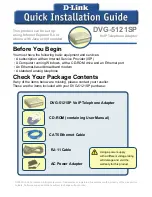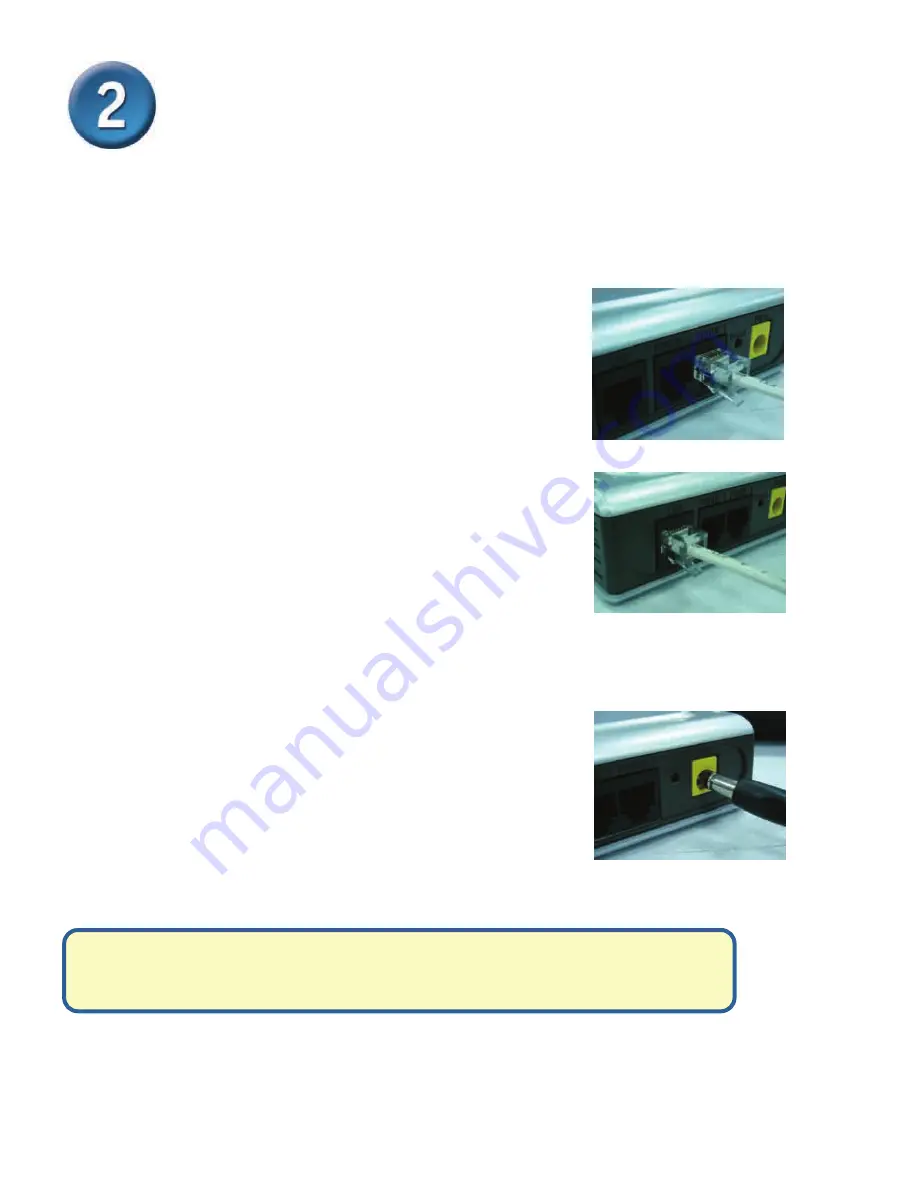
5
z
If your ISP registers your computer’s MAC address, see the section labeled
MAC
Cloning
under Connections in the user manual on the CD-ROM.
z
PPPoE Users
, please continue to the next page for additional configuration steps.
Connecting the DVG-5121SP directly
to a Modem, phone and Computer
(continued)
g. Connect one end of the provided RJ-11 phone cable into a standard analog
telephone.
h. Connect the other end of the RJ-11 cable to either
of the two phone ports on the rear panel of the
DVG-5121SP.
(Note: you may connect one phone
to each of the phone ports, allowing a maximum of
two phones to be connected simultaneously.)
i.
Next, connect one end of an ordinary RJ-11 phone
cable into the Line port on the rear panel of the
DVG-5121SP.
j.
The other end of the cable should then be plugged into a active analog phone
wall-jack. This connection provides a backup connection in case of an interruption
in IP telephone service
k. Restore power to the Cable or DSL Modem (plug it
in or turn on the power switch).
l.
Power on the DVG-5121SP
m. Restart your PC.
Hardware configuration is complete! If your VoIP service is already activated, you can make
phone calls now.