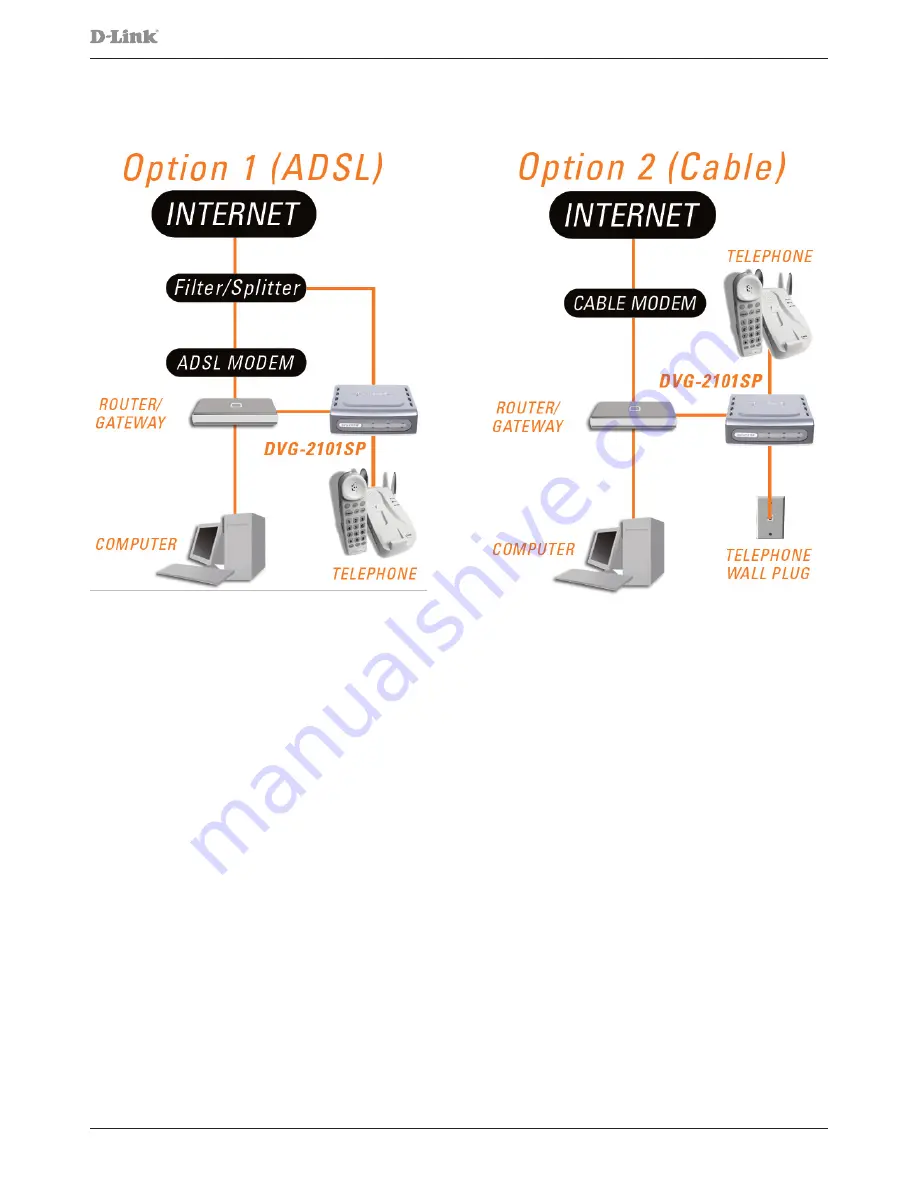
DVG-2101SP User Manual
Copyright © 2008 D-Link Australia Pty. Ltd.
Connecting the DVG-2101SP Behind a Router (Recommended)
If you wish to connect your DVG-2101SP behind a router, follow the steps below. After the steps are
completed, your setup should look similar to the diagram below.
1. Turn off your computer.
2. Disconnect the power to the Cable/DSL modem (unplug the modem or turn off the power switch).
3. Disconnect the power to your existing router (unplug the router or turn off the power switch).
4. Unpack the Ethernet cable (blue) that came with the DVG-2101SP.
5. Attach one end of this Ethernet cable to the WAN port on the rear of the DVG-2101SP.
6. Attach the other end of this Ethernet cable to a LAN port on your existing router.
7. Be sure that the Ethernet cable that is plugged into the WAN port of your existing router is still plugged
into your Cable/DSL modem.
8. Unpack the phone cable (grey) that came with the DVG-2101SP. Attach one end of this cable to a
standard analog telephone.
9. Attach the other end of this cable to the PHONE port on the rear of the DVG-2101SP.
10. Attach one end of the provided phone cable (grey) to a PSTN wall socket.
11. Attach the other end of the phone cable to the LINE port on the rear panel of the DVG-2101SP.
12. Unpack the 12V DC power adapter that came with the DVG-2101SP.
13. Connect the power adapter to the power connecter on the DVG-2101SP.
14. Connect the other end of the power adapter to an available electrical outlet (wall socket or surge
protector).
15. Reconnect the power to the Cable/DSL modem (plug in or turn on the power switch).
16. Reconnect the power to your existing router (plug in or turn on the power switch).
17. Restart your PC.
By default the unit is already configured to work behind a router. Be sure to change your computer’s IP
settings to DHCP (to automatically be assigned an IP address from the DVG-2101SP) regardless of what
type of Internet connection you have. (Please refer to your Network Interface Card’s manual for more detailed
information.)











































