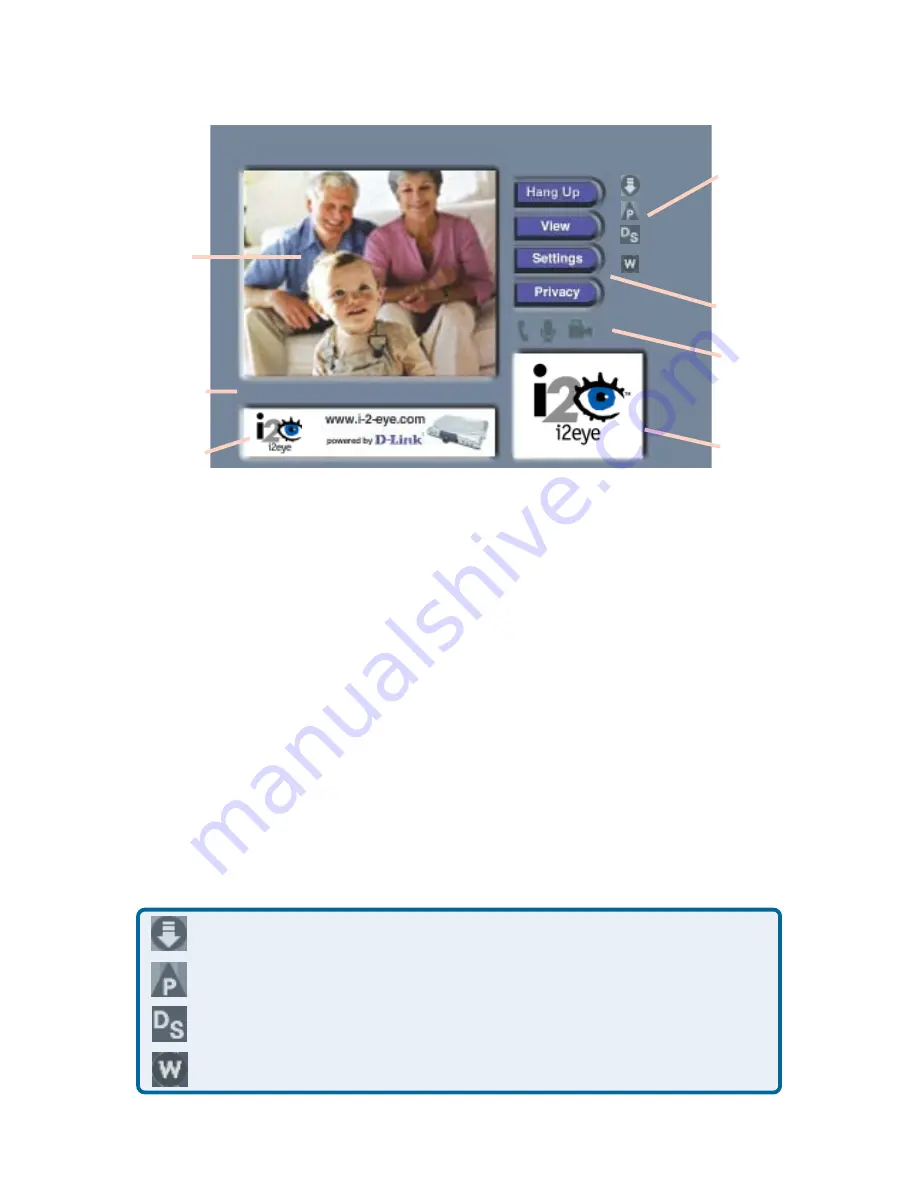
19
Using the DVC-1100
Main
Window
Self-View
Window
Main
Settings
Buttons
Banner
Window
Status
Message
Area
Status
Icons
Privacy
Status
Icons
After the DVC-1100 VideoPhone is setup by using the
Setup Wizard,
you will
see the above
Main Screen
each time you turn on the VideoPhone.
There is a larger
Main Window
that displays the self-view until a call is connected.
Ready for call
Layout of the i2eye Main Screen
Once you have connected to another VideoPhone the main window displays
the party you are calling. The smaller
Self-View Window
then displays the
self-view.
To switch the images that are in the
Main Window
and
Self-View Window,
press the
Self/Remote
button on the remote control.
Status Icons
The Status Icons appear only briefly at startup. The DVC-1100 uses these icons
to indicate its status. The icons display on the top right side of the
Main Screen
.
This is a list of the status icons:
DVC-1100 is registering with the Directory Service
Checking for i2eye updates
Connecting to a Wireless network
Obtaining the Public IP Address (Router’s Address)






























