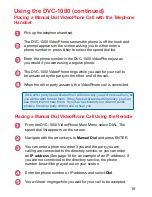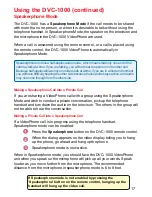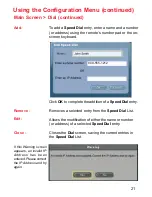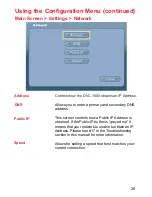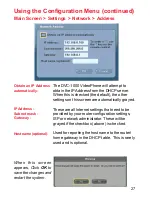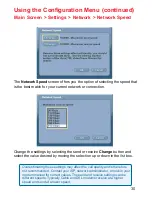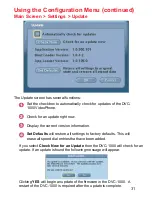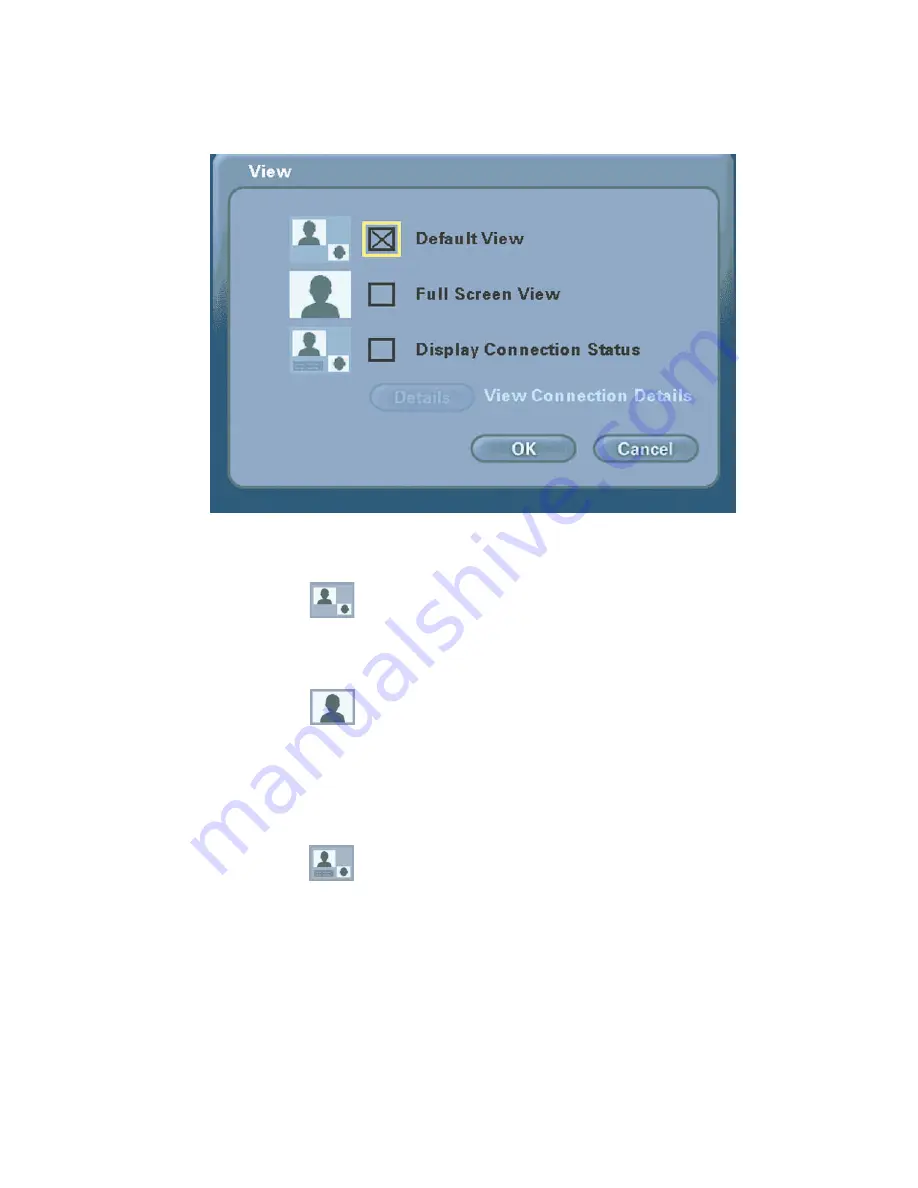
22
The View screen allows the user to modify what the main screen may look
like.
Using the Configuration Menu (continued)
Main Screen > View
This is the standard view showing both the
larger main view window and the smaller self-
view window.
The main video window is seen in this view.
When no call is in progress, the self-view will
display. Once a call is connected, the remote
caller’s video will display as well as a self-view
picture-in-picture.
This view is the same as the default view with
the addition of connection status information
appearing in the lower left corner of the main
screen.
Click this button to view the connection details.
Items such as video and audio formats and call
rates will be displayed. The connection details
can be viewed only while the DVC-1000
VideoPhone is on a call.
Default View -
Full Screen View -
Display Connection
Status -
Details (Button)
View Connection Details -