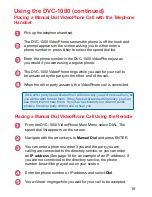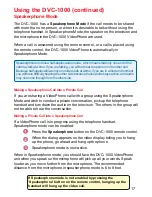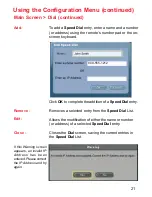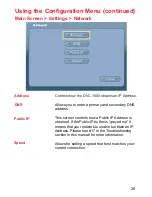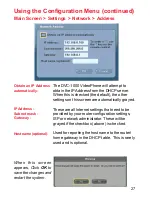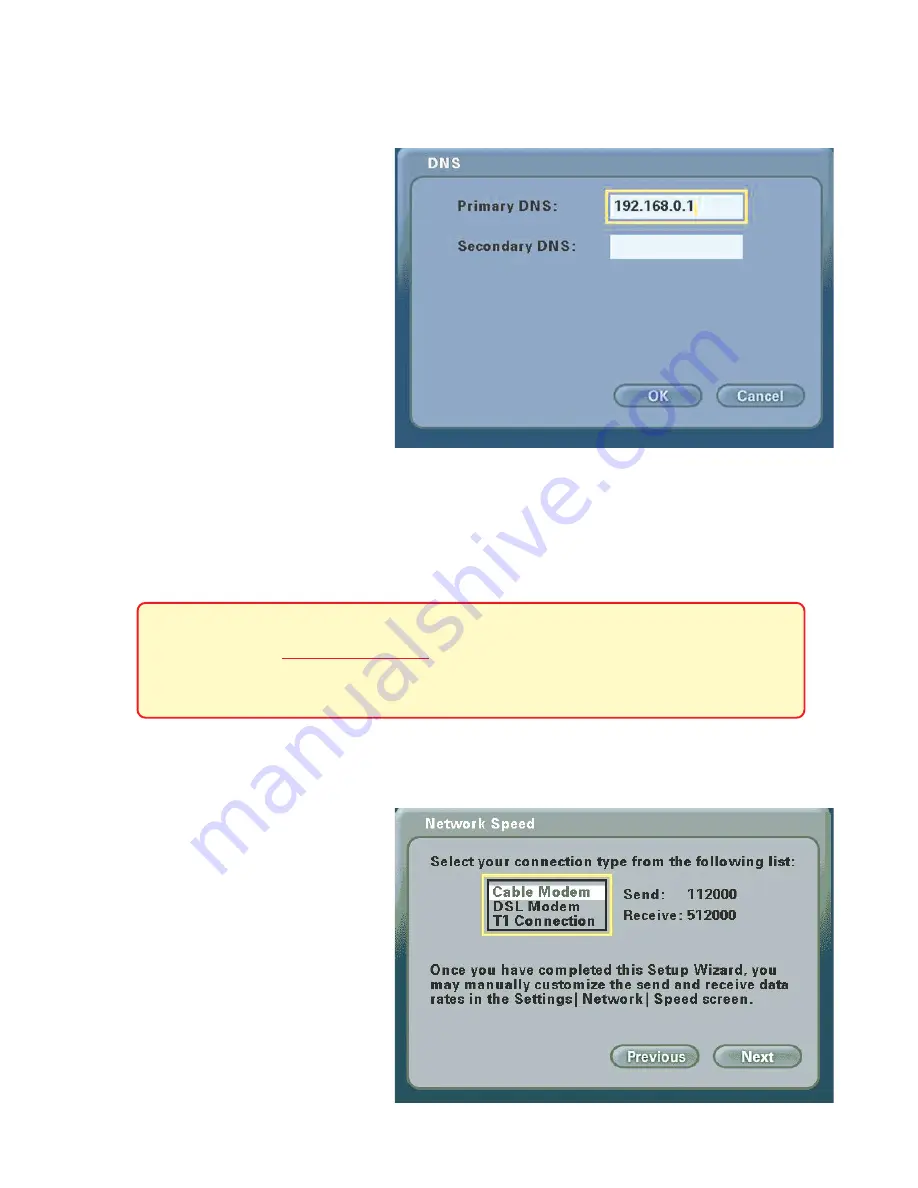
12
Network Speed Screen
The
Network Speed
screen
asks you to select the type of
broadband Internet connec-
tion you use. Each choice
has default
send
and
receive
speeds defined for you. If you
need to change these set-
tings after completing the
Setup Wizard
, this can be
done by selecting the
Set-
tings
>
Network
>
Speed
screen.
Press
Next
to continue.
DNS (Domain Naming System) Screen
If you entered an IP address
in the
Network Address
screen (described on the
previous page) you will see
the screen for setting DNS
server addresses. The DNS
screen asks for information
regarding the Domain Name
System (DNS) server.
You should be able to get
both of these settings from
your router configuration settings, ISP or your network administrator. Only the
primary DNS server address is required, though it is best to have both the
primary and secondary addresses.
Press
OK
to continue.
Using the Setup Wizard (continued)
The Domain Name System (DNS) translates Internet domain names
(for example www.dlink.com, which is easy for humans to use and
remember) to IP Addresses, which are what computers use to find
each other on the Internet.