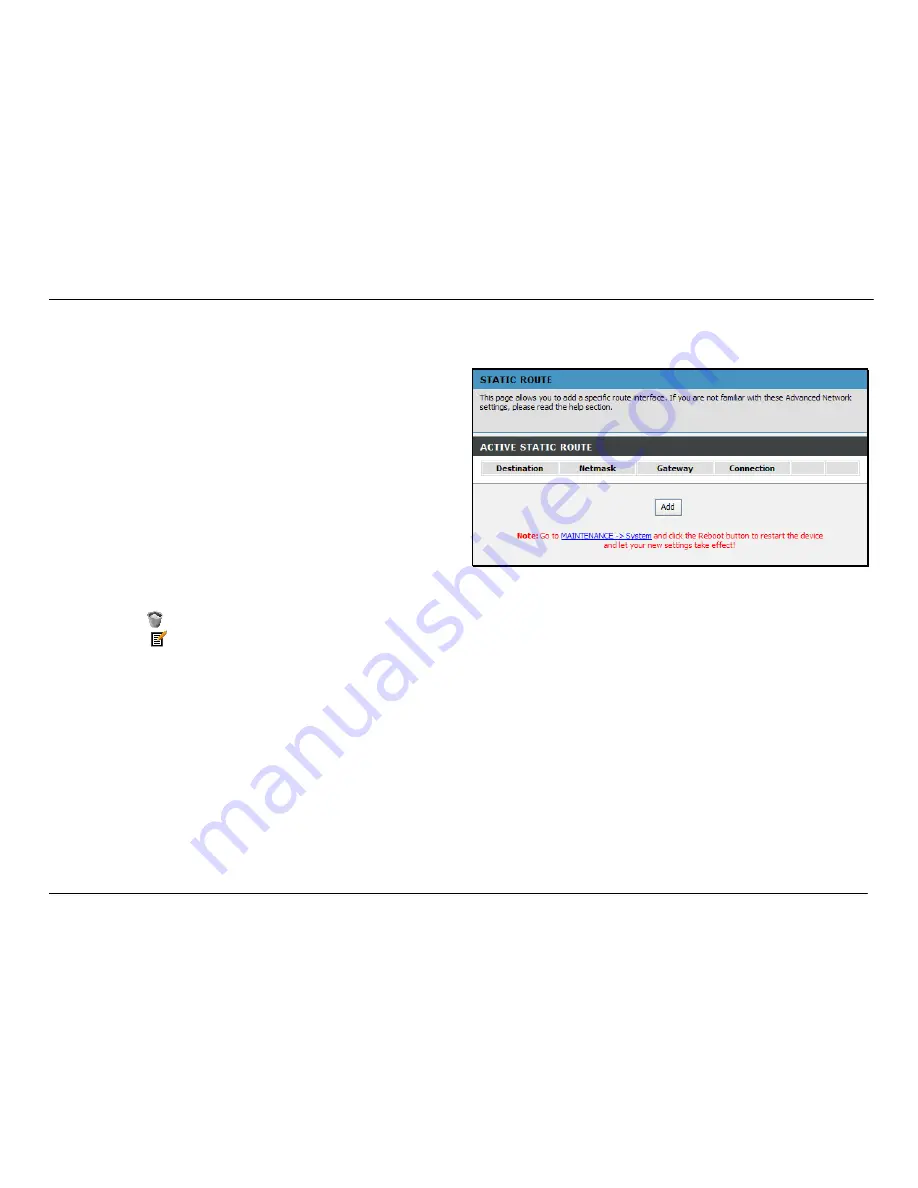
Chapter 2 Configuration
D-Link DVA-G3672B User Manual
55
Routing – Static Route
To access Static Route, point to the
Routing
on the left window and click
Static Route
submenu, or click the
Static Route
button in
the Routing window.
The page allows you to manually enter the routing table.
To define a gateway and hop to route data traffic, complete the
fields in the Add Static Route section. Click
Apply
to see the
entry in the Active Static Route table. Go to
Maintenance
->
System
and click
Reboot
to restart the device and let your
changes take effect.
To add a static route to a specific destination IP, click
Add
to
see the Add Static Route section. Enter a
Destination
IP
address,
Netmask
and Gateway’s IP address. Select a PVC in
the
Connection
drop-down list. Click
Apply
to see the entry in
the Active Static Route table. Go to
Maintenance
->
System
and click
Reboot
to restart the device and let your changes
take effect. To remove an entry in the table, click the
corresponding
button. To modify a table entry, click the
corresponding
button, make the desired changes, and then
click the
Apply
button.
Содержание DVA-G3672B
Страница 1: ......
Страница 9: ...Chapter 2 Configuration D Link DVA G3672B User Manual 9 ...






























