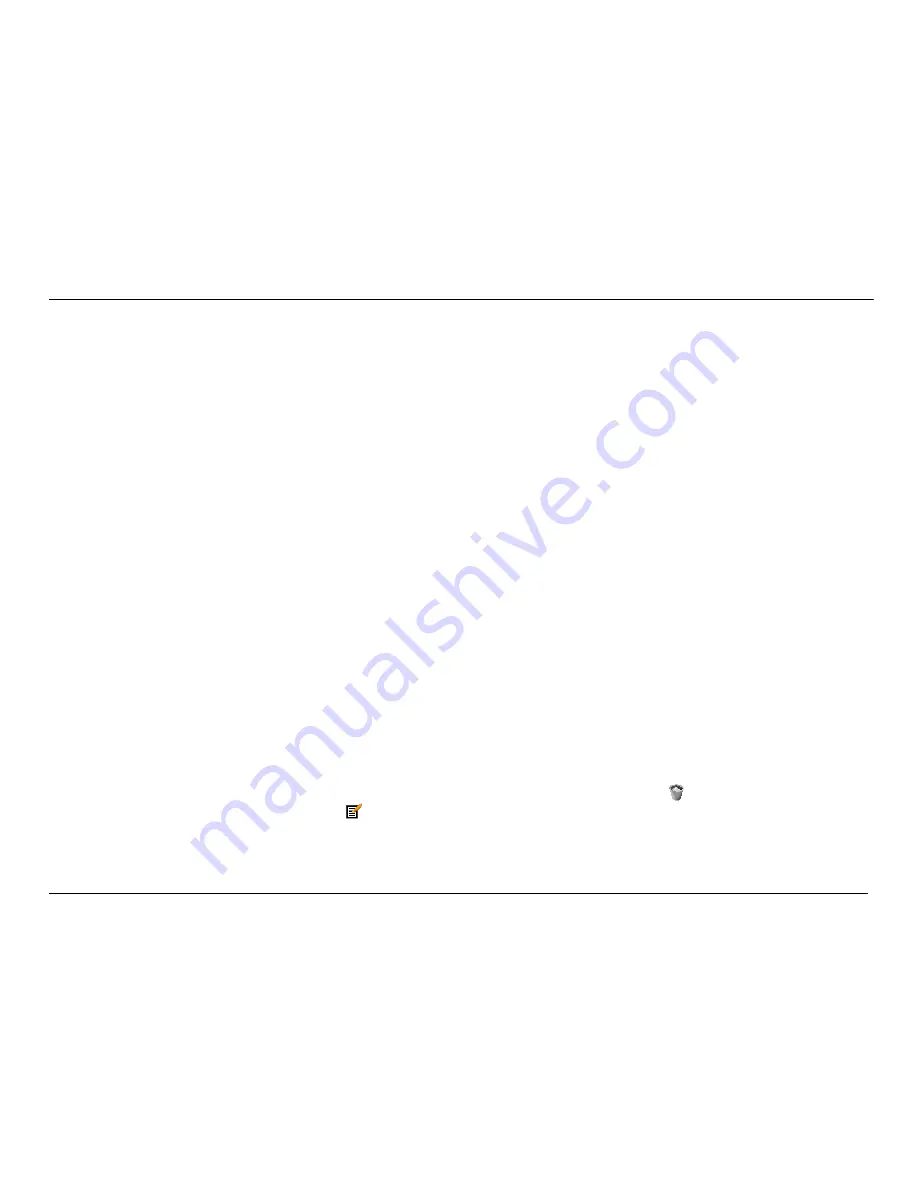
Chapter 2 Configuration
D-Link DVA-G3672B User Manual
28
You may also configure DNS settings when using the Router in DHCP mode (
Advanced
>
DNS Setup
). When “Obtain DNS server
address automatically“ is clicked under DNS Server Configuration on the DNS Setup window, the Router will automatically relay DNS
settings to properly configured DHCP clients. To manually enter DNS IP addresses, click the “Use the following DNS server
addresses“ radio button and type in a Preferred DNS Server and Alternate DNS Server in the fields provided. The manually
configured DNS settings will be supplied to clients that are configured to request them from the Router.
Follow the instructions below according to which of the above DHCP options you want to use. When you have configured DHCP as
you want, click the
Apply
button to commit the new settings. Go to
Maintenance
->
System
and click
Reboot
to restart the device
and let your changes take effect.
Use the Router for DHCP
To use the built-in DHCP server, click the
Enable DHCP Server
radio button in the DHCP Settings section if it is not already selected.
The IP address pool settings can be adjusted. The DHCP IP Address Range starts with the lowest available IP address (default =
192.168.1.2). If you change the IP address of the Router this will change automatically to be 1 more that the IP address of the Router.
The DHCP IP Address Range ends with the highest IP address number in the pool. Type in the DHCP Lease Time in the entry field
provided. This is the amount of time in hours that a workstation is allowed to reserve an IP address in the pool if the workstation is
disconnected from the network or powered off.
Disable the DHCP Server
To disable DHCP, Click the
Disable DHCP Server
radio button in the DHCP Settings section and click the
Apply
button. Go to
Maintenance
->
System
and click
Reboot
to restart the device and let your changes take effect. Choosing this option will gray out
most of the setting options on this window and require that workstations on the local network be configured manually or use another
DHCP server to obtain IP settings.
If you configure IP settings manually, make sure to use IP addresses in the subnet of the Router. You will need to use the Router’s IP
address as the Default Gateway for the workstation in order to provide Internet access.
Add DHCP Reservation List
To add an entry to the DHCP Reservation List, click the
Add
button in the DHCP Reservation List section, type in an IP Address,
either click the
Copy Your PC’s MAC Address
button or manually enter a MAC Address, enter a Computer Name if desired, and
click the
Apply
button. To delete an entry from the DHCP Reservations List, click the corresponding
button. To modify a DHCP
Reservations List entry, click the corresponding
button and then enter the information in the appropriate fields in the Edit DHCP
Reservation (Optional) section. Go to
Maintenance
->
System
and click
Reboot
to restart the device and let your changes take
effect.
Содержание DVA-G3672B
Страница 1: ......
Страница 9: ...Chapter 2 Configuration D Link DVA G3672B User Manual 9 ...






























