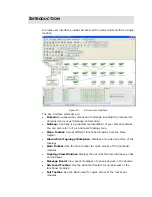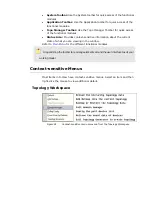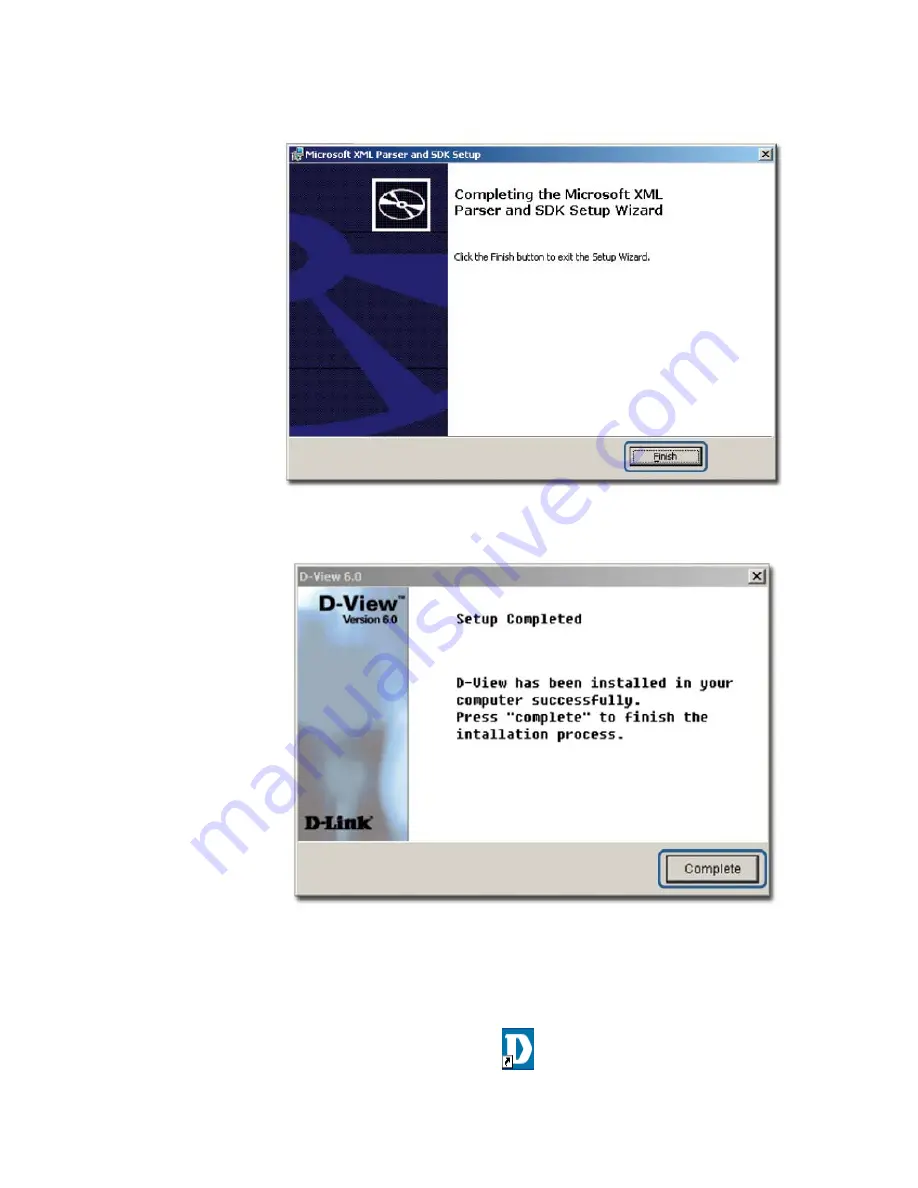
The
Completing the Microsoft XML Parser and SDK Setup Wizard
screen
displays.
Figure 13:
Completing the Microsoft XML Parser and SDK Setup Wizard screen
11.
Click
Finish
to exit and complete the installation.
Figure 14:
Setup Complete screen
The screen indicates that D-View 6.0 and Microsoft XML Parser and SDK
software have been installed.
12.
Click
Complete
to close this window.
13.
Restart your computer to complete the installation.
14.
To start D-View, double click the
on the desktop.
Содержание DV-600P - D-View Professional Edition
Страница 1: ...NETWORK MANAGEMENT SYSTEM VER 1 00 Standard Professional User Manual ...
Страница 8: ...Introducing D View 7 ...
Страница 14: ...Installing D View 13 ...
Страница 28: ...Understanding the Architecture 27 ...
Страница 32: ...Understanding the Interface 31 ...
Страница 41: ...Using D View ...
Страница 48: ...Working with Topologies 47 ...
Страница 54: ...Figure 43 Login screen 7 This administrator can view only the Domain_1 topology Figure 44 Domain_1 window ...
Страница 62: ...Figure 51 Sequence of steps displaying the Topology Rollback function ...
Страница 63: ...Managing and Monitoring Devices 62 ...
Страница 102: ...Figure 99 Device Statistic screen 2 View the devices in the domain You can sort them by Vendor Buyer or Buy Date ...
Страница 103: ...Basic Operations 102 ...
Страница 106: ......
Страница 107: ...Figure 103 Sequence of steps navigating from the topology level to the domain ...
Страница 124: ...Index ...
Страница 126: ...Technical Support ...