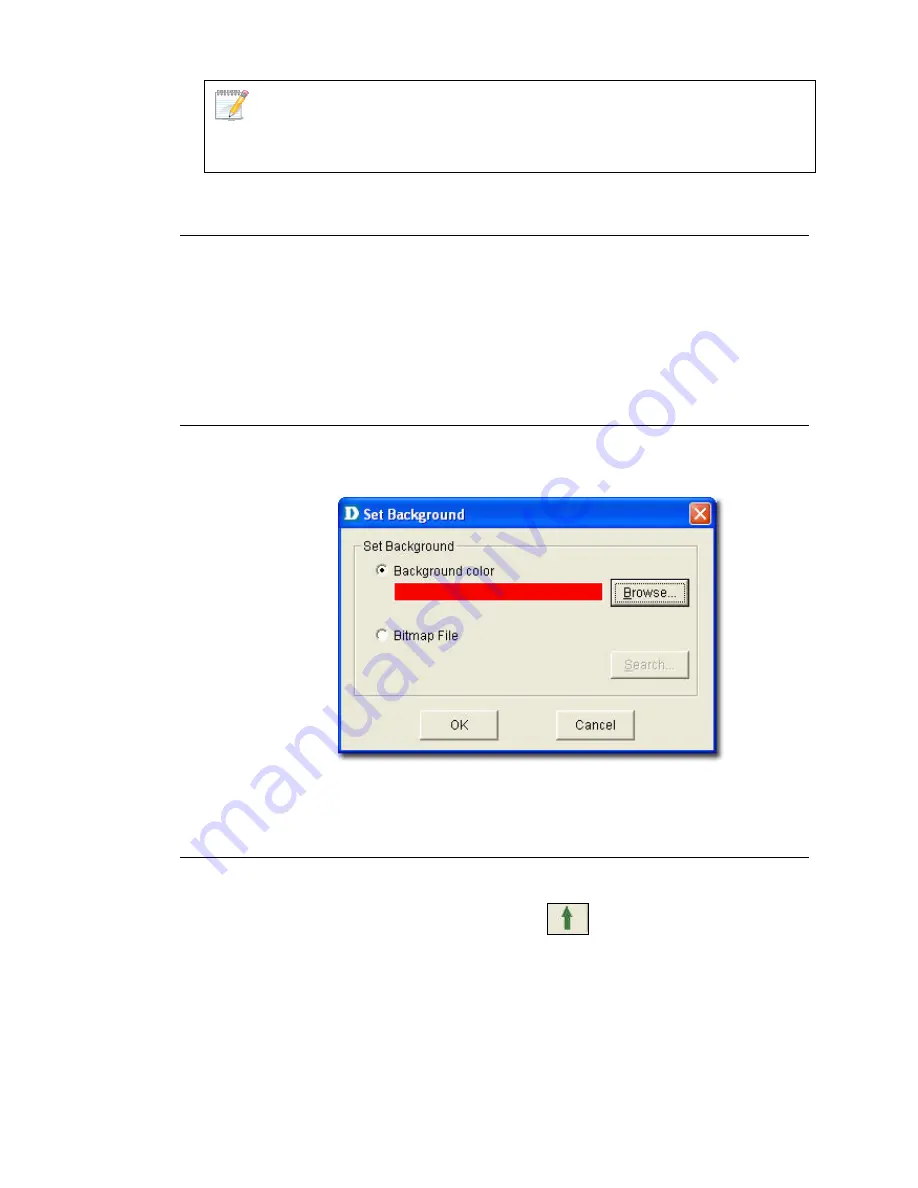
Rename the device and IP address to paste the copied device icon in the
topology.
Zoom In / Out / Fit
You can zoom in to get a close-up view of your topology or zoom out to see
>
Zoom
In
to zoom into the topology.
•
Go to
Topology
>
Zoom Out
to zoom out of the topology.
.
Set Backgro
more.
•
Go to
Topology
•
Go to
Topology
>
Zoom Fit
to fit the topology map in the current window
und
Go to
To
color of the
topology.
pology
>
Set Background
to modify the background
d screen
Upper Layer
Figure 102:
Set Backgroun
Use Upper Layer to move to the parent level.
Go to
Topology
>
Upper Layer
or click
from the
Main Toolbar
to get
back to the first layer of the topology.
For example, if you are in the topology level, and you click Upper Layer,
netmap level is displayed. Eventually, you will go to the root level.
Содержание DV-600P - D-View Professional Edition
Страница 1: ...NETWORK MANAGEMENT SYSTEM VER 1 00 Standard Professional User Manual ...
Страница 8: ...Introducing D View 7 ...
Страница 14: ...Installing D View 13 ...
Страница 28: ...Understanding the Architecture 27 ...
Страница 32: ...Understanding the Interface 31 ...
Страница 41: ...Using D View ...
Страница 48: ...Working with Topologies 47 ...
Страница 54: ...Figure 43 Login screen 7 This administrator can view only the Domain_1 topology Figure 44 Domain_1 window ...
Страница 62: ...Figure 51 Sequence of steps displaying the Topology Rollback function ...
Страница 63: ...Managing and Monitoring Devices 62 ...
Страница 102: ...Figure 99 Device Statistic screen 2 View the devices in the domain You can sort them by Vendor Buyer or Buy Date ...
Страница 103: ...Basic Operations 102 ...
Страница 106: ......
Страница 107: ...Figure 103 Sequence of steps navigating from the topology level to the domain ...
Страница 124: ...Index ...
Страница 126: ...Technical Support ...






























