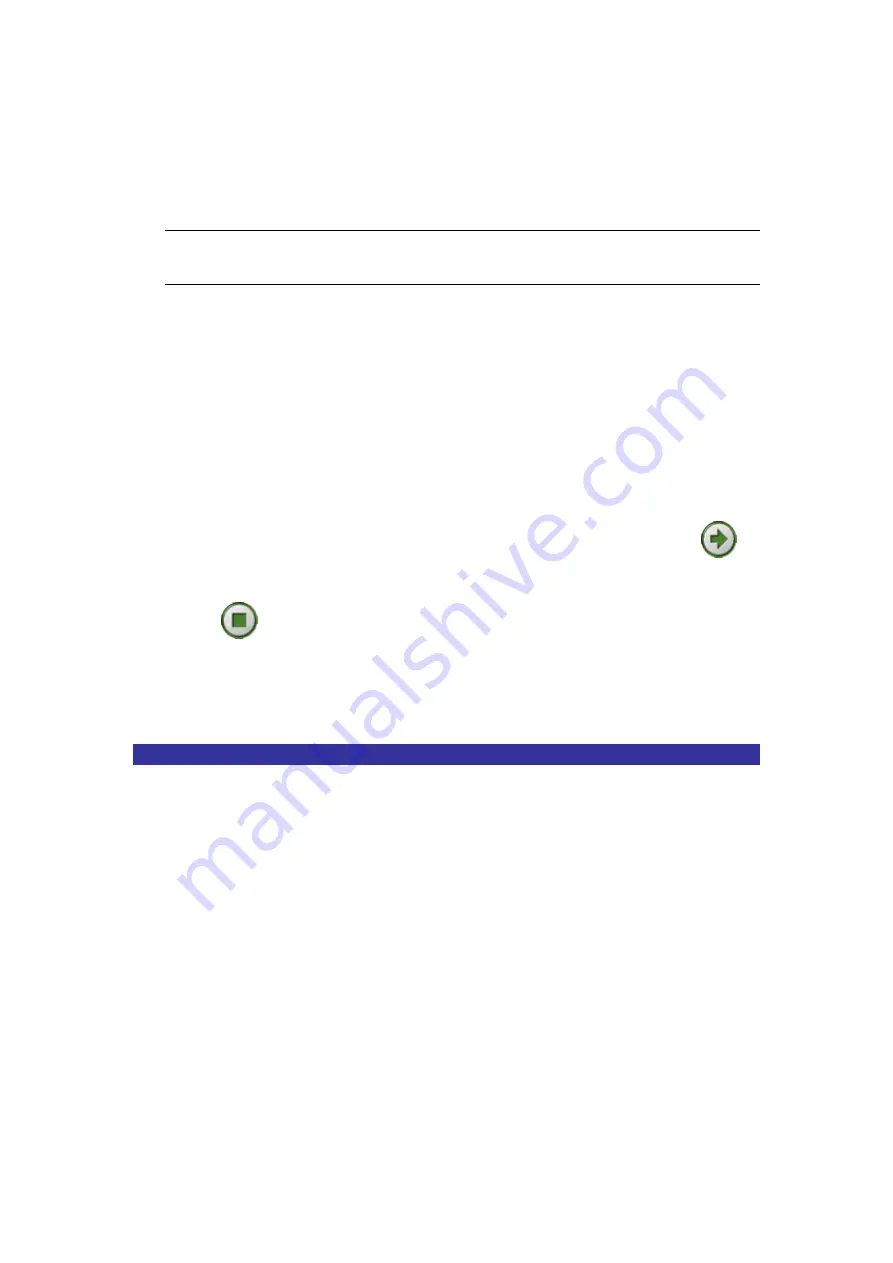
8
The list below provides you general information on corresponding relationships between
a specified profile and a type of disc:
VCD
(Video Compact Disc)
For MPEG-1 video of good quality that you can play on your
VCD or DVD player.
DVD
(Digital Versatile Disc)
For MPEG-2 video of high quality that you can play on your
DVD player.
SVCD
(Super Video Compact Disc)
For MPEG-2 video of high quality that you can play on your
VCD or DVD player.
5.
Please note that the settings of the
Video Quality
on the right pane of the
Option
dialog
box will vary according to the settings you chose in the
Profile management
pane.
However, you still can define these features according to your specific needs.
6. Before
clicking
OK
to activate these settings, make sure the state of
Frame Rate
is
29.97fps –(30000/1001) NTSC
.
7.
The chosen file will be displayed in the upper pane of the
MPEG Encoder
’s interface.
Click the file name you want to encode and then choose the
Encoding
button
to
start converting the file into desired file format. The
Encoding
button becomes the
Stop
button
. During the process of encoding, you may choose the
Stop
button if to
terminate the conversion.
8. When
the
Status
column in the upper pane displays
Done
, the process of encoding is
complete.
Step 3: Make a DVD/SVCD/VCD/DATA CD
The last step to create a video CD or DVD is to transfer (or “burn”) your encoded material to
a recordable disc. Before starting the disc-burning process, if you wish to have your prepared
video clips edited, launch
MPEG Editor
from the application bar.
Here is a quick look at a typical disc burning session:
a) Launch
DVD Maker
.
b) Define a disc format.
c) Add video files.
d) Design a menu if you are making a DVD.
e) Burn the videos to the disc.
Burning Your Video File to a Disc:
1. Double-click
DVD Maker
on the application bar of your DVD Plus’s interface to
launch
DVD maker
.
Содержание DUB-AV200
Страница 22: ......






















