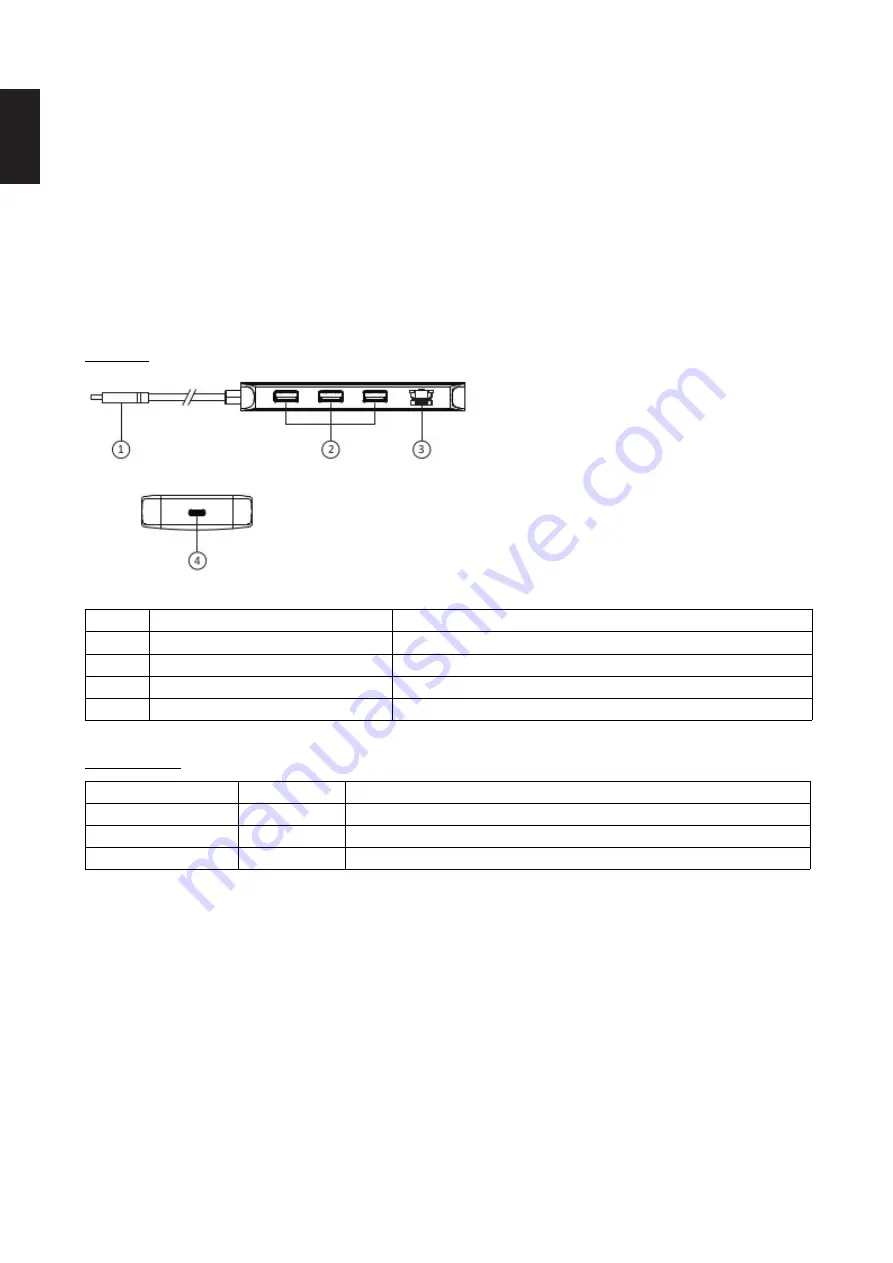
Information in this document is subject to change without notice.
© 2021 D-Link Corporation. All rights reserved.
Package Contents
DUB-2334 docking station
Quick Installation Guide
Warranty documents
Minimum Requirements
PC or laptop with:
Windows 7/8/8.1/10 and above, macOS (OS X 10.8 and above)
USB Type-C port
Hardware Overview
Interfaces
Figure 1
Number
Interface
Description
1
USB Type-C connector
Connect to laptop or desktop computer
2
USB 3.0 ports
Connect to USB 3.0 devices
3
Gigabit Ethernet port
Connect to network device
4
USB Type-C/PD 3.0 port
Connect to PD 3.0 charger
Table 1
LED Indicators
LED
Status
Description
Power (per device)
Solid green
Power is on
Link (per Ethernet port)
Solid green
Ethernet connection
Speed (per Ethernet port)
Flashing orange
Data transmission
Table 2
Product Setup
1. Plug the USB Type-C cable, located on the side panel of the DUB-2334, into available USB Type-C port on your
computer. Your computer will automatically detect and install the drivers for the DUB-2334.
2. You may now connect additional devices to the appropriate ports of the DUB-2334.
Note: if your computer does not detect the DUB-2334, please check and ensure that the USB Type-C cable of the DUB-2334 is
connected securely, and that the USB Type-C port on your computer is functioning correctly.
Connecting PD 3.0 Charger
To charge your laptop* via connected DUB-2334, please connect PD 3.0 charger to the USB Type-C/PD 3.0 port of the
DUB-2334 and plug PD 3.0 charger into a power outlet.
* Please make sure that the USB Type-C port of your laptop supports PD 3.0.
2
E
N
G
LI
S
H

























