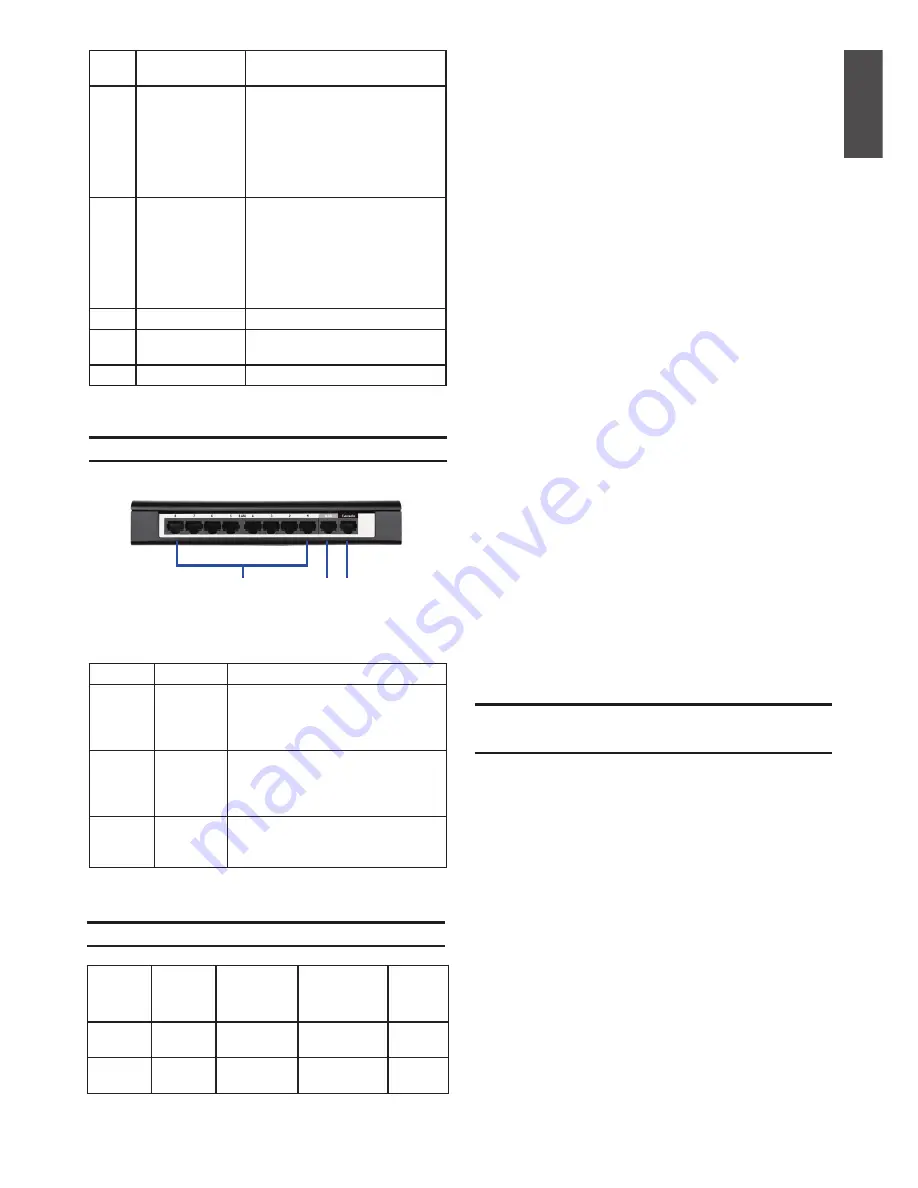
D-Link Wireless N Services Router
3
E
NG
LIS
H
Item
Function
Description
A
WPS button
Wi-Fi Protected Setup (WPS)
System is a simplified method
assisting users to setup a secure
wireless network during “Initial
setup” and“Add New Device”
stages. Please refer more detail
in the user manual.
B
USB port (1)
It adheres to USB 2.0 standard
and is also compatible to USB
1.1. Now we support below
features through this USB port:
1. Flash Disk or Hard Disk for
files sharing.
2. Printers for printer sharing
C
Reset button
Long press to reset the device
D
Power on/off
button
Push down this button to turn on
the device
E
Power jack
DC power jack
DSR-150N back view: device interfaces
Table 2: DSR-150N Side Button Description
Installing and Connecting the
Device
Observe the following precautions to help prevent
shutdowns, equipment failures and injuries.
Before You Begin
Observe the following precautions to help prevent
shutdowns, equipment failures and injuries:
- Before installation, always check that the power
supply is disconnected.
- Ensure that the room in which you operate the
device has adequate air circulation and that
the room temperature does NOT exceed 40˚C
(104˚F).
- Allow 1 meter (3 feet) of clear space to the front
and back of the device.
- Do NOT place the device in an equipment rack
frame that blocks the air vents on the sides of
the chassis. Ensure that enclosed racks have
fans and louvered sides.
- Before installation, please correct these
hazardous conditions: moist or wet floors,
leaks, ungrounded or frayed power cables, or
missing safety grounds.
To connect power to the device, please plug the
AC/DC power adapter (shipping along with the
box) into the DC power jack on the side of the
device.
Note:
We recommend using a surge protector for
the power connection.
To power on the DSR-150N device, please push
down the power button on the side of the device.
To power off the device, please push down the
power button again, and the power button will
recover the non-pressed position.
Note:
D-Link Services Routers only allow Web
GUI access from LAN and WLAN interfaces by
default for security reason.
Item
Function
Description
A
Fast
Ethernet
LAN port
(1-8)
It connects Ethernet devices, such
as computers, switches and hubs
B
Fast
Ethernet
WAN port
(1)
One auto MDI/MDIX WAN port used
to connect the cable or DSL modem
for Internet.
C
Console
port (1)
It is used to access Command Line
Interface (CLI) via RJ45-to-DB9
console Cable.
Table 3: DSR-150N Back Interface Description
Figure 3: DSR-150N Back View
DSR-150N Default Interface Settings:
Ethernet
Interface
Interface
Type
IP Address
Web-Based
Management
DHCP
Server
LAN (1-8)
WLAN
Static IP
192.168.10.1 Enabled
Enabled
WAN
DHCP
client
0.0.0.0
Disabled
Disabled
Table 4: Default Interfaces Settings
Connecting Power and Turn the Device
On/Off
A
B C
Содержание DSR-150N
Страница 6: ...6 D Link Wireless N Services Router ENGLISH TECHNICAL SUPPORT dlink com support ...
Страница 7: ...D Link Wireless N Services Router 7 ENGLISH Notes ...
Страница 12: ...12 D Link Wireless N Services Router DEUTSCH TECHNISCHE UNTERSTÜTZUNG dlink com support ...
Страница 13: ...D Link Wireless N Services Router 13 DEUTSCH Notes ...
Страница 18: ...18 D Link Wireless N Services Router FRANÇAIS ASSISTANCE TECHNIQUE dlink com support ...
Страница 19: ...D Link Wireless N Services Router 19 FRANÇAIS Notes ...
Страница 24: ...24 D Link Wireless N Services Router ESPAÑOL ASISTENCIA TÉCNICA dlink com support ...
Страница 25: ...D Link Wireless N Services Router 25 ESPAÑOL Notes ...
Страница 30: ...30 D Link Wireless N Services Router ITALIANO SUPPORTO TECNICO dlink com support ...
Страница 31: ...D Link Wireless N Services Router 31 ITALIANO Notes ...
Страница 37: ...D Link Wireless N Services Router 37 Notes ...
Страница 43: ...D Link Wireless N Services Router 43 Notes ...
Страница 49: ...D Link Wireless N Services Router 49 Notes ...
Страница 55: ...D Link Wireless N Services Router 55 Notes ...
Страница 61: ...D Link Wireless N Services Router 61 Notes ...
Страница 67: ...D Link Wireless N Services Router 67 ...
Страница 68: ...Ver 2 10 WW _130x183 2015 07 01 ...




































