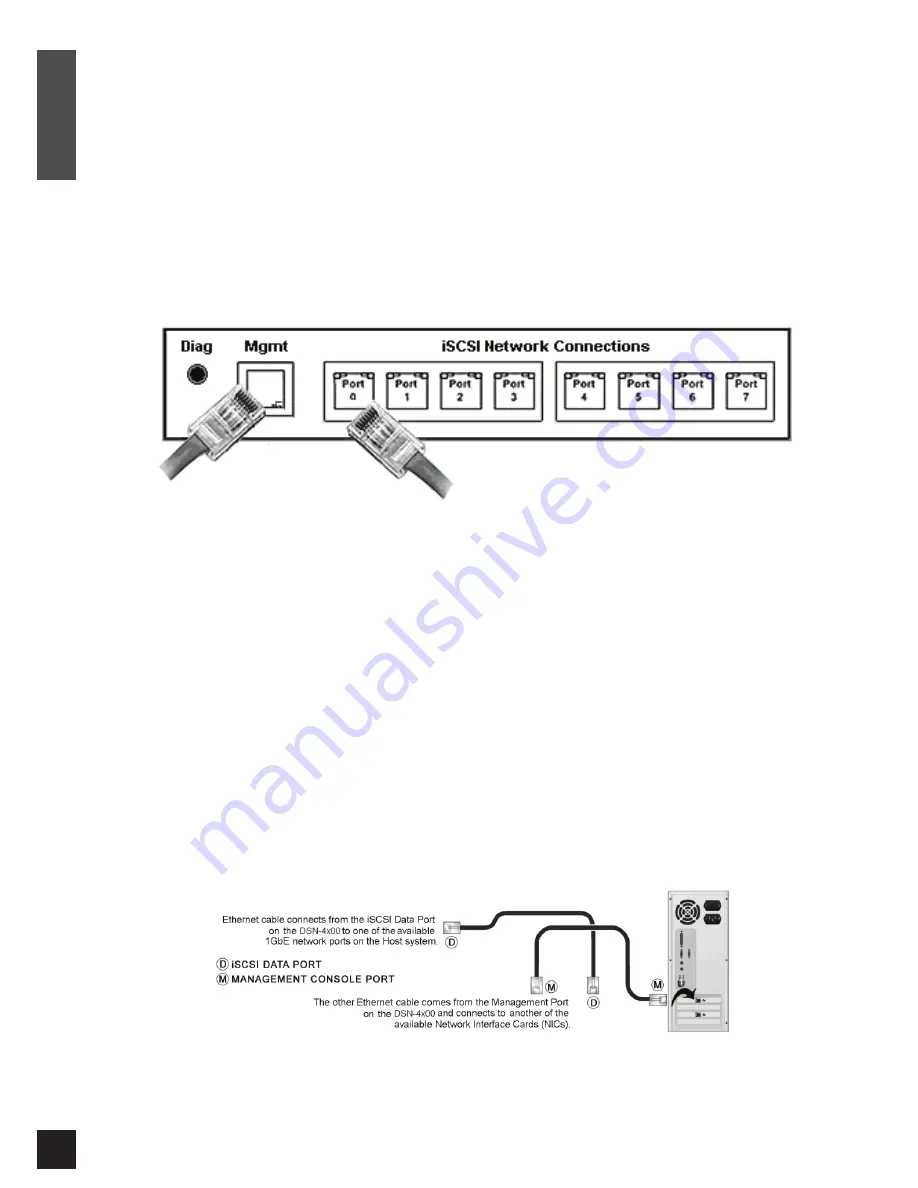
D-Link DSN-4000_Series Quick Installation Guide
4
E
N
G
LI
S
H
B. Place the hard drive into the drive carrier and attach it using four mounting screws through the sides of
the drive carrier (two screws on each side).
C. Gently insert the assembled drive carrier into the enclosure until the latching mechanism engages with
the chassis.
For more detailed information, please refer to the DSN-4000_Series Hardware Reference Guide, which is
available on the Product CD.
Rear Connection Panel (8-port configuration shown)
Network Cabling to the Host Server
5. Connect to the DSN-4100/ DSN-4200
A. Connect the iSCSI data ports by attaching an Ethernet cable to 1GbE data port 0 on the rear panel and
to your server or SAN switch. Facing the rear of the DSN-4100/DSN-4200 enclosure, the iSCSI data
ports are located above the cooling fans. To connect additional data ports to your SAN, repeat this step
using another Ethernet cable and the next data port.
B. Connect the Management Ethernet port to your host server either by directly attaching a standard
CAT5e network cable, or via a switched infrastructure using standard CAT5e network cables.
Facing the rear of the DSN-4100/DSN-4200 enclosure, the Management Ethernet Port is to the left of
the iSCSI data ports. By default, the Management Port is set to the IP address of 192.168.1.1. This
can be changed using the web based Start-up Wizard.
C. The RS-232 Serial Diagnostic Port (DIAG) can optionally be used for diagnostics. It connects to an
RS-232 serial port on your host computer configured for a baud rate of 115,200-bps, with eight data bits,
no parity bit, one stop bit and no hardware handshake, using the special serial cable that was included
with the product (3.5mm stereo plug at one end and a standard DB9 connector at the other end).
Содержание DSN-4100 Series
Страница 36: ...Ver 1 00 DI 2012 04 27 G6102V84I100003 ...




































