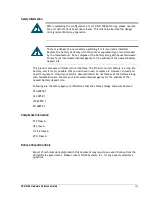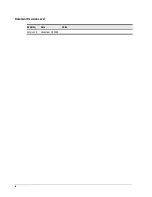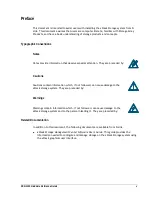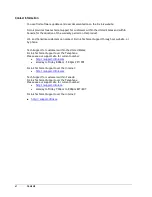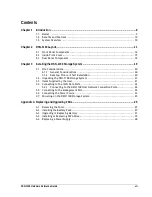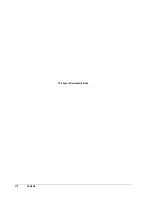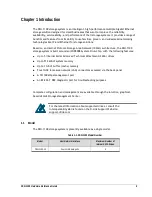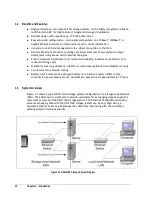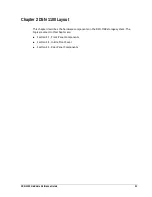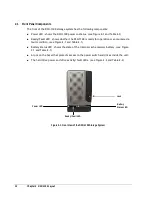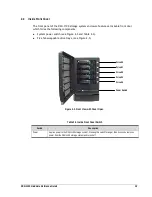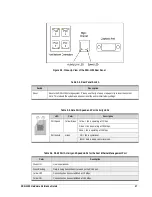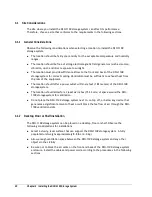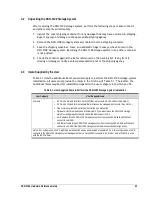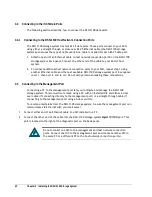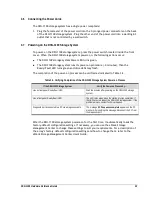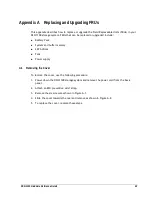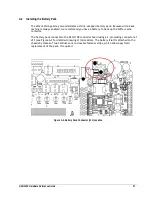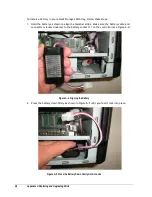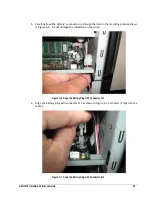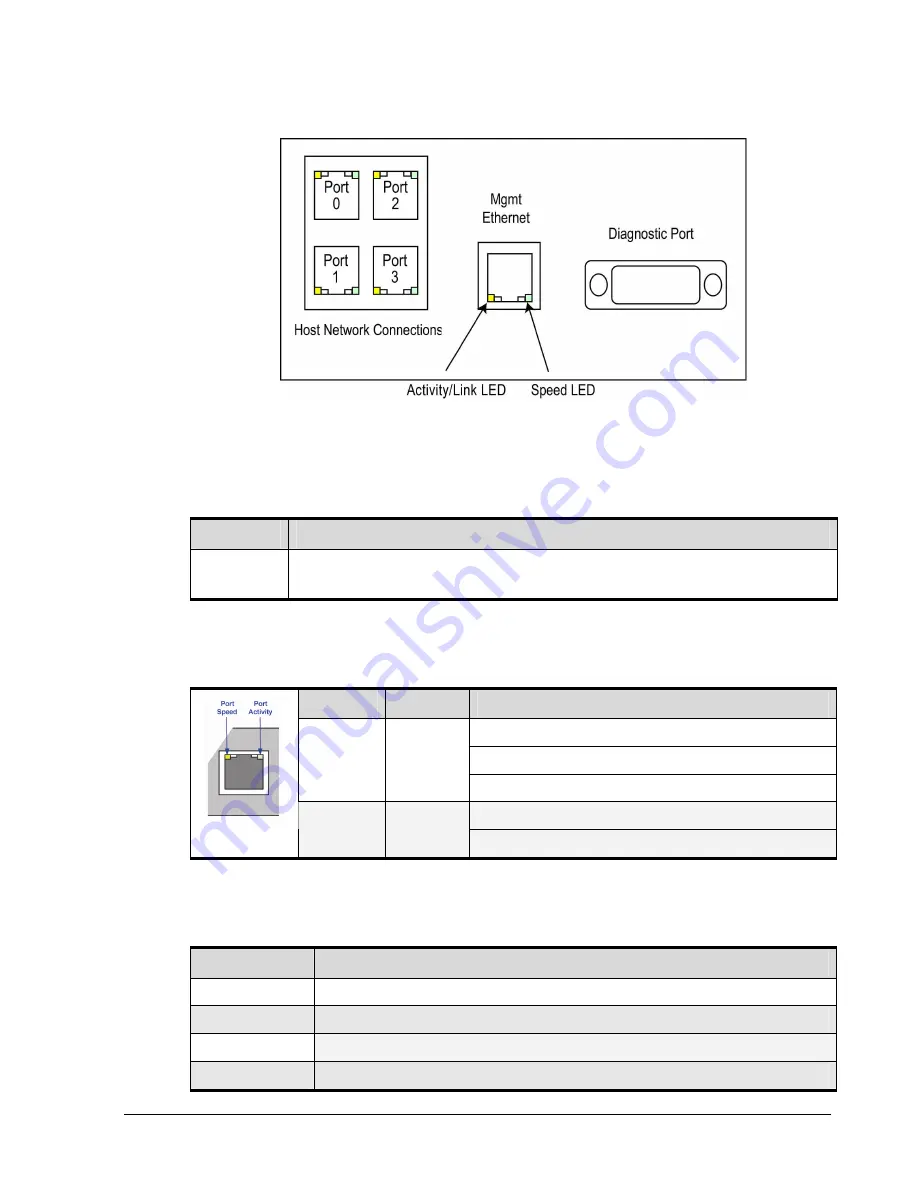
DSN-1100 Hardware Reference Guide
17
Figure 2-5. Close-Up View of the DSN-1100 Rear Panel
Table 2-4. Rear Panel Switch
Switch
Description
Reset
Resets the DSN-1100 storage system. Please use the tip of a pen or a paper clip to reset the system.
Note: This reboots the system and does not reset the unit to initial factory settings.
Table 2-5. Data Port Speed and Port Activity LEDs
LED
Color
Description
Yellow = link is operating at 1 Gbps.
Green = link is operating at 100 Mbps.
Port Speed
Yellow/Green
None = link is operating at 10 Mbps
ON = link is operational.
Port Activity
Green
Blink = data is being sent or received.
Table 2-6. RJ-45 Port Activity and Speed LEDs for the Fast Ethernet Management Port
Color
Description
Green ON
Link is operational.
Green Blinking
Data is being transmitted or received on the RJ-45 port.
Yellow OFF
Connection has been established at 10 Mbps.
Yellow ON
Connection has been established at 100 Mbps.
Содержание DSN-1100 xStack Storage
Страница 4: ...iv Document Revision Level Revision Date Notes Version 1 0 November 10 2008 ...
Страница 8: ...viii Contents This Page Left Intentionally Blank ...
Страница 18: ...18 Chapter 2 DSN 1100 Layout This Page Left Intentionally Blank ...
Страница 24: ...24 Chapter 3 Installing the DSN 1100 Storage System This Page Left Intentionally Blank ...