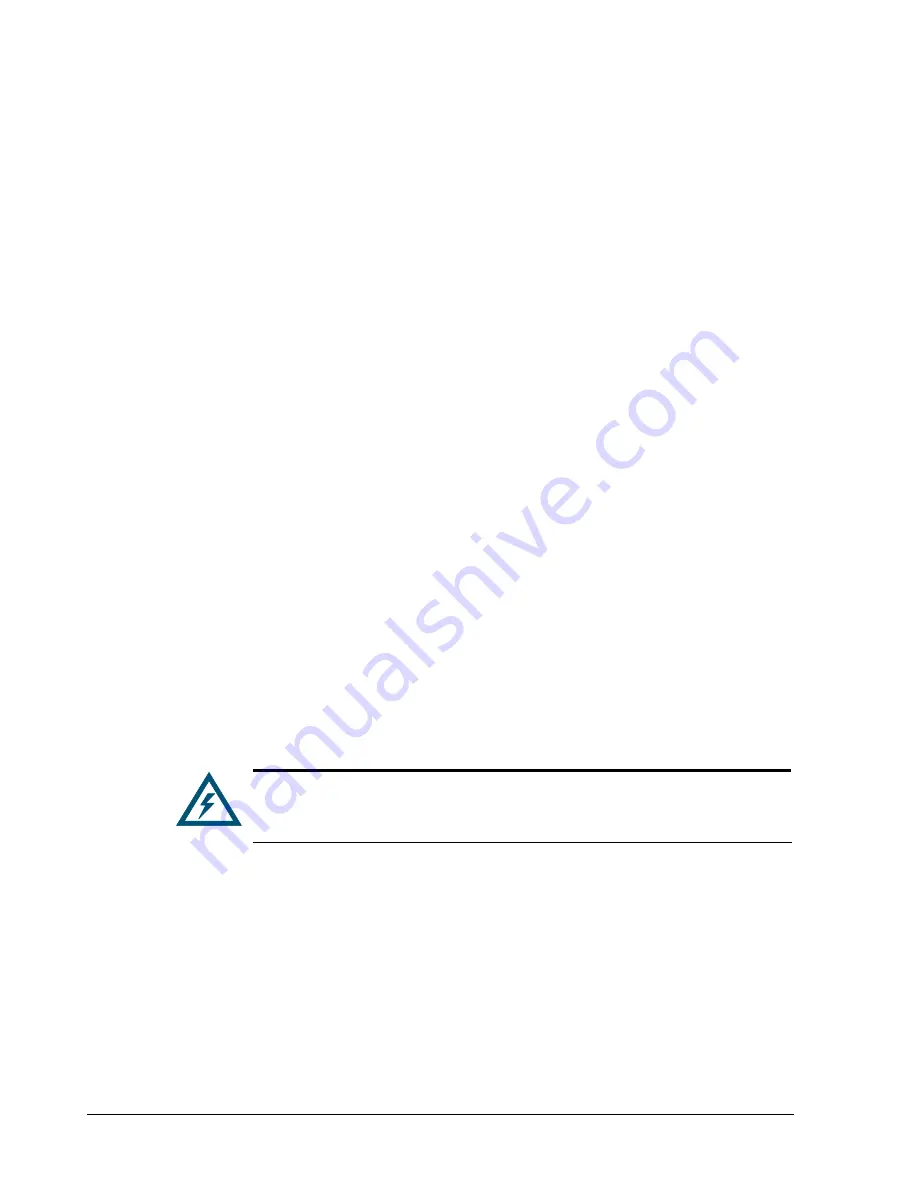
22
Chapter 3 Installing the DSN-1100 Storage System
3.4
Connecting to the iSCSI Data Ports
The following sections describe how to connect the DSN-1100 data ports.
3.4.1
Connecting to the DSN-1100 Host Network Connection Ports
The DSN-1100 storage system has four RJ-45 data ports. These ports connect to your SAN
using either a straight-through or cross-over RJ-45 Ethernet cable (the DSN-1100 storage
system auto-senses the type of cable used). One cable is needed for each RJ-45 data port.
1.
Attach one end of an Ethernet cable to host network connection port 0 on the DSN-1100
storage system back panel. Connect the other end of the cable to your SAN or host
system.
2.
To connect additional host network connection ports to your SAN, repeat step 1 using
another Ethernet cable and the next available DSN-1100 storage system port in sequence
(port 1, then port 2, and so on). Do not skip ports when making these connections.
3.5
Connecting to the Management Port
Connecting a PC to the management port lets you configure and manage the DSN-1100
storage system. This connection is made using a PC with an installed NIC and either a cross-
over cable (if connecting directly to the management port) or a straight-through cable (if
connecting to the management port using a hub or switch).
To receive email alerts from the DSN-1100 storage system, be sure the management port can
communicate via Ethernet with your mail server.
1.
Connect either end of an Ethernet cable to a NIC installed in a PC.
2.
Connect the other end of the cable into the DSN-1100 storage system Mgmt 10/100 port. This
port is located to the right of the diagnostic port on the back panel.
Do not connect one NIC to the management and host network connection
ports. Connect one NIC to the management port and connect another NIC in
the same PC or a different PC to the host network connection port(s).
Содержание DSN-1100-10 - xStack Storage Area Network Array Hard...
Страница 4: ...iv Document Revision Level Revision Date Notes Version 1 0 November 10 2008 ...
Страница 8: ...viii Contents This Page Left Intentionally Blank ...
Страница 18: ...18 Chapter 2 DSN 1100 Layout This Page Left Intentionally Blank ...
Страница 24: ...24 Chapter 3 Installing the DSN 1100 Storage System This Page Left Intentionally Blank ...






























