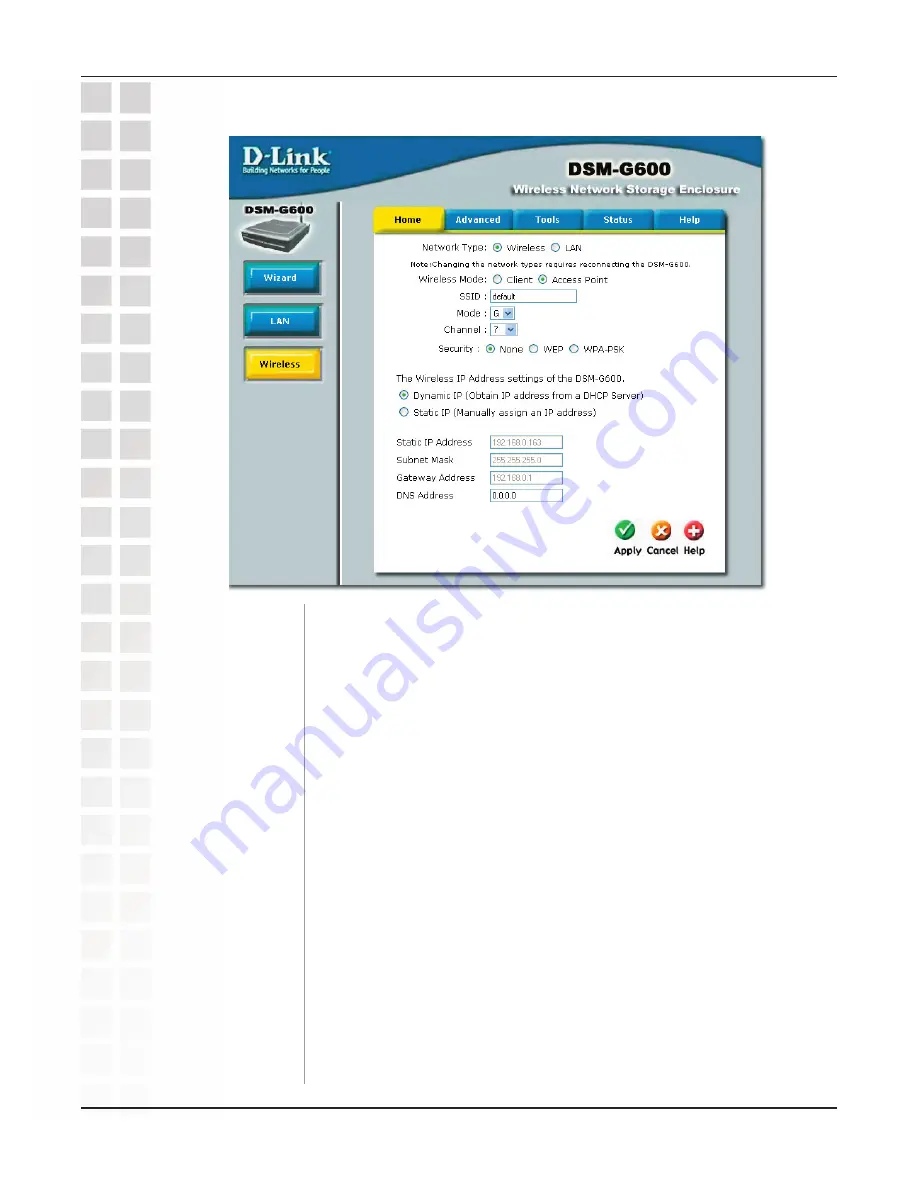
30
DSM-G600 User’s Manual
D-Link Systems, Inc.
Home > Wireless
Using the Configuration Utility
Select
Wireless
to enable wireless functionality.
Client:
Select this mode if you will be connecting to an existing wireless
router or access point.
Access Point:
Select this mode if wireless clients will be connecting
directly to the DSM-G600.
In client mode, you may click
Site Survey
to select an available wireless
AP or router. If you already know the SSID, you can enter it manually.
Network Type:
Wireless Mode:
SSID:
Select 802.11g or 802.11b mode.
Select a wireless channel between 1-11.
Select WEP or WPA-PSK.
Select to obtain an IP address from a DHCP server.
Select to manually assign an IP address. When you select this option
you will fill out the fields below.
Static IP Address:
Enter the IP address in this field
Subnet Mask:
Enter the subnet mask
Gateway Address:
Enter the gateway address. (The
address of the router in your network).
DNS Address:
Enter the IP address of the DNS server here.
Mode:
Channel:
Security:
Dynamic IP:
Static IP:
Содержание DSM-G600 - MediaLounge Wireless G Network Storage Enclosure NAS...
Страница 1: ......
















































