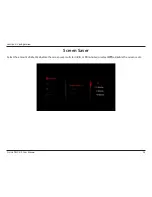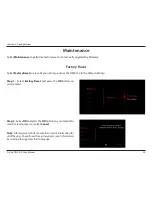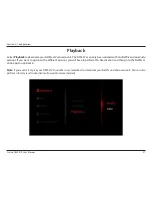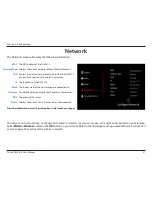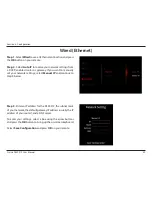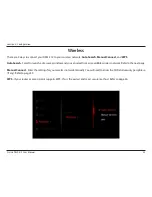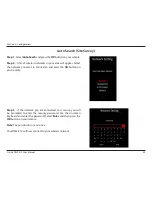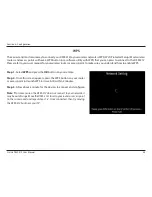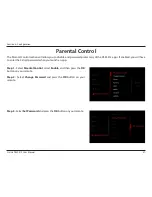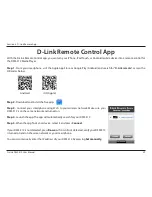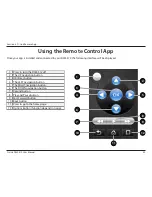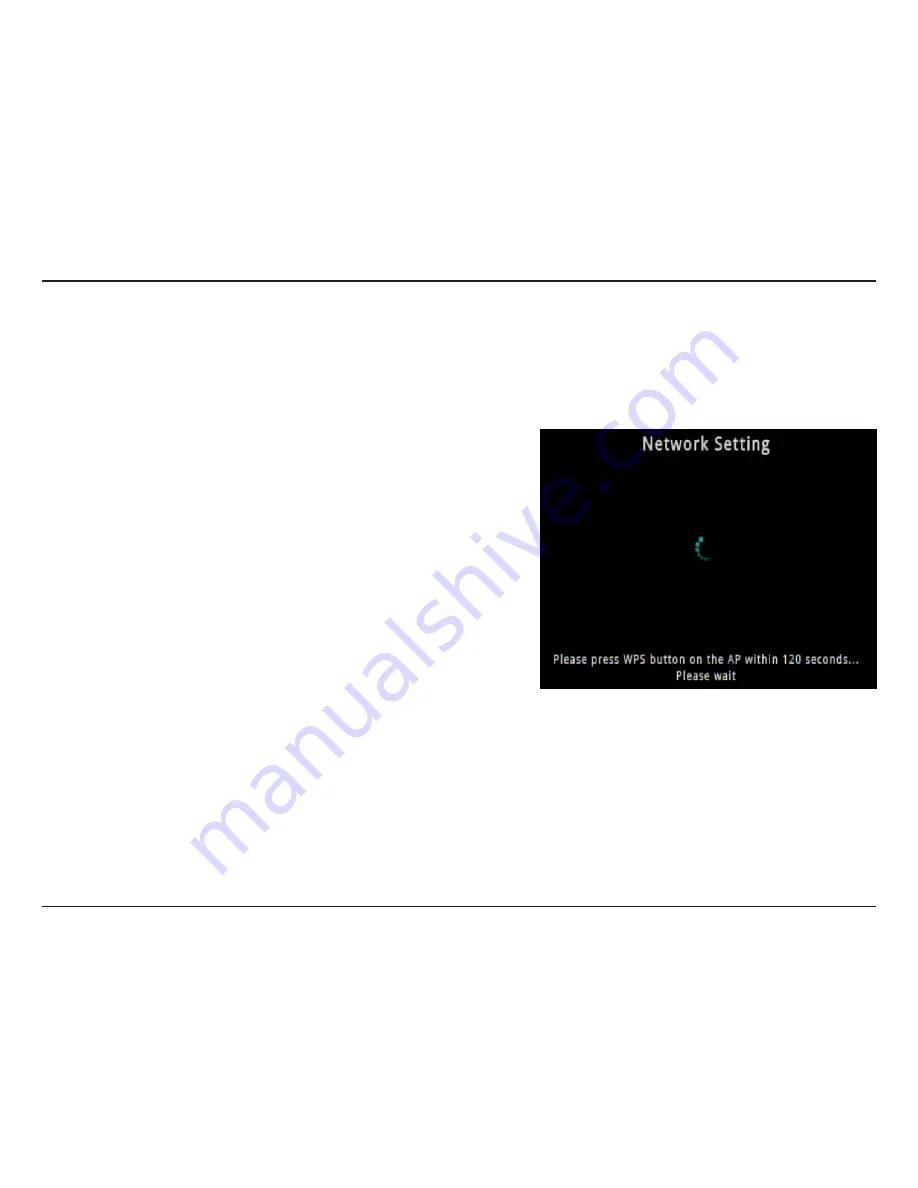
36
D-Link DSM-312 User Manual
Section 4 - Configuration
WPS
The easiest and most secure way to connect your DSM-312 to your wireless network is WPS (Wi-Fi Protected Setup). Most wireless
routers and access points will have a WPS button (or a software utility with WPS) that you can press to connect to the DSM-312.
Please refer to your user manual for your wireless router or access point to make sure you understand how to enable WPS.
Step 1
- Select
WPS
and press the
OK
button on your remote.
Step 2
- Once this screen appears, press the WPS button on your router
or access point (or launch WPS in its web UI) within 2 minutes.
Step 3
- Allow about a minute for the devices to connect and configure.
Note:
If for some reason the DSM-312 does not connect to your network, it
may be out of range. Move the DSM-312 closer to your router or access point
(in the same room) and repeat steps 1-2. Once connected, then try moving
the DSM-312 back near your TV.
Содержание DSM-312
Страница 1: ......