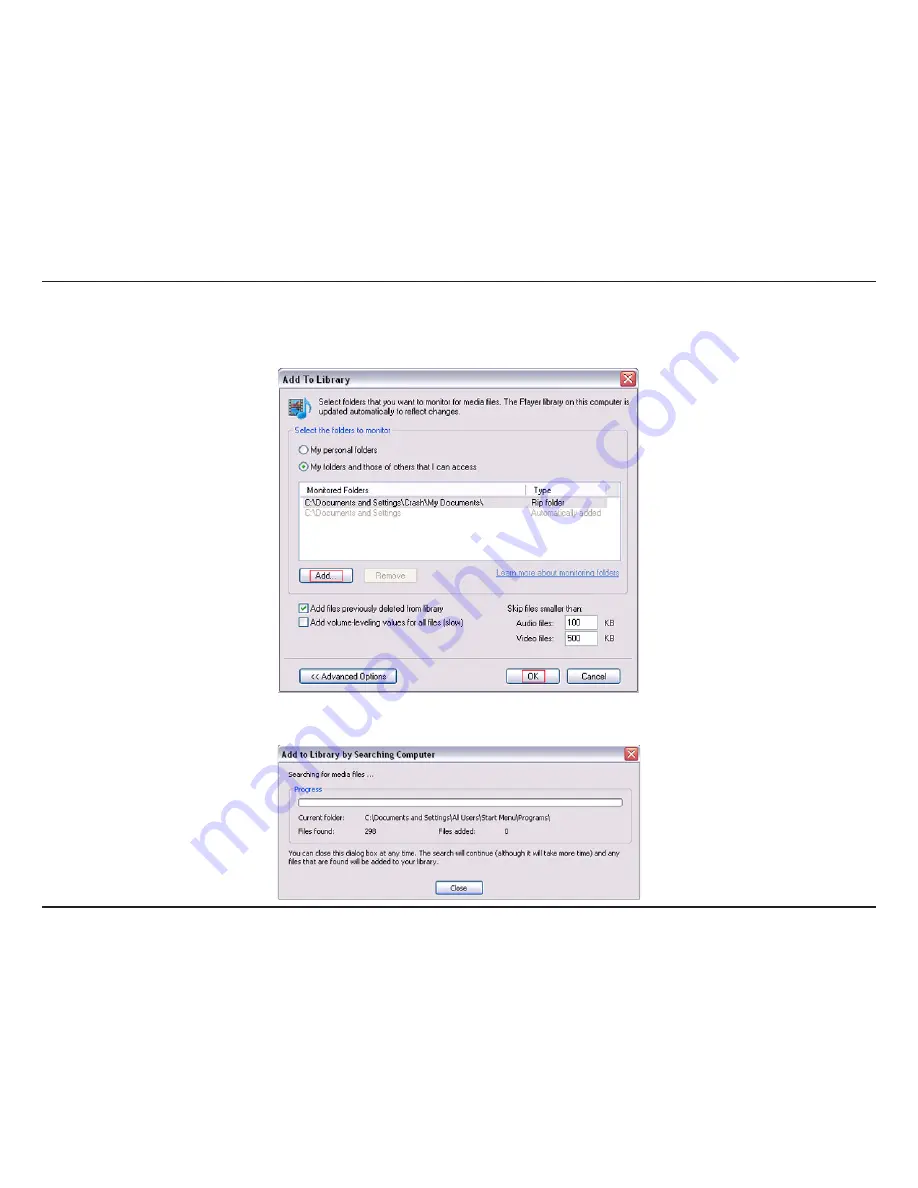
2
D-Lnk DSM-210 User Manual
Click the
Advanced Options
button in the bottom left-hand corner. Click
Add
and choose the folders with media
you wish to be shared. If you have folders in other areas of your hard drive or on other drives in your PC or network,
you will need to select the
Add
button and select each folder manually. Once you have added the folder(s) you
want to share click
OK
.
Windows
®
Media Player 11 will now search for supported media files in the folders you selected to share.
Содержание DSM-210 - Wireless Internet Photo Frame
Страница 1: ......






























