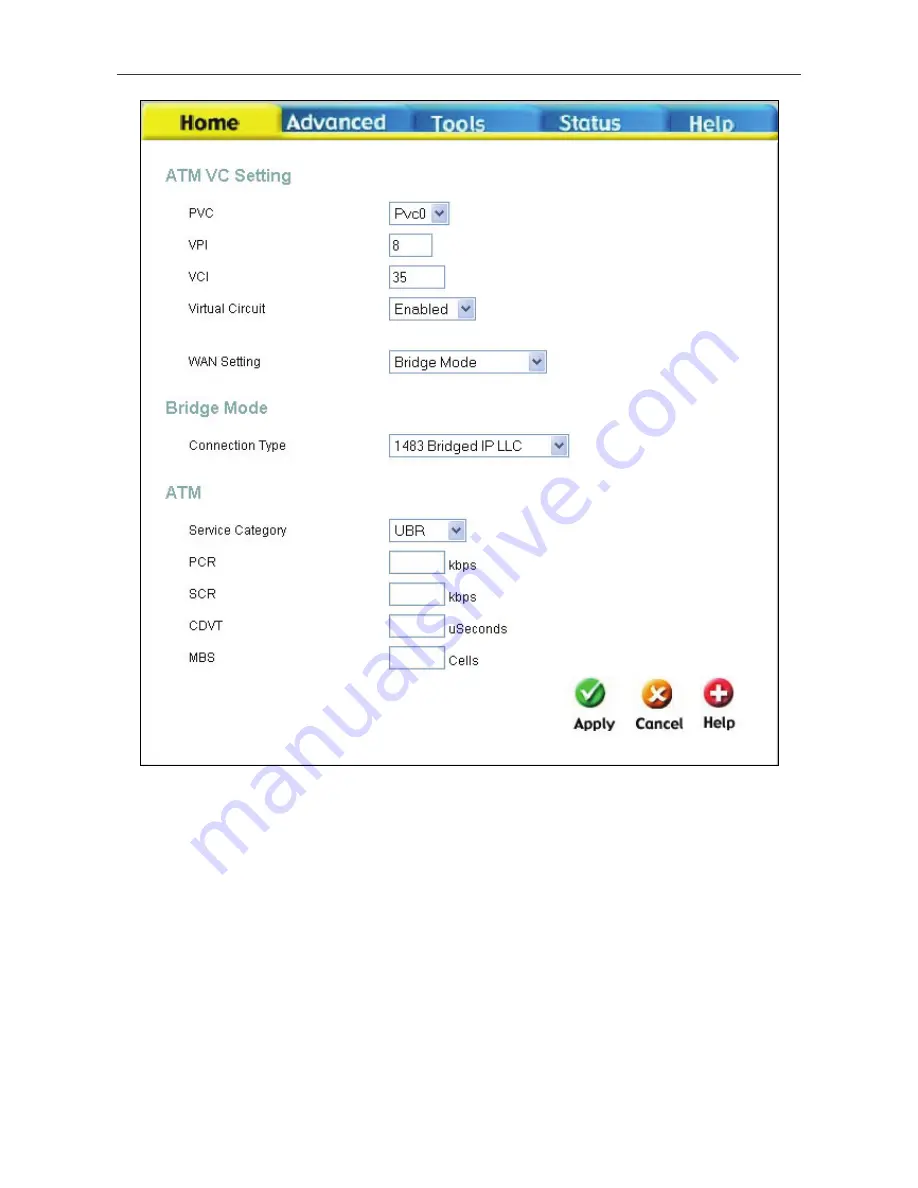
DSL-G684T Wireless ADSL Router User Guide
WAN Settings window – Bridge Mode
Select the connection type used for your account. The window will display settings that are appropriate for the
connection type you select. Follow the instruction below according to the type of connection you select in the WAN
Settings window.
For Bridged connections it will be necessary for most users to install additional software on any computer that will the
Router for Internet access. The additional software is used for the purpose of identifying and verifying your account,
and then granting Internet access to the computer requesting the connection. The connection software requires the user
to enter the User Name and Password for the ISP account. This information is stored on the computer, not in the Router.
Follow the instructions below to configure a Bridged connection for the WAN interface.
To configure a Dynamic IP Address connection, perform the steps listed below. Some of the settings do not need to be
changed the first time the device is set up, but can be changed later if you choose. See the table below for a description
of all the settings available in this window.
1. Choose
the
Bridge Mode
option from the
WAN Settings
pull-down menu.
33
Содержание DSL-G684T
Страница 1: ...DSL G684T WirelessADSL2 Router UserGuide January 2006 ESLG684TEUA1G ...
Страница 3: ......
Страница 12: ......
Страница 105: ...DSL G684T Wireless ADSL Router User Guide DHCP Clients DHCP Clients window 45 ...
Страница 120: ......






























