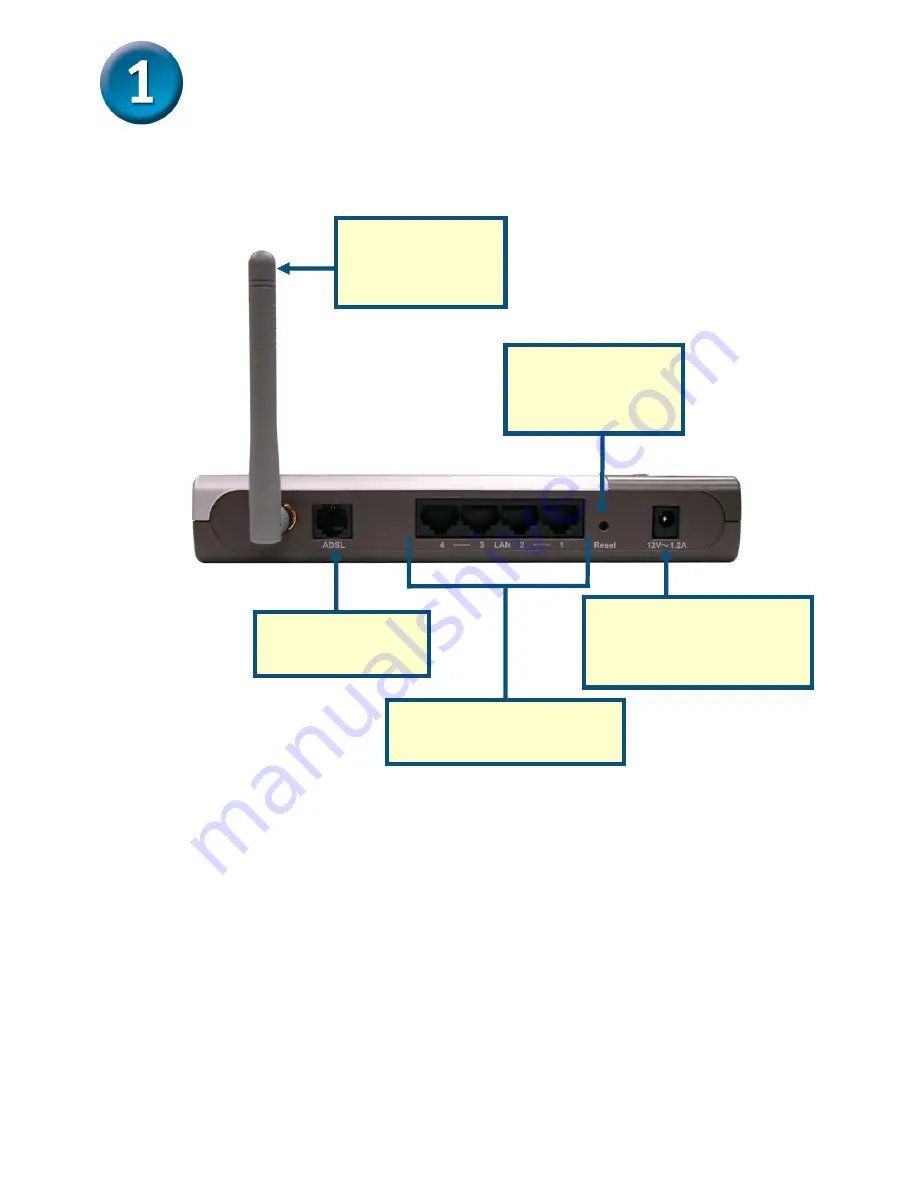
Conexión del router al ordenador
Antena
Para una buena recepción
inalámbrica
Botón Reset
Pulsarlo para restaurar los
parámetros por defecto
Puertos LAN
Para conectar el PC a la LAN Ethernet
Entrada de alimentación
Para conectar el adaptador de
alimentación AC
Puerto ADSL
Para conectar la línea ADSL
J.
Conecte el adaptador de alimentación a la entrada de alimentación que se encuentra en el panel trasero del
DSL-G624T. Después, conecte el otro extremo del adaptador de alimentación a una base de pared o
regleta de alimentación. El LED de alimentación, situado en el panel frontal del dispositivo, se iluminará
para indicar que la operación se ha realizado correctamente.
K.
Introduzca un extremo del cable Ethernet en el puerto Ethernet (LAN) del panel trasero del DSL-G624T, y el
otro extremo del cable en un adaptador Ethernet o puerto Ethernet disponible de su ordenador.
L.
Introduzca el cable ADSL (telefónico), incluido con el router, en el puerto ADSL, y conecte el cable a la línea
telefónica.
44
















































