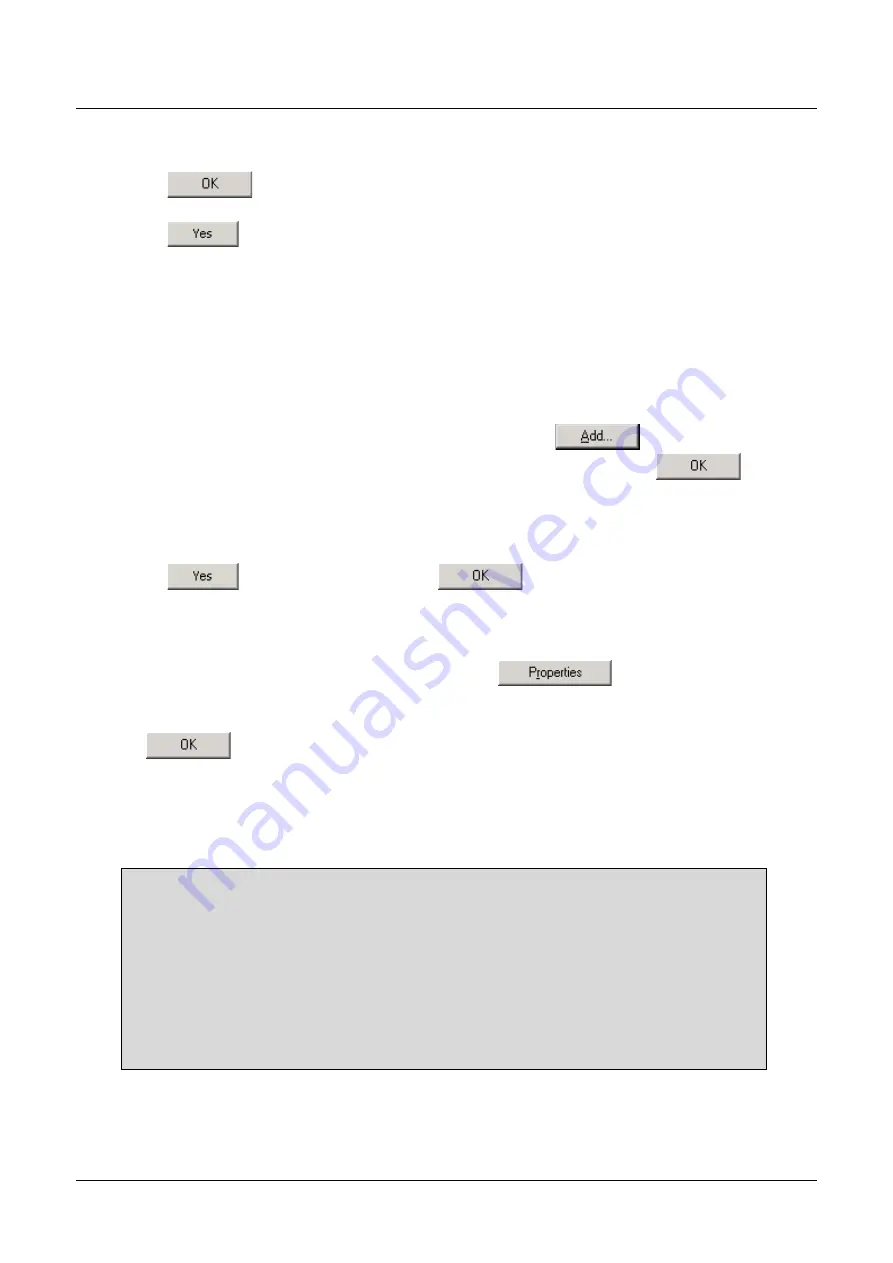
DSL-G604T Wireless ADSL Router Manual
5.
Click the
Specify an IP address
option.
6.
Type in IP settings as follows,
IP address: 192.168.1.2
and Subnet mask:
255.255.255.0.
7.
Click
twice to confirm and save your changes.
8.
You will be prompted to restart Windows.
9.
Click
.
Windows NT 4.0
1.
First, check for the IP protocol and, if necessary, install it:
2.
In the Windows NT task bar, click the Start button, point to
Settings
, and then click
Control
Panel
.
3.
In the Control Panel window, double click the Network icon.
4.
In the Network dialog box, click the Protocols tab.
5.
The Protocols tab displays a list of currently installed network protocols. If the list includes
TCP/IP, then the protocol has already been enabled. Skip to step .
6.
If TCP/IP does not display as an installed component, click
.
7.
In the Select Network Protocol dialog box, select
TCP/IP
, and then click
.
8.
You may be prompted to install files from your Windows NT installation CD or other media.
Follow the instructions to install the files.
9.
After all files are installed, a window displays to inform you that a TCP/IP service called DHCP
can be set up to dynamically assign IP information.
10.
Click
to continue, and then click
if prompted to restart your computer.
Next, configure the IP information:
1. Open the Control Panel window, and then double-click the Network icon.
2. In the Network dialog box, click the Protocols tab.
3. In the Protocols tab, select
TCP/IP
, and then click
.
4. In the Microsoft TCP/IP Properties dialog box, click the
Specify an IP address
option.
5. Type in IP settings as follows,
IP address: 192.168.1.2
and Subnet mask:
255.255.255.0.
Click
twice to confirm and save your changes, and then close the Control Panel.
Accessing the Configuration Manager
Now that your computer’s IP settings allow it to communicate with the Router, you can access the
configuration software.
Note:
Be sure that the web browser on your computer is not configured to use a proxy server in
the Internet settings. In Windows Internet Explorer, you can check if a proxy server is enabled
using the following procedure:
1. In Windows, click on the
Start
button, go to
Settings
and choose
Control Panel
.
2. In the
Control Panel
window, double-click on the
Internet Options
icon.
3. Click the
Connections
tab and click on the
LAN Settings
button.
4. Verify that the “Use proxy server” option is NOT checked. If it is checked, click in the
checked box to deselect the option and click OK.
Alternatively you can access this
Internet Options
menu using the
Tools
pull-down menu in
Internet Explorer.
To use the web-based management software, launch a suitable web browser and direct it to the IP
address of the Router. Type in
http://
followed by the default IP address,
192.168.1.1
in the address
bar of the browser. The URL in the address bar should read:
http://192.168.1.1
. Once entered, the user
will be prompted to enter the username and password to access the Configuration Manager, as show
27
Содержание DSL-G604T
Страница 1: ...DSL G604T WirelessADSLRouter User sGuide May 2005 DSLG604TEUA1 ...
Страница 32: ...DSL G604T Wireless ADSL Router Manual Figure 3 Set Internet Connection Type window Step 2 1 Bridge Mode 32 ...
Страница 38: ...DSL G604T Wireless ADSL Router Manual Step 2 3 Dynamic IP Address 38 ...
Страница 40: ...DSL G604T Wireless ADSL Router Manual Step 4 Restart 40 ...
Страница 61: ...DSL G604T Wireless ADSL Router Manual Figure 4 Dynamic DNS window 61 ...
Страница 77: ...DSL G604T Wireless ADSL Router Manual Figure 5 DMZ window Click Apply when your configuration is complete 77 ...
Страница 82: ...DSL G604T Wireless ADSL Router Manual Figure 5 RIP window 82 ...
Страница 92: ...DSL G604T Wireless ADSL Router Manual Figure 5 Wireless Performance window 92 ...
Страница 105: ...DSL G604T Wireless ADSL Router Manual Figure 7 Device Log window 105 ...
Страница 123: ......






























