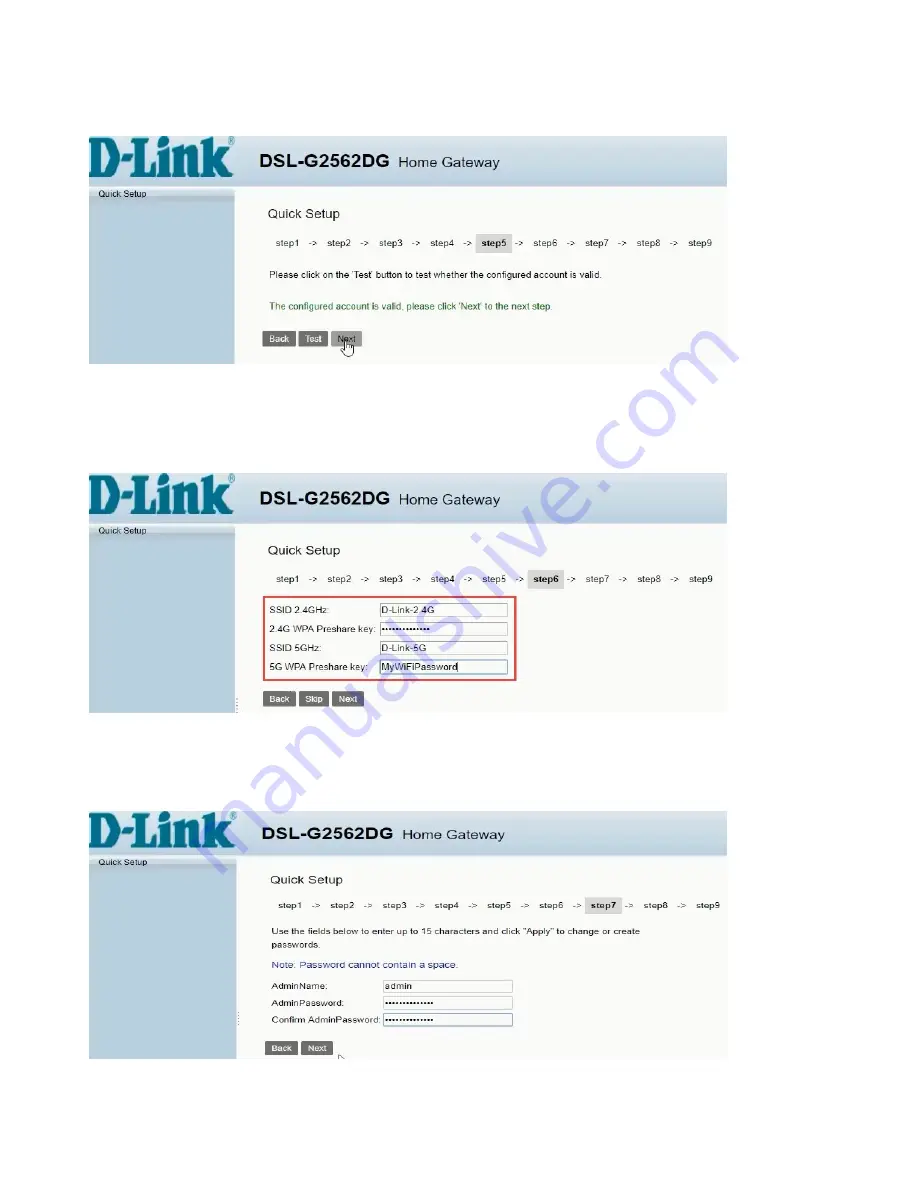
7)
Click on [Test] to test account.
Click on [Next] to proceed
Note: If the test fails, please make sure the correct details were entered on step 4
Alternatively, contact Telkom Support for a password reset
8)
D-Link modem comes set with unique default WIFI password on both the 2.4 & 5 GHz band for security purposes. The
default password can be located on the back of the router. You can change the default password for both bands below
(minimum of 8 characters) or [skip] to leave as default. Click on [Next] to proceed.
Note: Write down the passwords somewhere safe as you will need them to connect to your Wi-Fi
9)
For security purposes, it is strongly advised that you change our default modem login password during the first setup.
Default AdminName: admin / AdminPassword: admin
Fill in new username & password for logging into your router
Click on [Next] to proceed





