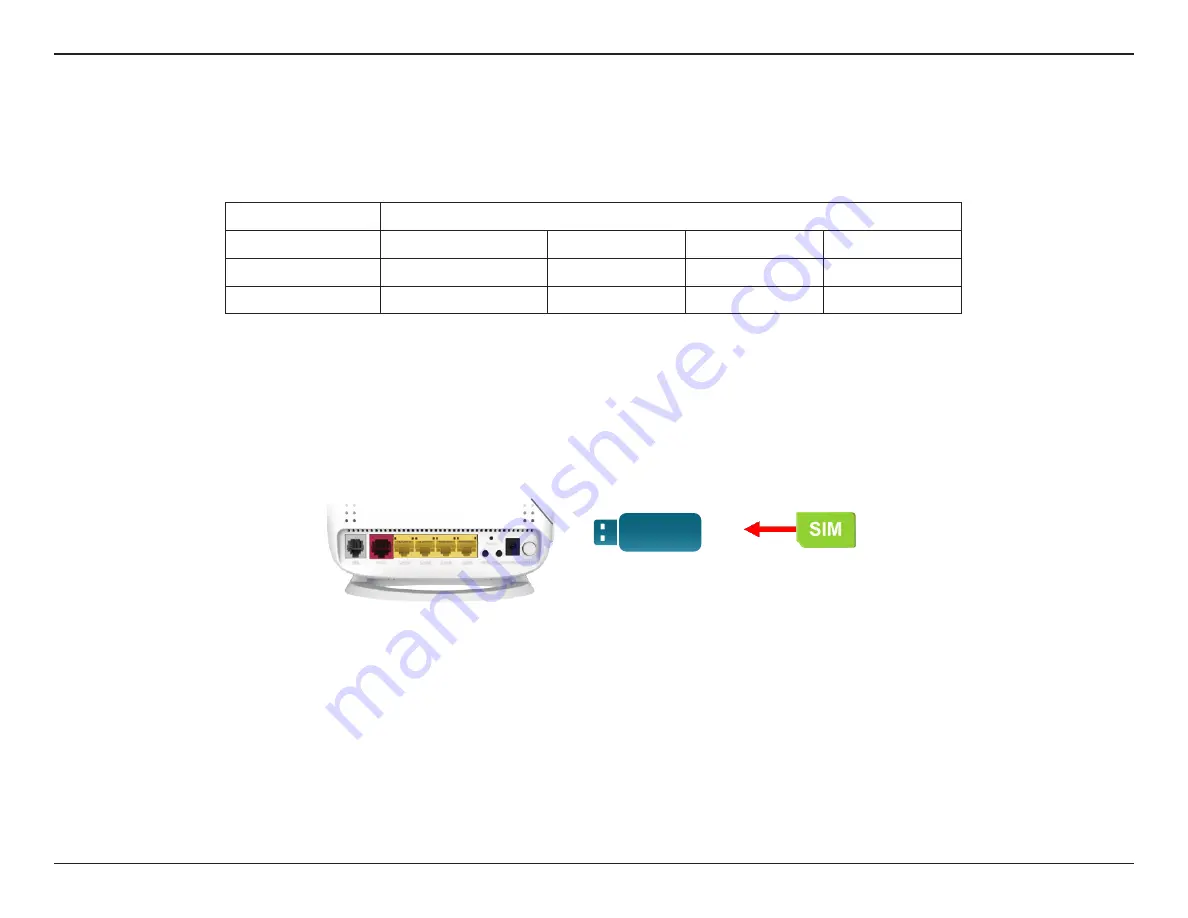
41
D-Link DSL-G225 Wireless N300 ADSL2+/VDSL2 Modem Router User Manual
Section 4 - Configuration
Connecting a 3G/4G USB Dongle
3G/4G Dongle Installation and Configuration
If you want to connect to the Internet using a 3G/4G connection on your DSL-G225, a 3G/4G USB dongle and SIM card with a
subscription to a mobile ISP is required. The following 3G/4G USB dongles have been tested to work with firmware 1.0.2. Refer
to
www.dlink.com
for the latest available firmware and information on compatible 3/4G USB dongles.
Step 1
- Refer to your USB dongle’s documentation for SIM card installation instructions.
Step 2
- Connect your compatible 3G/4G USB dongle to the USB port on the DSL-G225. Confirm the USB light on the display
panel is lit solid green.
Step 3
- Using the information provided by your ISP, navigate to
Setup > 3G
in the web configuration utility to configure your
connection. Refer to
3G/4G Network on page 41
for more information.
Step 5
- Navigate to
Setup > Failover
to configure your 3G/4G connection as either the primary link or backup connection.
Refer to
Failover
on page 41 for more information.
Step 4
- Navigate to
Status > Device Info > Internet Info > Enabled WAN Connections
to confirm your 3G/4G dongle is properly
installed, configured, and connected to the Internet.
Step 6
- Congratulations. Your 3G/4G USB dongle is now configured to work with your DSL-G225.
Manufacturer
Compatible USB Dongle Models
ZTE
AC796
Huawei
EC169
EC315
EC397
D-Link
DWM-156 A3
USB 3G/4G Dongle
SIM Card
USB Port






























