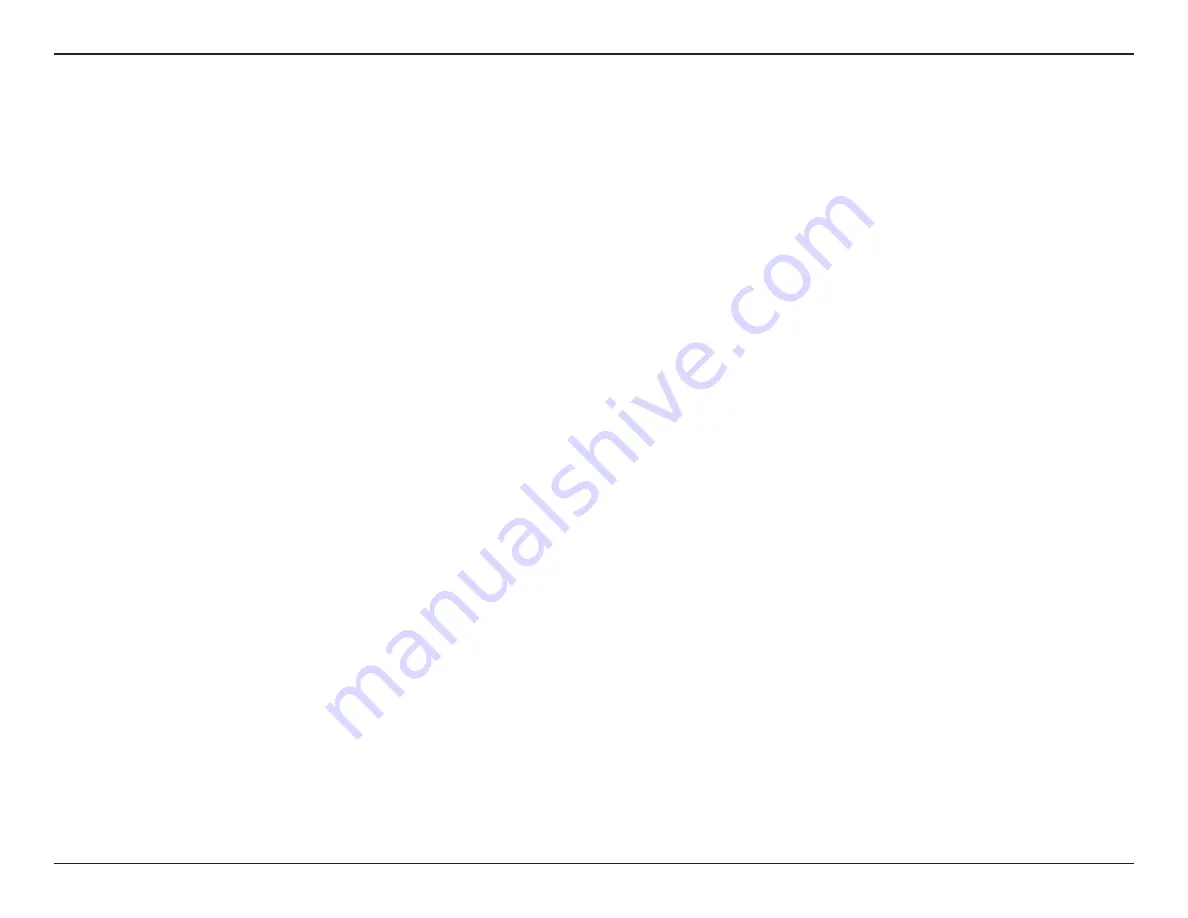
7
D-Link DSL-G225 Wireless N300 ADSL2+/VDSL2 Modem Router User Manual
Section 2 - Installation
Before you Begin
Installation
This section will walk you through the installation process. Placement of the router is very important. Do not place the router
in an enclosed area such as a closet, cabinet, attic, or garage.
Note
: This installation section is written for users who are setting up their home Internet service with the DSL-G225
Wireless N300 ADSL2+/VDSL2 Modem Router for the first time. If you are replacing an existing DSL modem and/or router, you
may need to modify these steps.
• Make sure to have your DSL service information provided by your Internet Service Provider handy. This information
is likely to include your DSL account's Username and Password. Your ISP may also supply you with additional WAN
configuration settings which are necessary to establish a connection. This information may include the connection
type (DHCP IP, Static IP, PPPoE, or PPPoA) and/or ATM PVC details.
• If you are connecting a considerable amount of networking equipment, it may be a good idea to take the time
to label each cable or take a picture of your existing setup before making any changes.
• We suggest setting up your DSL-G225 from a single device and verifying that it is connected to the Internet before
connecting additional devices.
• If you have DSL and are connecting via PPPoE, make sure you disable or uninstall any PPPoE connection software
such as WinPoET, BroadJump, or EnterNet 300 from your computer as the DSL-G225 will be providing this
functionality.












































