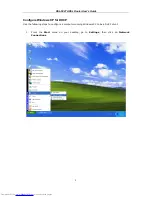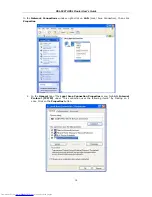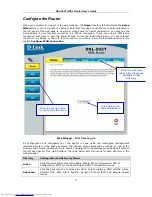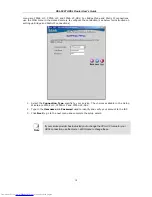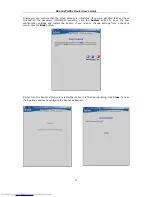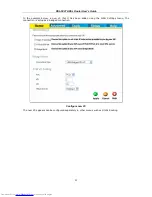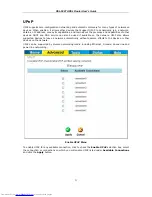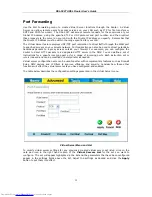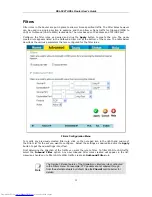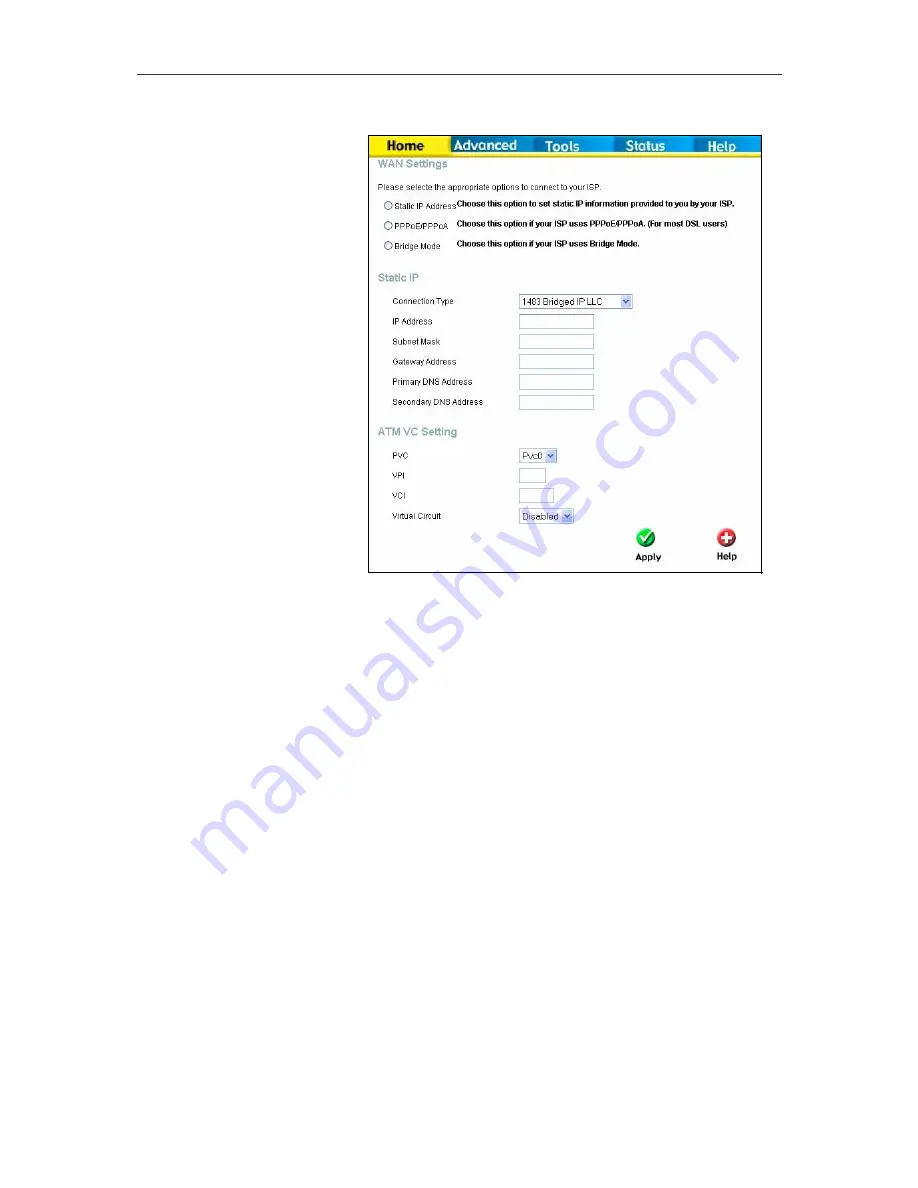
DSL-502T ADSL Router User’s Guide
Static IP Address for WAN
When the Router is
configured to use Static IP
Address assignment for the
WAN connection, you must
manually assign a global IP
Address, Subnet Mask and
Gateway IP Address used
for the WAN connection.
Most users will also to
configure DNS server IP
settings in the DNS Settings
configuration menu (see
below). Follow the
instruction below to
configure the Router to use
Static IP Address
assignment for the WAN
connection.
WAN Settings - Static IP
1.
Click to select the Static IP Address radio button listed in the WAN Settings options list.
The menu will change to offer a different set of configuration options.
2.
Under the ATM VC Setting heading, do not change the PVC (Pvc0) index for the initial
connection.
3.
Also under the ATM VC Setting, you see two numbers, the VCI and VPI values. Do not
change the VPI or VCI value unless you have been told to do so. These numbers are used
to define a unique path for your connection. If you have been given specific settings for
this to configure, type in the correct values assigned by your ISP.
4.
Set the Virtual Circuit setting to Enabled in the pull-down menu if it is not already
enabled.
5.
Select the Connection Type from the pull-down menu under the Static IP heading. Your
ISP should provide this information to you. The available options are IPOA, 1483 Bridged
VC-Mux, 1483 Bridged LLC, and 1483 Routed VC-Mux. If have not been provided specific
information for the Connection Type setting, leave the default setting.
6.
Change the IP Address, Subnet Mask, Gateway Address and (if available) Secondary
DNS Server IP address as instructed by your ISP. Your ISP should have provided these IP
settings to you.
7.
Set NAT to Enabled unless you have been told to NAT must be Disabled for your account
8.
When you are satisfied that all the WAN settings are configured correctly, click on the
Apply button.
9.
The new settings must be saved and the Router must be restarted for the settings to go
into effect. To Save & Reboot the Router, click on the Tools directory tab and then click
the Save & Reboot menu button. In the Save and Reboot menu, click the Reboot button
under Force the DSL-502T to system restart. The Router will save the new settings and
restart. Upon restarting the Router will automatically establish the WAN connection.
23