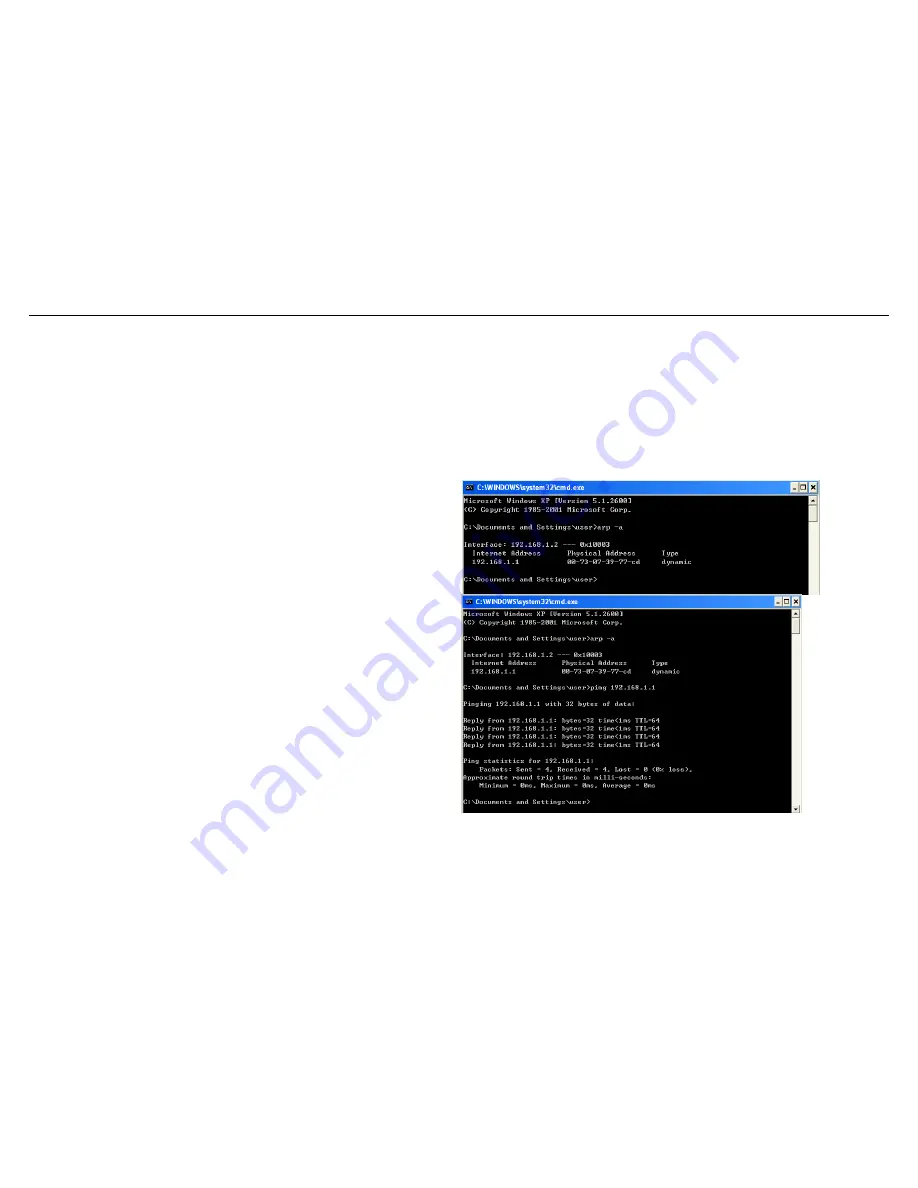
DSL-2730B User Manual
4 About the Web Configuration
The first time you setup the Router. It is recommended that you configure the WAN connection using a single computer, to ensure that both the computer and the
Router are not connected to the LAN. Once the WAN connection operates properly, you may continue to make changes to Router configuration, including IP settings
and DHCP setup. This chapter is concerned with using your computer to configure the WAN connection. The following chapter describes the various menus used to
configure and monitor the Router, including how to change IP settings and DHCP server setup.
4.1 Preparation Before Login
Before accessing the Routerre the communication between PC and Router is normal. Check the communication as follows.
Configure the IP address of the PC as 192.168.1.X (2~254), net mask as
255.255.255.0, gateway address as 192.168.1.1 (for customized version,
configure them according to the actual version).
Enter
arp -a
in the DOS window to check whether the PC can read the MAC
address of the Router.
Ping the MAINTENANCE IP address (192.168.1.1 by default) of the Router.
If the PC can read the MAC address of the Router and can ping through the
MAINTENANCE IP address of the Router, that means the communication of
the PC and the Router is normal.
Note:
When you manage the Router through Web, you must keep the Router
power on. Otherwise, the Router may be damaged.
4.2 Logging In to the Router
7
Содержание DSL-4730B
Страница 1: ...DSL 2730B User Manual ...
Страница 15: ...DSL 2730B User Manual If the Protocol is PPPoE or PPPoA the page shown in either of the two figures appears 12 ...
Страница 16: ...DSL 2730B User Manual Set the user name and password as provided by your ISP 13 ...
Страница 18: ...DSL 2730B User Manual After proper configuration click Next 15 ...
Страница 23: ...DSL 2730B User Manual Click Next the page shown in the following figure appears 20 ...
Страница 26: ...DSL 2730B User Manual After proper settings click Next 23 ...
Страница 66: ...DSL 2730B User Manual Click Add The page shown in the following figure appears 63 ...
Страница 82: ...DSL 2730B User Manual 79 4 6 Status You can view the system information and monitor performance ...











































