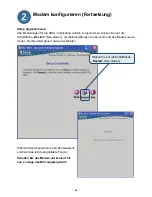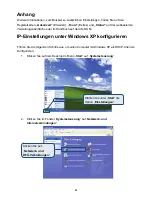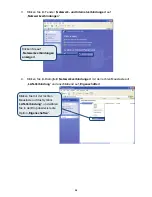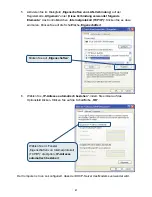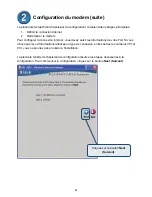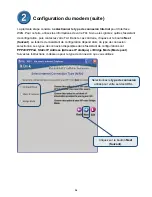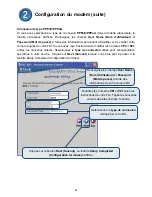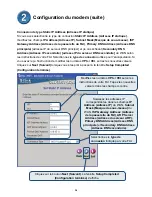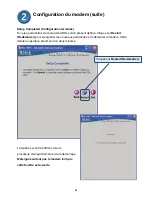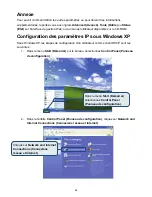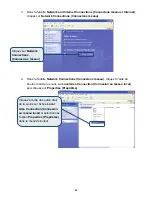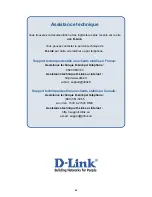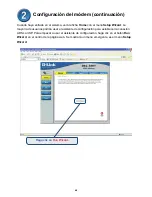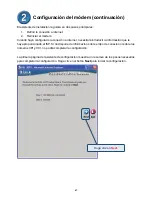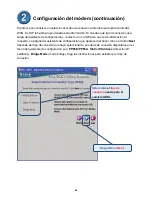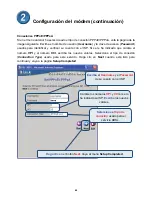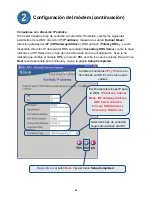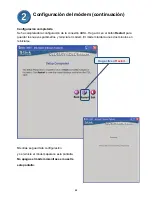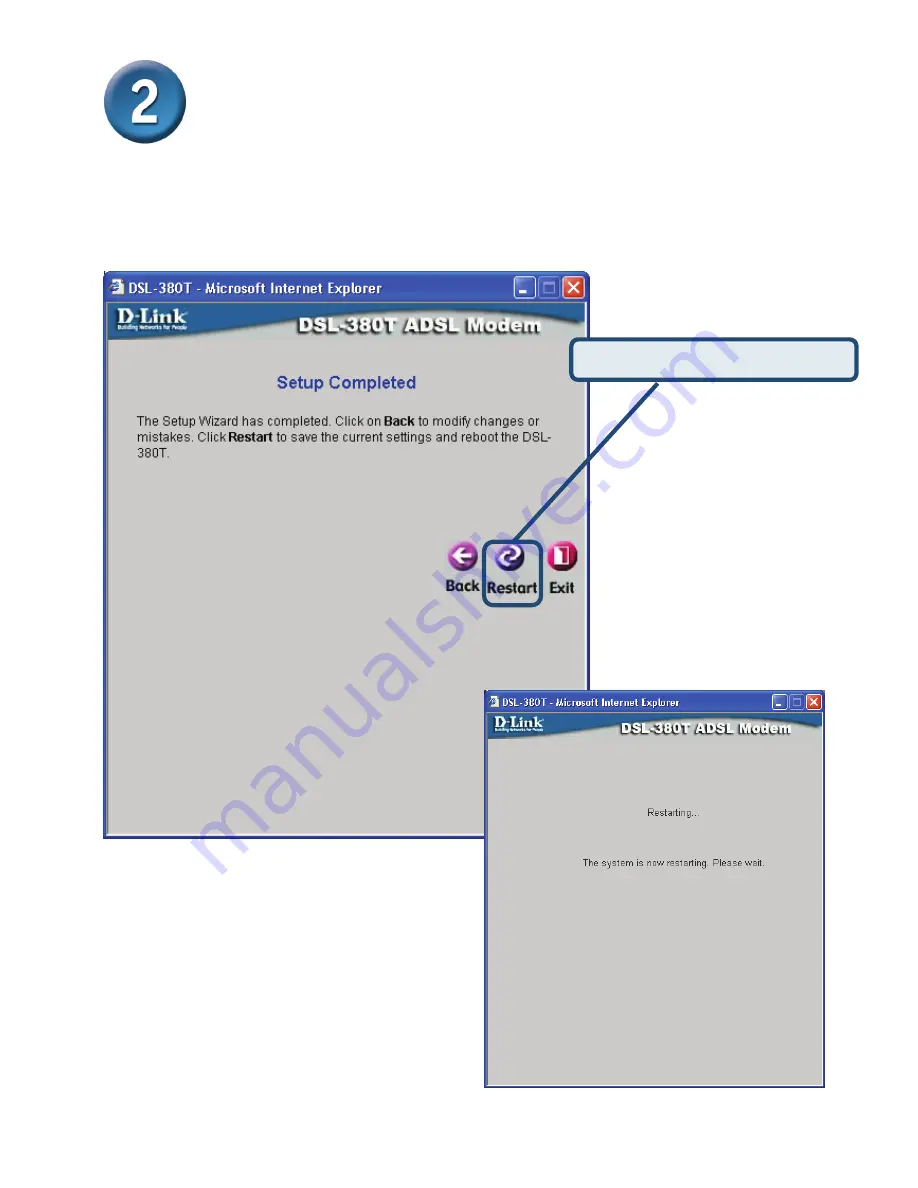
38
Configuration du modem (suite)
Setup Completed (Configuration terminée)
Tous les paramètres de connexion ADSL sont à présent définis. Cliquez sur
Restart
(Redémarrer)
pour enregistrer les nouveaux paramètres et redémarrer le modem. Cette
dernière opération prend environ deux minutes.
La fenêtre ci-contre s'affiche lors du
processus d'enregistrement et de redémarrage.
N'éteignez surtout pas le modem tant que
cette fenêtre est ouverte.
Cliquez sur
Restart (Redémarrer)
.