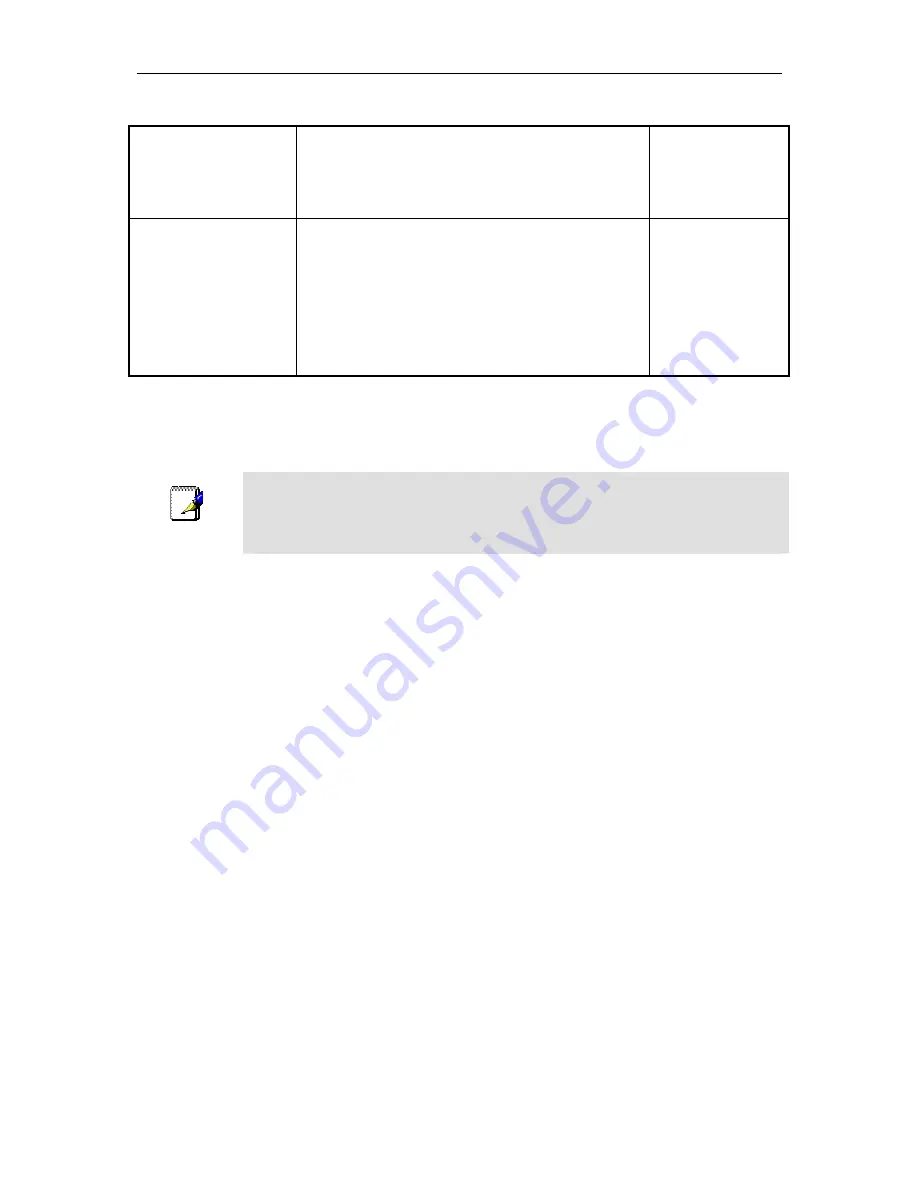
DSL-360T DSL Modem User’s Guide
ix
Information you will need about your Ethernet LAN or computer:
Ethernet NIC
If your computer has an Ethernet NIC, you can
connect the DSL-360T to this Ethernet port using an
Ethernet cable. You can also use the Ethernet port on
the DSL-360T to connect to other Ethernet devices,
such as a Wireless Access Point.
Record info here
DHCP Client status
Your DSL-360T ADSL Modem is configured, by
default, to be a DHCP server. This means that it can
assign an IP address, subnet mask, and a default
gateway address to computers on your LAN. The
default range of IP addresses the DSL-360T will
assign are from
192.168.1.2
to
192.168.1.254
. Your
computer (or computers) needs to be configured to
Obtain an IP address automatically
(that is, they
need to be configured as DHCP clients.)
It is recommended that your collect and record this information here, or in some other secure place, in case you
have to re-configure your ADSL connection in the future.
Once you have the above information, you are ready to setup and configure your DSL-360T ADSL Modem.
Note
The Modem may be reset to its factory default settings by performing a Restore
settings operation within the management interface (see
System Commands
below). If you cannot gain access to the management interface, you may opt to use
the Reset button on the rear panel of the device (see
Factory Reset Button
below).
Содержание DSL-360T
Страница 1: ...DSL 360T ADSLModem User sManual December 2003 ...
Страница 6: ......
Страница 10: ......
Страница 62: ......
Страница 67: ......










































