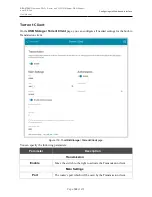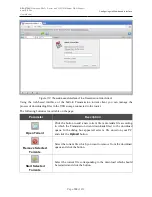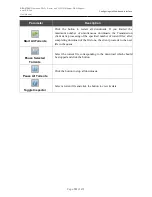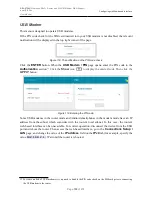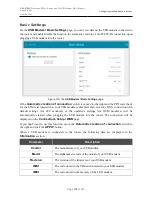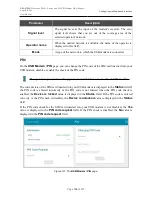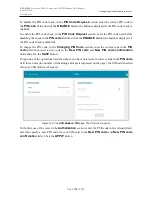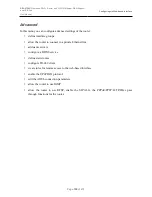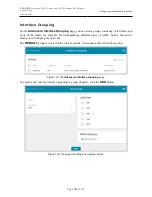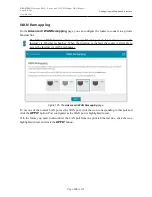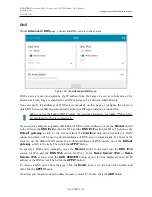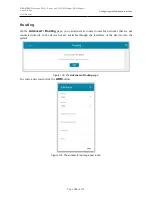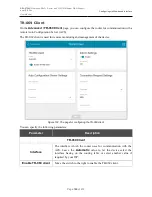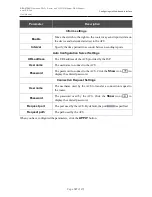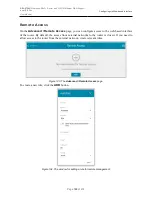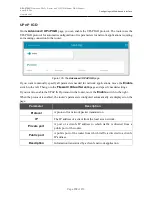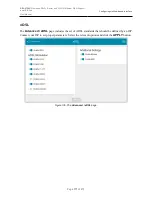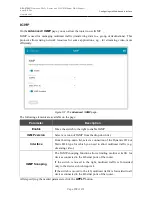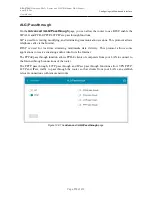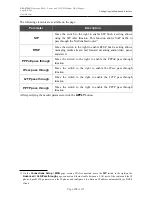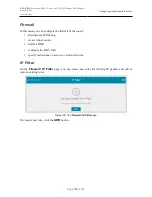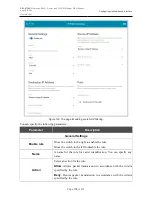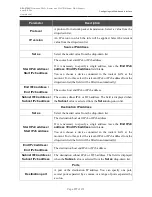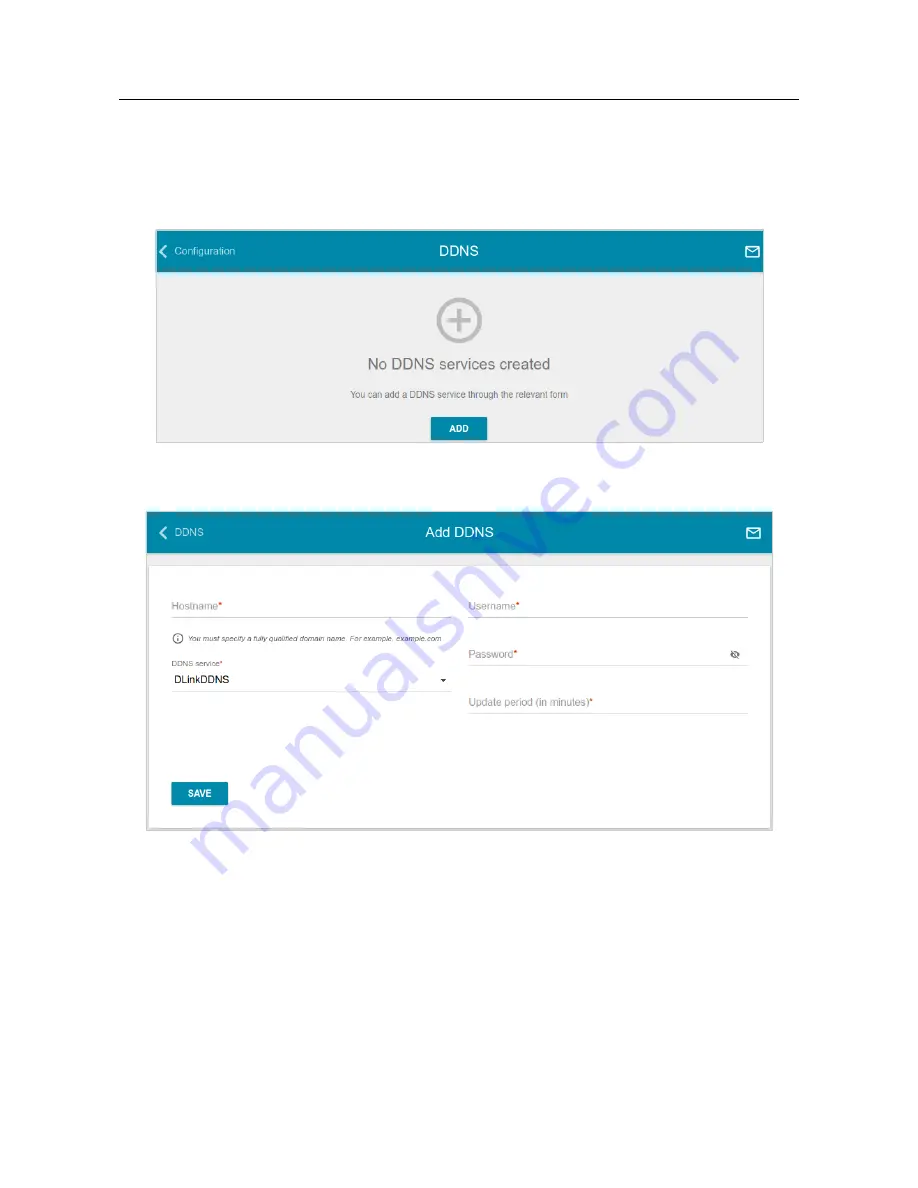
DSL-2750U
Wireless ADSL2+ Router with 3G/LTE/Ethernet WAN Support
and USB Port
User Manual
Configuring via Web-based Interface
DDNS
On the
Advanced / DDNS
page, you can define parameters of the DDNS service, which allows
associating a domain name with dynamic IP addresses.
Figure 128. The
Advanced / DDNS
page.
To add a new DDNS service, click the
ADD
button.
Figure 129. The window for adding a DDNS service.
Page
162
of 210