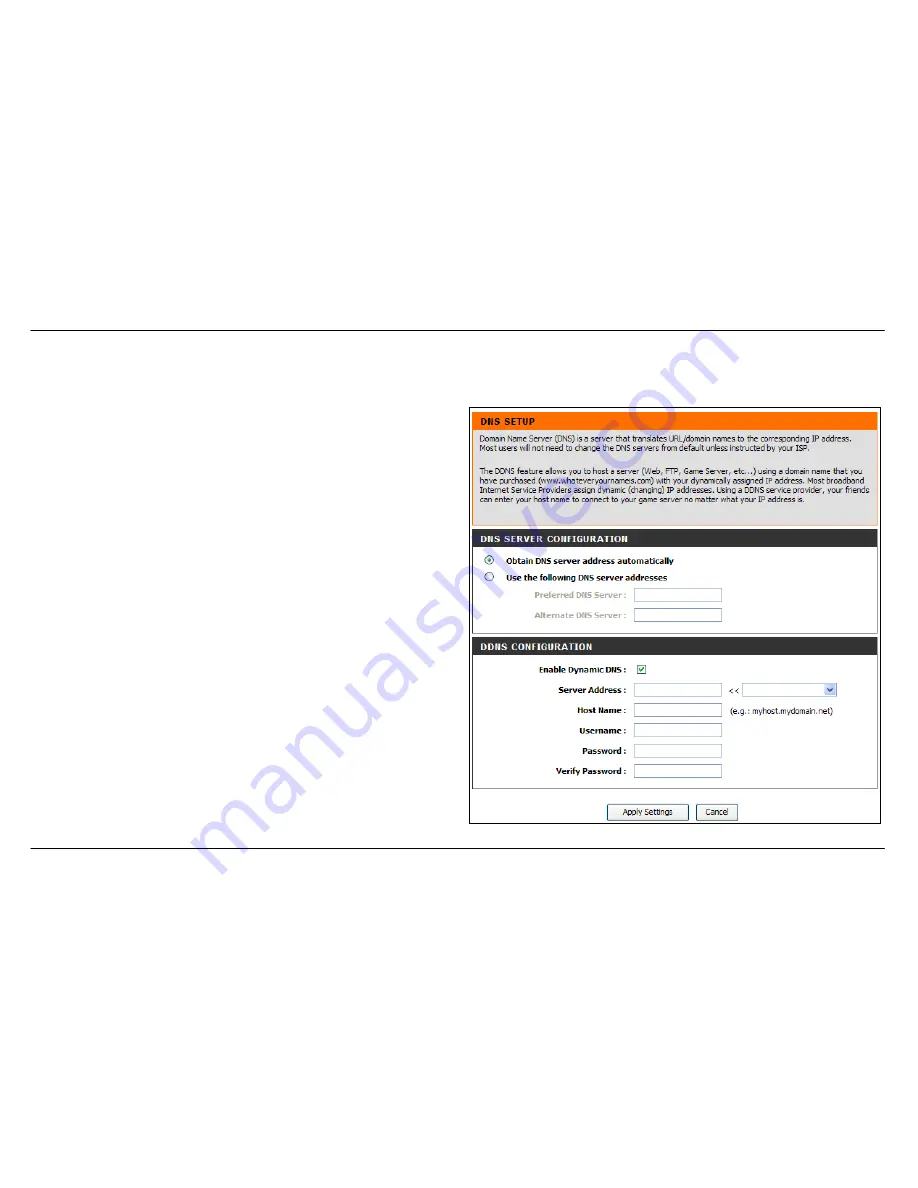
Section 3 – Configuration
D-Link DSL-2542B User Manual
38
DNS Setup
To access the
DNS Setup
window, click the
DNS Setup
button in the
Advanced
directory.
The Router can be configured to relay DNS settings from your ISP or
another available service to workstations on your LAN. When using DNS
relay, the Router will accept DNS requests from hosts on the LAN and
forward them to the ISP’s, or alternative DNS servers. DNS relay can use
auto discovery or the DNS IP address can be manually entered by the
user. Alternatively, you may also disable the DNS relay and configure
hosts on your LAN to use DNS servers directly. Most users who are using
the Router for DHCP service on the LAN and are using DNS servers on
the ISP’s network, will leave DNS relay enabled (either auto discovery or
user configured).
If you have not been given specific DNS server IP addresses or if the
Router is not pre-configured with DNS server information, select the
“Obtain DNS server address automatically” option. Auto discovery DNS
instructs the Router to automatically obtain the DNS IP address from the
ISP through DHCP. If your WAN connection uses a Static IP address, auto
discovery for DNS cannot be used.
If you have DNS IP addresses provided by your ISP, click the “Use the
following DNS server addresses” radio button and enter these IP
addresses in the available entry fields for the Preferred DNS Server and
the Alternative DNS Server. When you have configured the DNS settings
as desired, click the
Apply Settings
button and then click the
Reboot
button on the left panel to let your changes take effect.
The Router supports DDNS (Dynamic Domain Name Service). The
Dynamic DNS service allows a dynamic public IP address to be
associated with a static host name in any of the many domains, allowing
access to a specified host from various locations on the Internet. This is
enabled to allow remote access to a host by clicking a hyperlinked URL in
the form
hostname.dyndns.org
, Many ISPs assign public IP addresses
Содержание DSL-2542B
Страница 1: ......






























