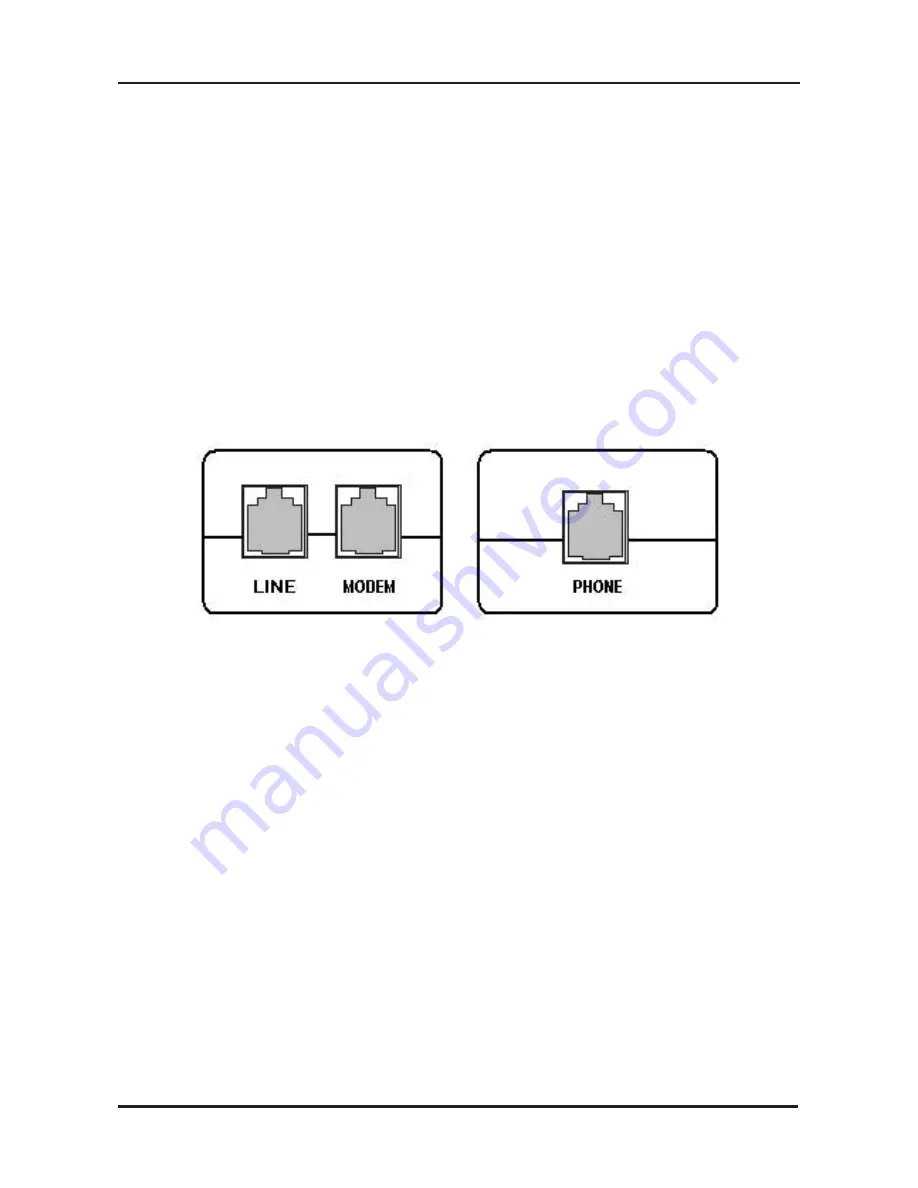
D-Link DSL-540B Quick Install Guide
Installing the Router
Connect the ADSL and Telephone Lines
• Connect an RJ-11 cable between the wall phone jack and the
line-end of the splitter (see diagram below).
• Attach another RJ-11 phone cable to the router-end of the splitter
and the ADSL port on the rear panel of the router.
• The phone-end of the splitter will be connected to the telephone
using a third RJ-11 phone cable.
Note:
See connections on the installation diagram.
Connect the PC to the Router
• To use the Ethernet connection, connect the Ethernet cable from
the computer directly to the router. Connect one end of the Ethernet
cable to the port labeled LAN on the back of the router and attach
the other end to the Ethernet port of your computer.
• If your LAN has more than one computer, you can attach one
end of an Ethernet cable to a hub or a switch and the other to
the Ethernet port (labeled LAN) on the router. Note that either a
crossover or straight-through Ethernet cable can be used. The router
automatically recognizes the type of connection that is required.
Содержание DSL-2540B - ADSL2/2+ Modem With EN Router
Страница 1: ......
Страница 8: ...D Link DSL 2540B Quick Install Guide Installation Diagram...












