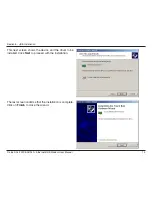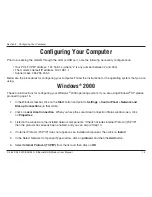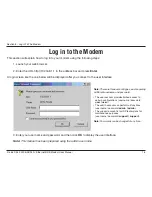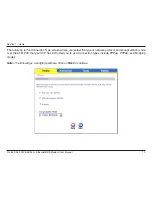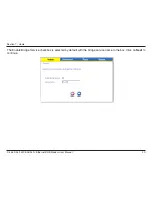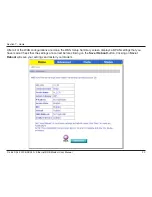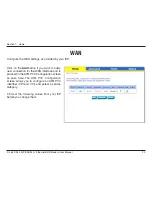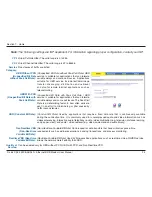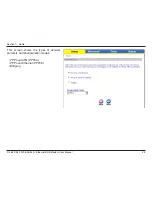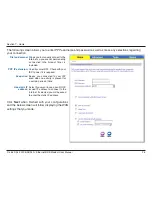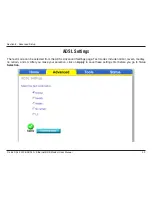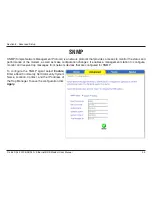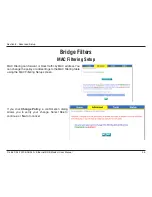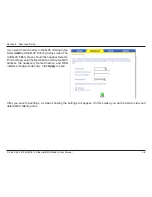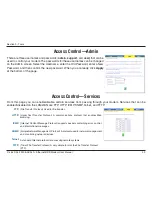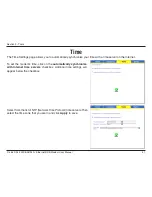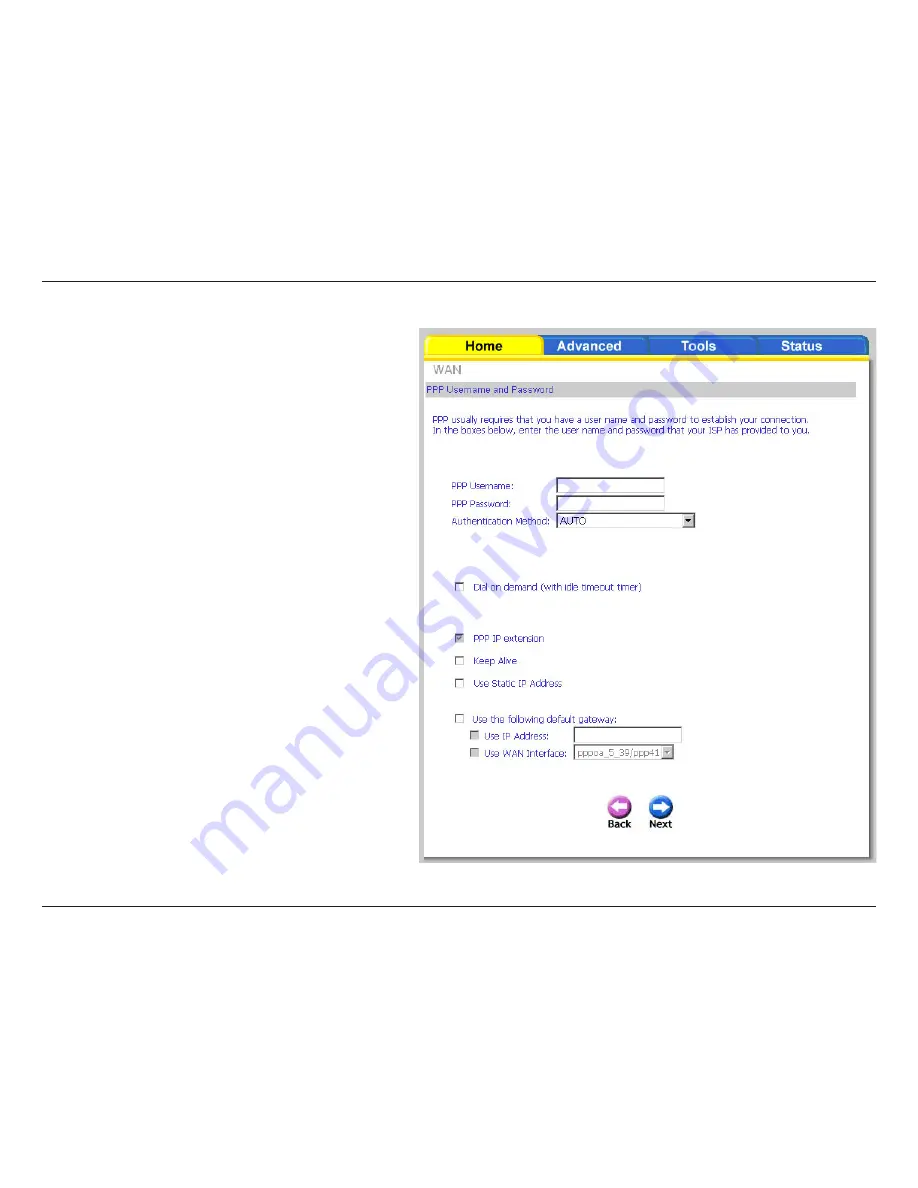
6
D-Link DSL-30B ADSL+ Ethernet/USB Modem User Manual
Section 7 - Home
The following screen allows you to enter PPP username and password as well as make any selections regarding
your connection.
Dial on demand:
Allows you to manually connect to the
Internet so you are not permanently
connected. Idle timeout timer is
included.
PPP IP extension:
Used by some ISP’s. Check with your
ISP to see if it is required.
Keep alive:
Keeps you connected to your ISP
even when no activity is present for
a certain period of time.
Use static IP
address:
Select if you want to use a non-DHCP
issued IP address to connect to the
Internet. If selected, you will be asked
to enter the static IP address.
Click
Next
when finished with your configurations
and the below screen will follow displaying the WAN
settings that you made.
Содержание DSL-2320B
Страница 1: ......