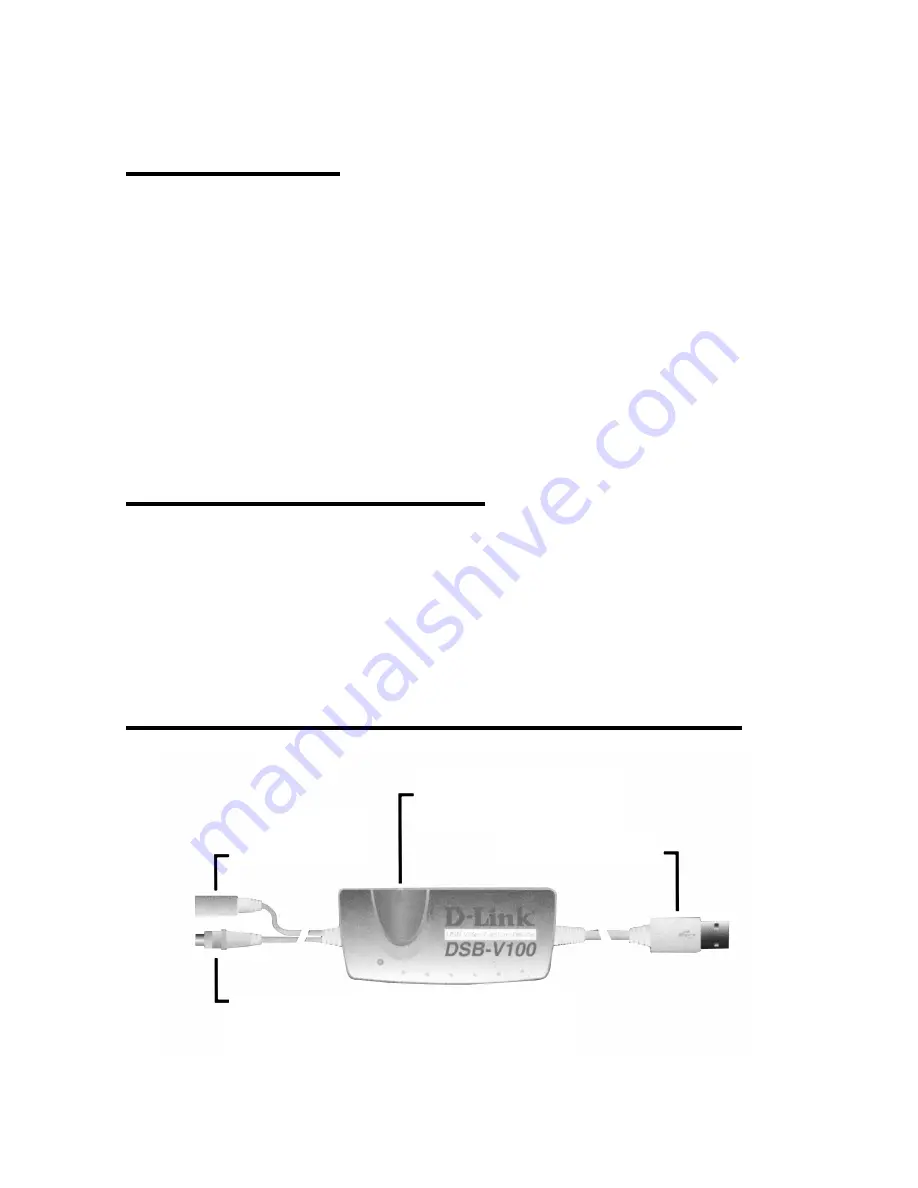
1
Introduction
Thank you for the purchase of the USB Video Capture Device.
Applying state of the art technology, the USB Video Capture
Device attached through either RCA jack or S-Video to a
camcorder, VCR, DVD allowing the user to perform basic features
of a USB grabber and comes with a snapshot button to capture
images for multimedia applications. It can be used with any PC
with Windows OS and comes bundled with a full line of software
for video and image editing functions.
System Requir ement
Pentium 133 or above CPU, Pentium II 350 recommended
32 MB of system RAM
One USB port
Microsoft Windows 98 or above
20MB hard disk space
USB Video Capture Device Diagram
Snapshot Button
USB Connector
Composite RCA Connector
S-Video
Connector
Содержание DSB-V100
Страница 1: ...DSB V100 USB Video Capture Device User s Manual Rev 04 April 2001 M20010402 Print in Taiwan ...
Страница 2: ......
Страница 4: ......






































