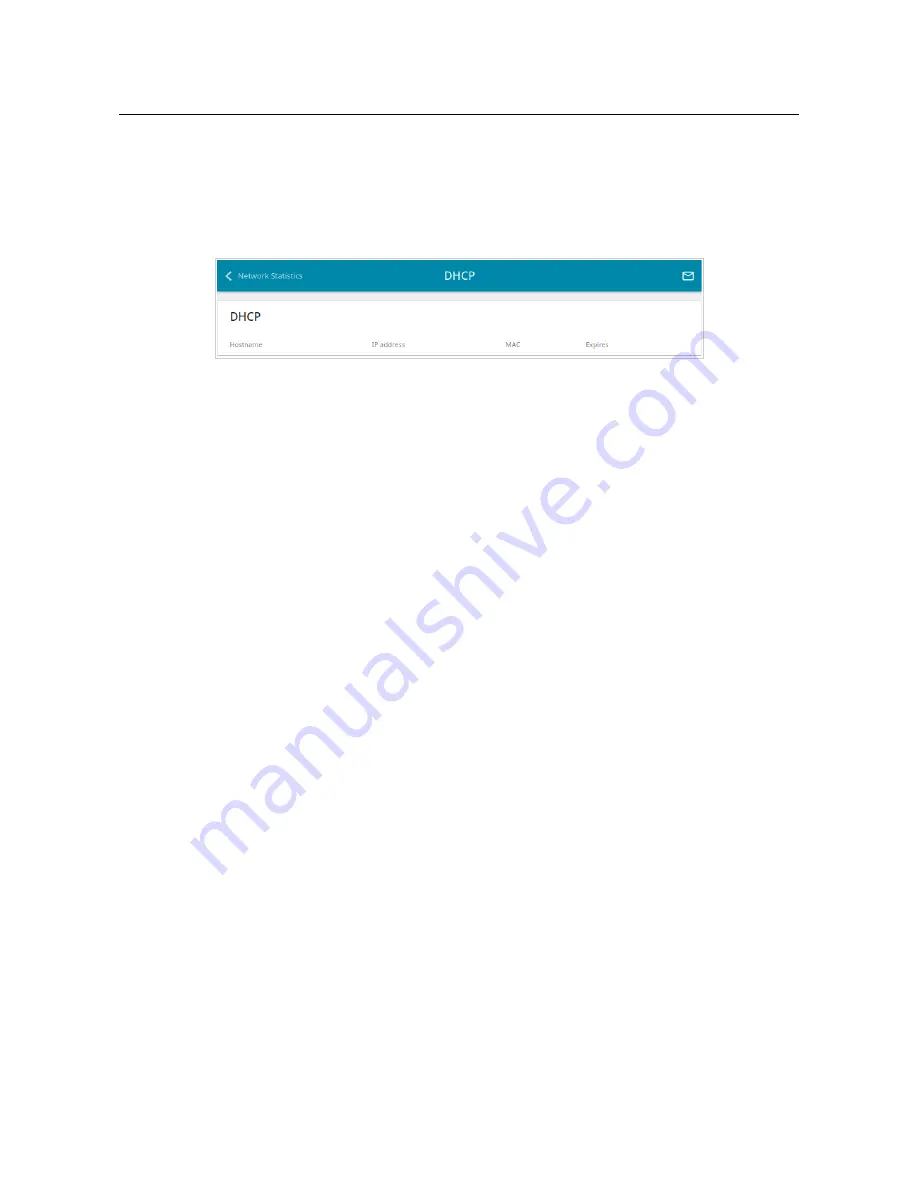
DPN-144DG
GPON ONT Dual Band Wireless AC1200
VoIP Gateway with 1 GPON Port, 4 10/100/1000Base-T
Ports, 2 FXS Ports, and 1 USB Port
User Manual
Configuring via Web-based Interface
DHCP
The
Statistics / DHCP
page displays the information on computers that have been identified by
hostnames and MAC addresses and have got IP addresses from the DHCP server of the device, as
well as the IP address expiration periods (the lease time).
Figure 28. The
Statistics / DHCP
page.
Page
43
of 217
















































