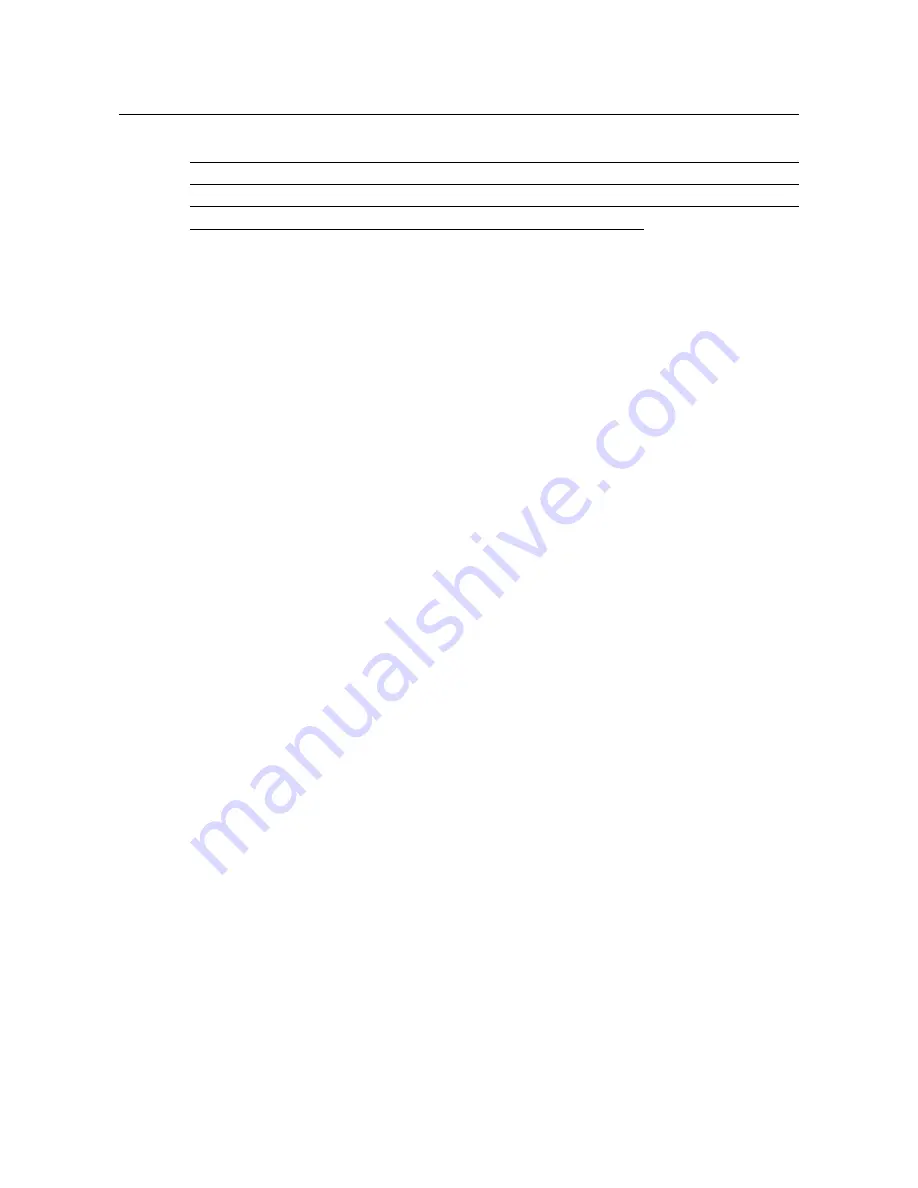
DPN-144DG
GPON ONT Dual Band Wireless AC1200
VoIP Gateway with 1 GPON Port, 4 10/100/1000Base-T
Ports, 2 FXS Ports, and 1 USB Port
User Manual
Configuring via Web-based Interface
!
When the gateway is powered off or rebooted, the system time is reset to the default
value. If you have set automatic synchronization for the system time, the internal clock of
the device will be configured after connecting to the Inter
net. If you have set the system
time manually, you need to set the time and date again (see above).
Page
208
of 217










































