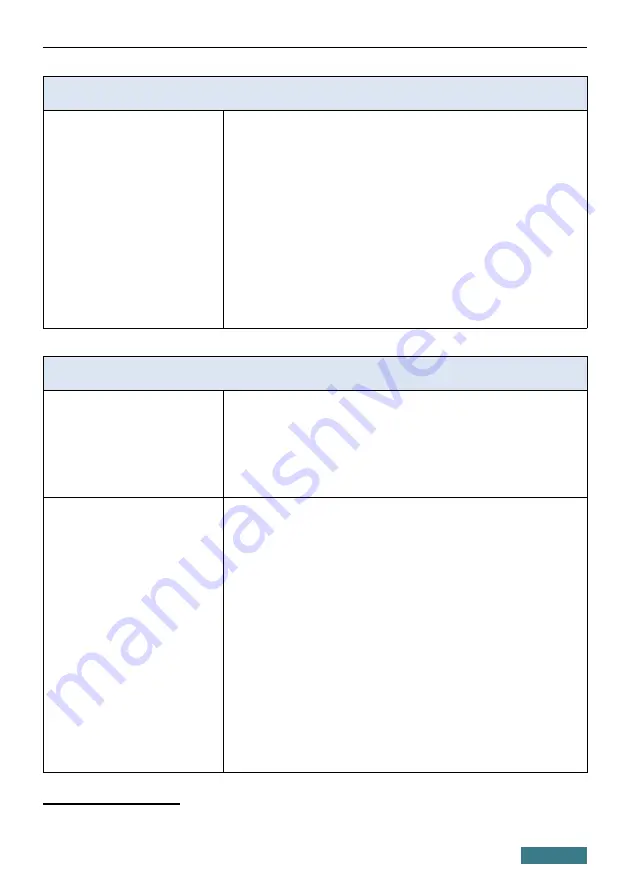
DPN-124G
Quick Installation Guide
Phone
Voice features
·
Codecs: G.711 a/μ-law, G.729A, G.726, G.722, G.723.1
·
DTMF detection and generation
·
In-band DTMF, out-of-band DTMF (RFC2833, SIP-
INFO)
·
Comfort Noise Generation (CNG)
·
Voice Activity Detection (VAD)
·
Dynamic Jitter Buffer
·
Call progress tone generation (FXS)
·
DTMF/PULSE dial support
·
Caller ID detection and generation
·
T.30 FAX bypass to G.711, T.38 Real Time FAX Relay
·
Adjustable Flash Time
·
Volume control (speaker/microphone)
Software
WAN connection types
·
Static IPv4 / Dynamic IPv4
·
Static IPv6 / Dynamic IPv6
·
PPPoE
·
PPPoE IPv6
·
PPPoE Dual Stack
·
PPTP/L2TP
·
3G/LTE
Network functions
·
Support of IEEE 802.1X for Internet connection
·
DHCP server/relay
·
Stateful/Stateless mode for IPv6 address assignment,
IPv6 prefix delegation
·
DNS relay
·
Dynamic DNS
·
Static IP routing
·
Static IPv6 routing
·
IGMP Proxy
·
RIP
·
Support of UPnP IGD
·
Support of VLAN
·
Support of MVR
·
WAN ping respond
·
Support of SIP ALG
·
Support of RTSP
·
Autonegotiation of speed, duplex mode, and flow
control/Manual speed and duplex mode setup for each
Ethernet port
4 In the next firmware versions.
36





















