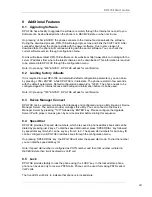DPH-70E User’s Guide
12
4 Getting
Started
After installation, DPH-70E is ready for configuration. You need to enter Internet Service Provider
(ISP) and Calling Card information to make and receive Internet phone calls. However, it can
make normal PSTN phone calls without any configuration. Refer to
Appendix A
to know how to
enter alphanumeric and special characters required for user name and password.
Warning:
DPH-70E identifies end of each parameter by ENTER
key. Please terminate each
parameter entry by pressing ENTER key. For example, to enter the password as ‘123’ you
should press ‘123 ENTER ’.
4.1.1 ISP Information
Following Internet Service Provider (ISP) account information is required for dial-up Internet
connection. Refer to your Internet Service Provider’s card for this information.
¾
Internet Access Telephone Number
¾
User Name
¾
Password
To enter these parameters, follow the steps below. DPH-70E voice menu guides you through the
configuration process.
1. Enter Menu Key to enter the configuration menu.
2. Enter the configuration password. The default password is ‘12345’.
3. Enter
‘11’
,
to edit the ISP parameters. It plays “Please enter the ISP phone number and
terminate by
ENTER
button”.
4. Enter the Internet access phone number and terminate by pressing
ENTER
button.
During entry, it echoes the character pressed.
5. After the termination, it plays back the value, as “You entered xxxx, press ‘1’ to accept, ‘2’
to re-enter. Press ‘1’ to accept the entered parameter. If you want to re-enter the
parameter, press ‘2’.
6. Follow the voice menu to enter ISP User Name and password. After ISP configuration,
phone plays the main menu.
7. Enter
‘5’
to save the ISP information.
4.1.2 VoIP Calling Card Information
Following VoIP (Internet Telephone) calling card information is required for Internet phone
connection. The VoIP service provider will provide these parameters. Refer your calling card for
these parameters. After entering the calling card parameters, your Internet phone number will be
same as user ID.
¾
User ID
¾
Password or PIN
To enter these parameters, follow the steps below and the voice menu from DPH-70E.
1. Enter Menu Key to enter the configuration menu.
2. Enter the configuration password. The default password is ‘12345’.
3. Enter
‘21’
,
to edit the VoIP calling card parameters. It plays “Please enter the calling card
user ID and terminate by
ENTER
button”.
4. Enter the calling card User ID and terminate by pressing
ENTER
button. During entry, it
echoes the character pressed.
5. After the termination, it plays back the value, as “You entered xxxx, press ‘1’ to accept, ‘2’
to re-enter. Press ‘1’ to accept the entered parameter. If you want to re-enter the
parameter, press ‘2’.
Содержание DPH-70E
Страница 35: ...DPH 70E User s Guide 35 ...
Страница 36: ...DPH 70E User s Guide 36 ...