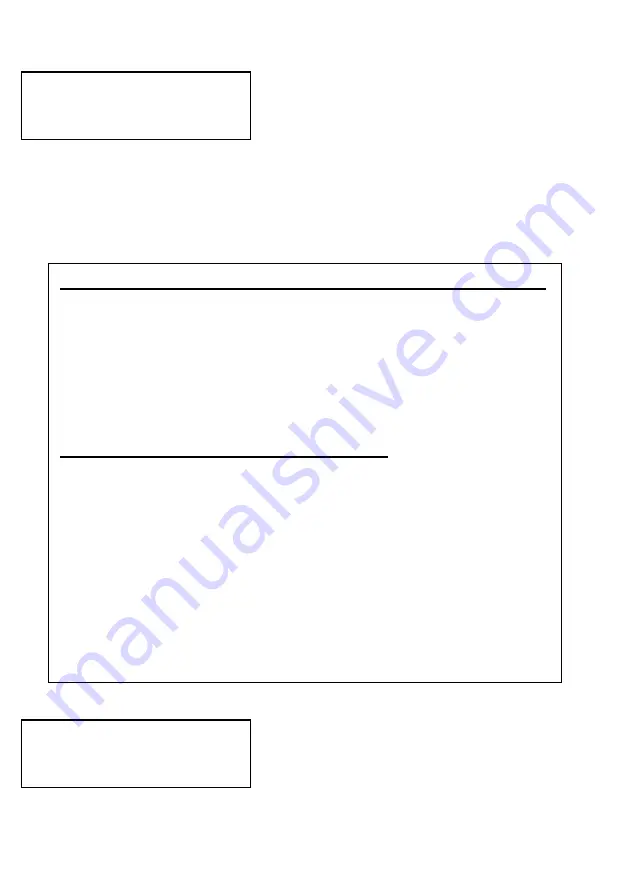
17
3. Please input the PPPoE username
assigned by your internet service provider
here. You can use the numeric keypad to
enter numbers, letters, and symbols. To
erase a character, press
[Clear]
. After the
username is entered, press the
[Select]
key,
or press
[Menu]
to abort.
4. Please enter the PPPoE password now and
press the
[Select]
key.
Name:
Username
Note: How do I input symbols, numbers, and letters of the alphabet?
Every number key in the numeric keypad represents a set of symbols, a
number, and/or letters of the alphabet. You can press a key repeatedly to
select the next character for that key. For example, you can press the “2”
key three times in succession to get a “B”, or press the “5” key five times to
get a “j”. If you pause between keystrokes, the cursor will move right one
character space to allow you to input a new character
.
The character set for all twelve keys is as follows:
1: 1 . @ , ? / _ - ( ) : ; ! “
7: 7 P Q R S p q r s
2: 2 A B C a b c
8: 8 T U V t u v
3: 3 D E F d e f
9: 9 W X Y Z w x y z
4: 4 G H I g h I
0: 0
5: 5 J K L j k l
*: . *
6: 6 M N O m n o
#: # (space)
Password:
Password
Содержание DPH-130S
Страница 1: ...D Link DPH 130S IP Phone User Manual Building Networks for People RECYCLABLE 2006 11 08 Ver 1 00 ...
Страница 6: ...6 1 4 Description of All Keys and Components Front View ...
Страница 7: ...7 Top View Back View Side View ...
Страница 58: ...58 provider and ask about the status of the service ...






























