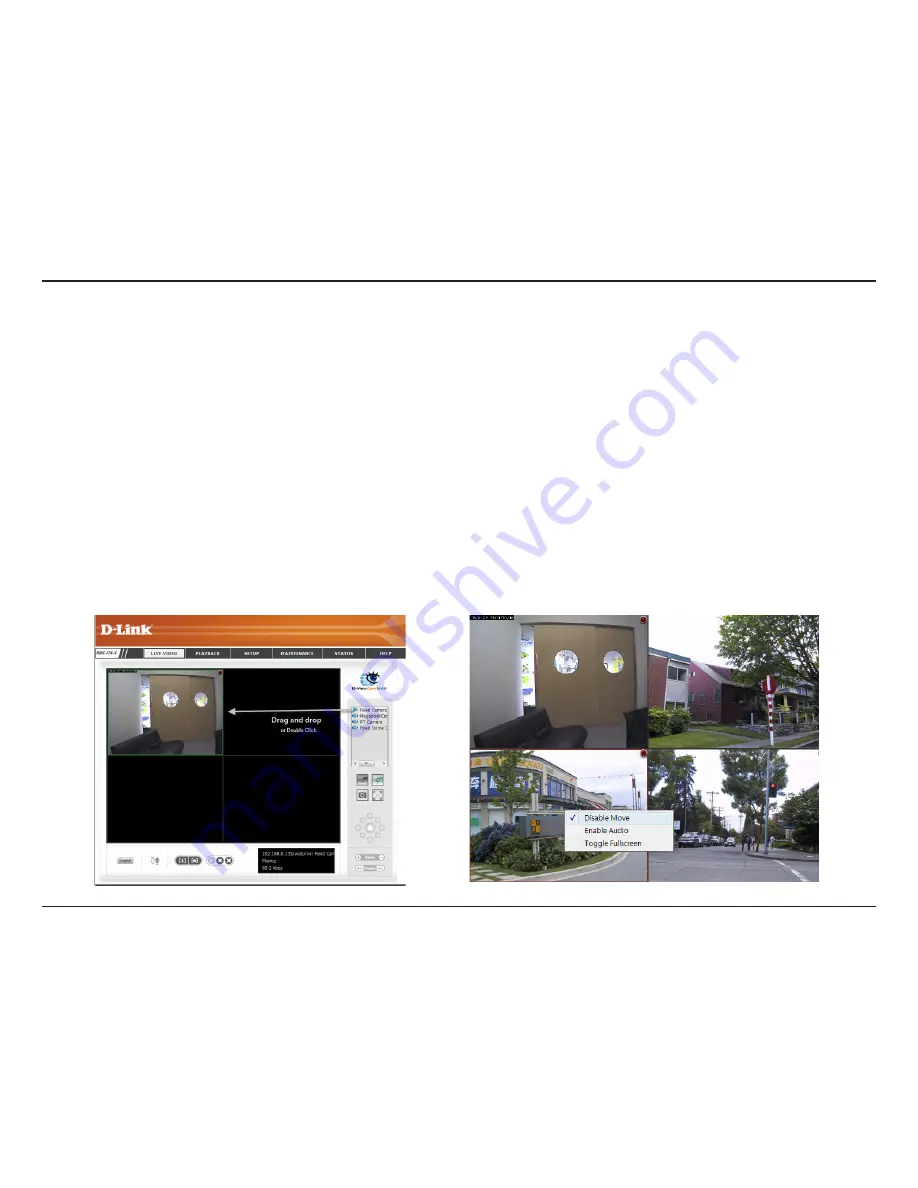
2
D-Lnk DNS-722-4/DNS-726-4 User Manual
Secton - Configuraton
Live Video
Setup.Live.View
Step 1: Click the
LIVE.VIDEO
button at the top of the menu.
Step 2: Select a camera(s) from the camera list on the right and then drag it to the location to where you wish the image
to be displayed.
Step 3: Users can change the video display position by drag it to another position.
Note
1. The selected video will be marked with a green line.
2. Right clicking on the video will show the option to
Toggle to Full Screen
. Press the ESC button on the keyboard to return to normal display.
3. If the camera supports audio, users can check
Enable Audio
from the right click menu and listen to live audio of this channel.
4. If the camera supports PTZ, users can control the selected camera from the PTZ panel. Users can also right click on the video and check
Enable Move
to
control the PTZ function directly. Please note that when
Enable Move
is checked, the video will be marked with a red outline. This indicates that another
camera cannot be adjusted until the PTZ function has been deactivated.
This section will enable you to configure and view the live video from your network cameras.
Содержание DNS-722-4
Страница 1: ......






























