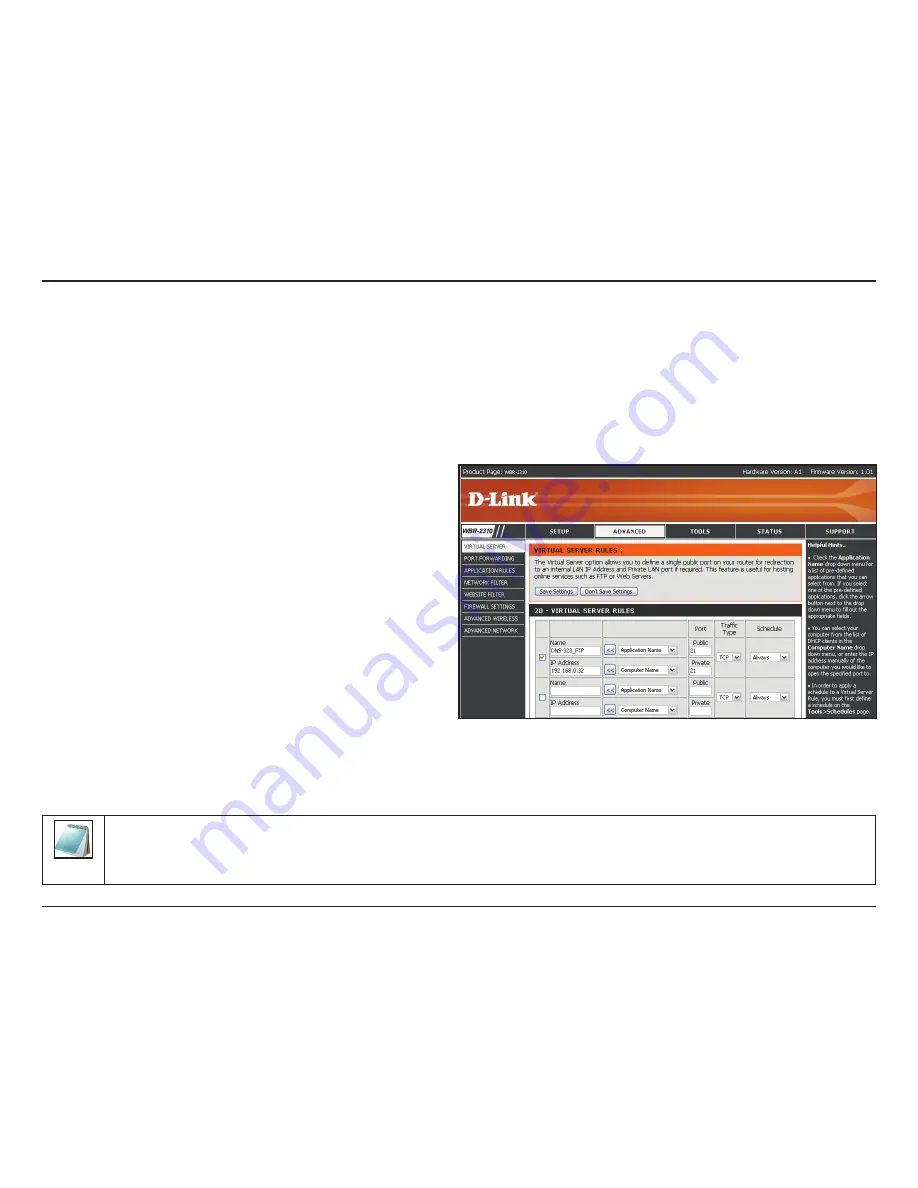
39
D-Link DNS-323 User Manual
Section 3 - Configuration
If you are behind a router, you will need to forward the FTP port from the router to the DNS-323. Additional filtering
and firewall settings may need to be modified on your router to allow FTP Access to the DNS-323 from the Internet.
Once the port has been forwarded on the router, users from the internet will access the FTP server through the WAN
IP address of the router.
If you are using a D-Link router, such as the WBR-2310 used in the example below, your port forwarding rule should
be similar to the following:
Name
IP Address
Public Port
Private Port
Traffic Type
Name the DNS-323 FTP server rule.
Enter the IP address of the DNS-323.
Enter the public FTP port. By default, the port is
21.
Enter the private FTP port. By default, the port
is 21.
Set the traffic type to TCP.
If you use an FTP port other than 21, then users accessing the FTP server using an FTP client will have to specify the
non-standard port, and users who are using a browser will have to specify the port in the URL (e.g. ftp://ftp.dns323.com:3000,
where the FTP port is 3000).
Please Note:
In order to use FXP (File Exchange Protocol) for server-to-server data transfer, make sure to change the port from 21 to
some other port as listed in the Port section of the web UI. Also, make sure to open the corresponding port on your router
and forward that port from your router to the DNS-323.
















































