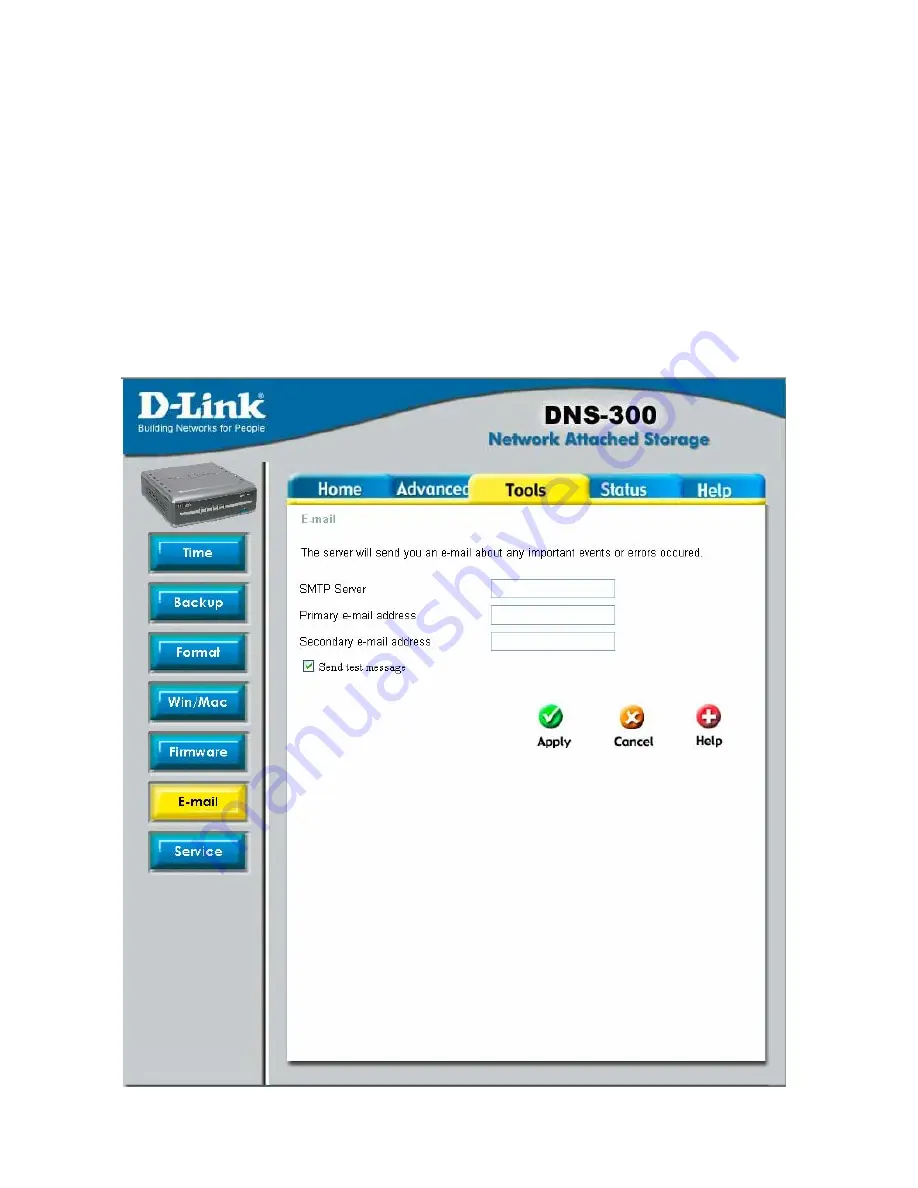
59
E-mail Notifications
E-mail notifications will be sent to notify you when important and critical events or
errors occur. Please enter the SMTP server and the e-mail address the notifications
should be sent to. You can assign up to two e-mail addresses.
If the SMTP server is assigned by host name rather than IP address, please make
sure a valid DNS server has been assigned on the [
Home > LAN
] page.
Содержание DNS-300
Страница 1: ...1 DNS 300 Network Attached Storage Manual Building Networks for People Ver 1 00 2 18 2005 ...
Страница 4: ...4 Save the log 65 Online Help 66 Individual Help 66 Overall Help 67 ...
Страница 12: ...12 Step 3 Plug the IDE ATA cable into the HDD Step 4 Connect the power connector to the HDD ...
Страница 14: ...14 Step 6 Replace the cover and tighten the screws The DNS 300 is now ready to be plugged in and powered on ...
Страница 38: ...38 Creating a new share 1 Enter the Share Name and Share Description 2 Enter the desired Disk Quota ...
Страница 46: ...46 ...
Страница 51: ...51 2 Click Save on the prompt dialogue ...
Страница 56: ...56 ...
Страница 57: ...57 Firmware Update 1 Click the Browse button ...
Страница 58: ...58 2 Choose the file from the local hard drive 3 Click Apply ...
Страница 64: ...64 Clear the log 1 Click on the log page that you want to clear the log for 2 Click the Clear button ...
Страница 67: ...67 Overall Help Click the Help tab at the top of every page to view all help topics ...


























