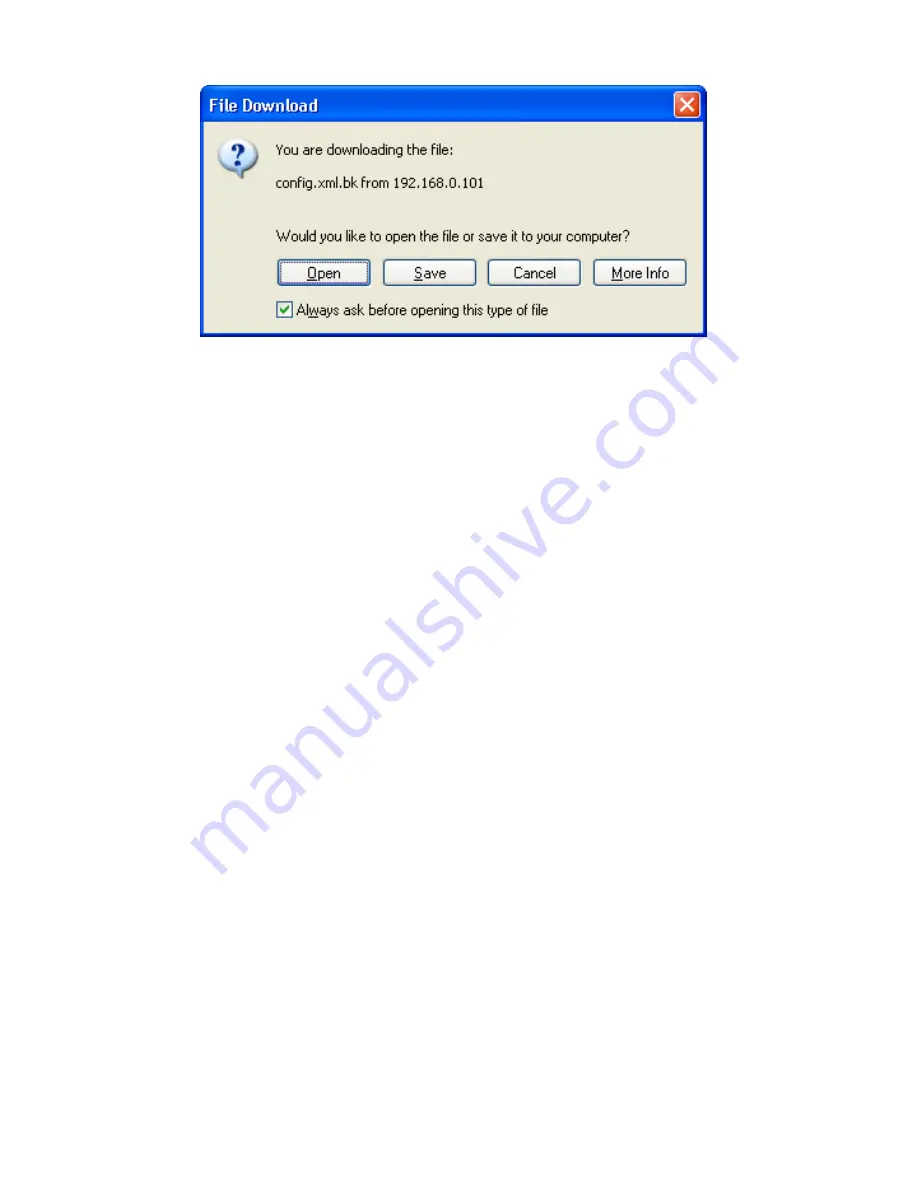
52
3. Choose the location to save the backup file and click
Save
to
finish.
Restore system settings
1. Enter the location of the system settings to restore under
Load
Settings From Local Hard Drive or click
Browse
and select the
backup file.
2. Click
Restore
.
3. Follow the on-screen prompts including checking the “Overwrite
on setting conflict” option if you don’t want the conflict setting to
be skipped.
4. Click
Apply
to finish.
Restore factory default settings
Click
Factory Reset
under
Restore to Factory Default
Settings to cause the
DNS-300 to return to its original settings.
Содержание DNS-300
Страница 1: ...1 DNS 300 Network Attached Storage Manual Building Networks for People Ver 1 00 2 18 2005 ...
Страница 4: ...4 Save the log 65 Online Help 66 Individual Help 66 Overall Help 67 ...
Страница 12: ...12 Step 3 Plug the IDE ATA cable into the HDD Step 4 Connect the power connector to the HDD ...
Страница 14: ...14 Step 6 Replace the cover and tighten the screws The DNS 300 is now ready to be plugged in and powered on ...
Страница 38: ...38 Creating a new share 1 Enter the Share Name and Share Description 2 Enter the desired Disk Quota ...
Страница 46: ...46 ...
Страница 51: ...51 2 Click Save on the prompt dialogue ...
Страница 56: ...56 ...
Страница 57: ...57 Firmware Update 1 Click the Browse button ...
Страница 58: ...58 2 Choose the file from the local hard drive 3 Click Apply ...
Страница 64: ...64 Clear the log 1 Click on the log page that you want to clear the log for 2 Click the Clear button ...
Страница 67: ...67 Overall Help Click the Help tab at the top of every page to view all help topics ...






























