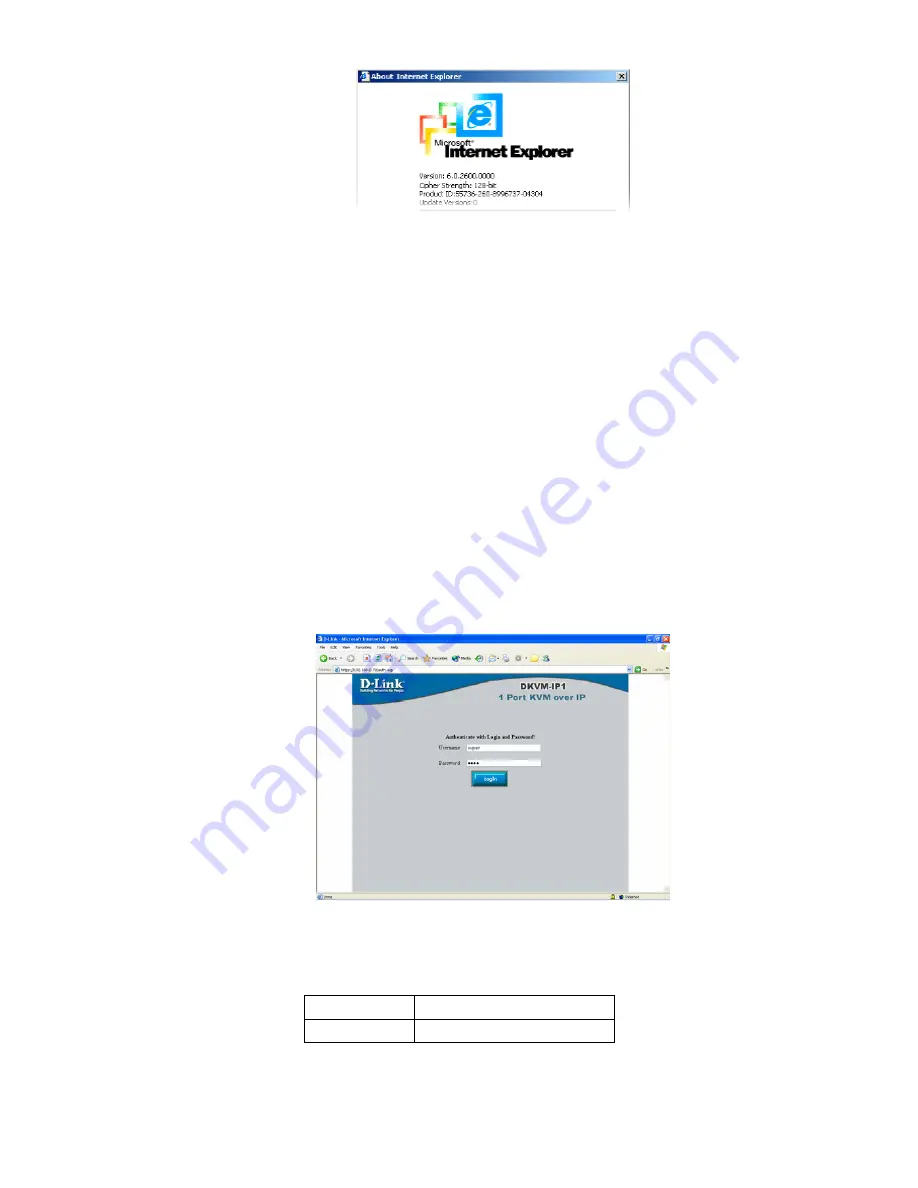
18
Figure 5-1. The Internet Explorer displaying the encryption key length
Newer web browsers do support strong encryption on default.
5.2 Login into the DKVM-IP1 switch and logout
5.2.1 Login into the DKVM-IP1 switch
Launch your web browser. Direct it to the address of your DKVM-IP1 switch, which you
configured during the installation process. The address used might be a plain IP address or a
host and domain name, in the case where you have given your DKVM-IP1 switch a symbolic
name in the DNS. For instance, type the following in the address line of your browser when
establishing an unsecured connection:
http://<IP address of DKVM-IP1>
When using a secure connection, type in:
https://<IP address of DKVM-IP1>
This will lead you to the DKVM-IP1 switch login page as shown in Figure 5-2.
Figure 5-2. Login screen
The DKVM-IP1 switch has a built-in super user that has all permissions to administrate your
DKVM-IP1 switch:
Login name admin (factory default)
Password
admin (factory default)
Table 5-1. Standard user settings
Содержание DKVM-IP1
Страница 1: ...D Link DKVM IP1 1 Port KVM Switch Over IP Manual Version 1 00...
Страница 40: ...37 Figure 5 17 KVM Vision Viewer Setup step 5 1 5 5 5 4 5 3 5 2...
Страница 69: ...A Pin Assignments A 1 VGA HD 15 A 2 RJ 45 Connector Ethernet A 3 RJ 45 Connector ISDN...
Страница 73: ...D Rack mount kit installation diagram...






























