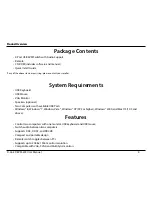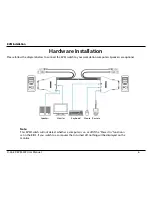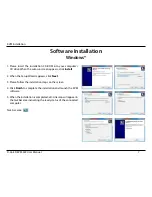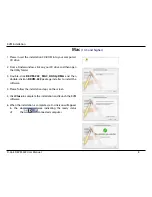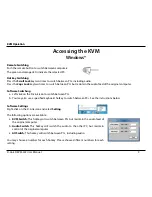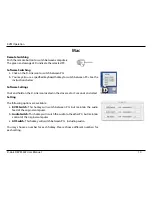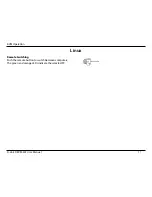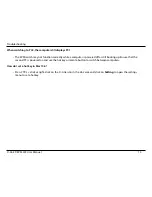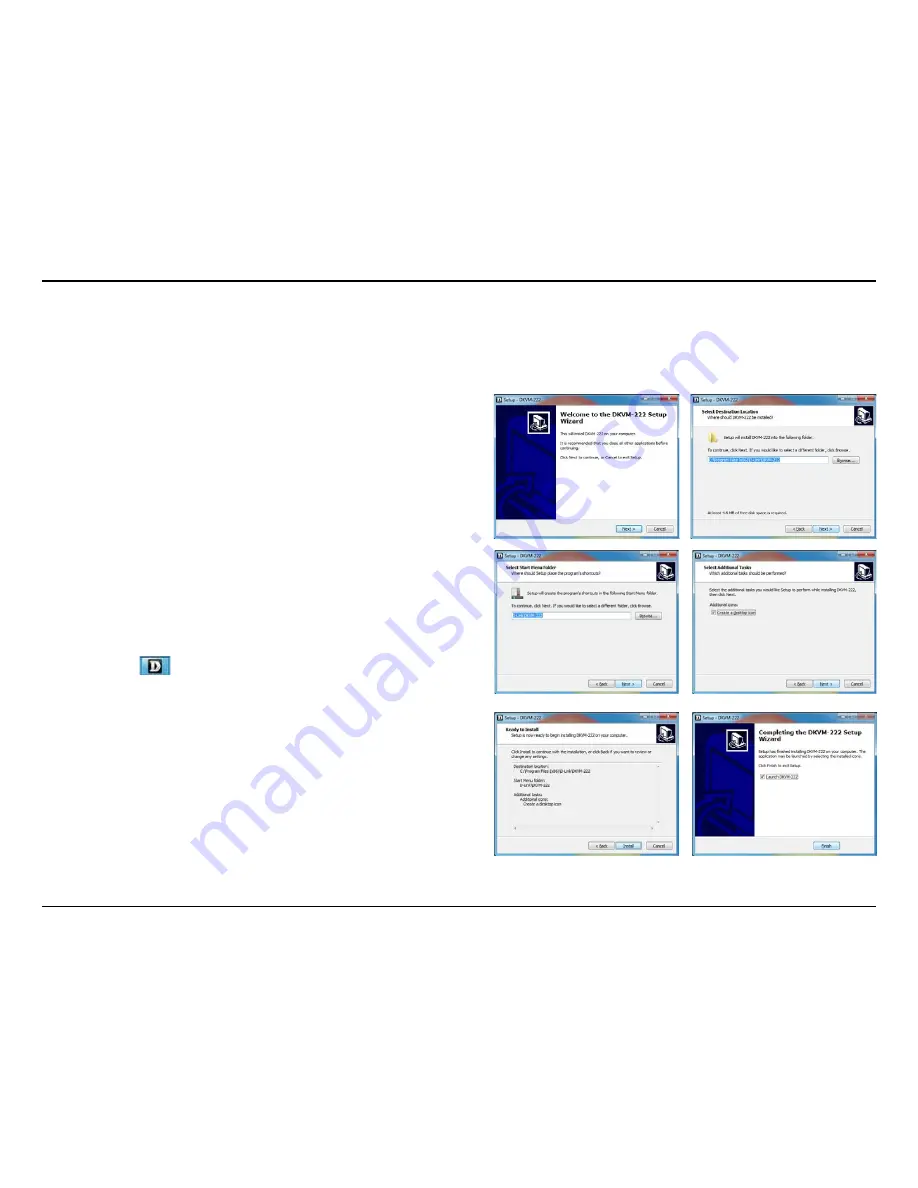
7
D-Link DKVM-222 User Manual
KVM Installation
1. Please insert the installation CD-ROM into your computer's
CD drive. When the autorun screen appears, click
Install
.
2. When the Setup Wizard appears, click
Next
.
3. Please follow the installation steps on the screen.
4. Click
Finish
to complete the installation and launch the KVM
software.
5. When the installation is completed, a D-Link icon will appear in
the taskbar area indicating the ready status of the connected
computer.
Task bar area:
Software Installation
Windows®