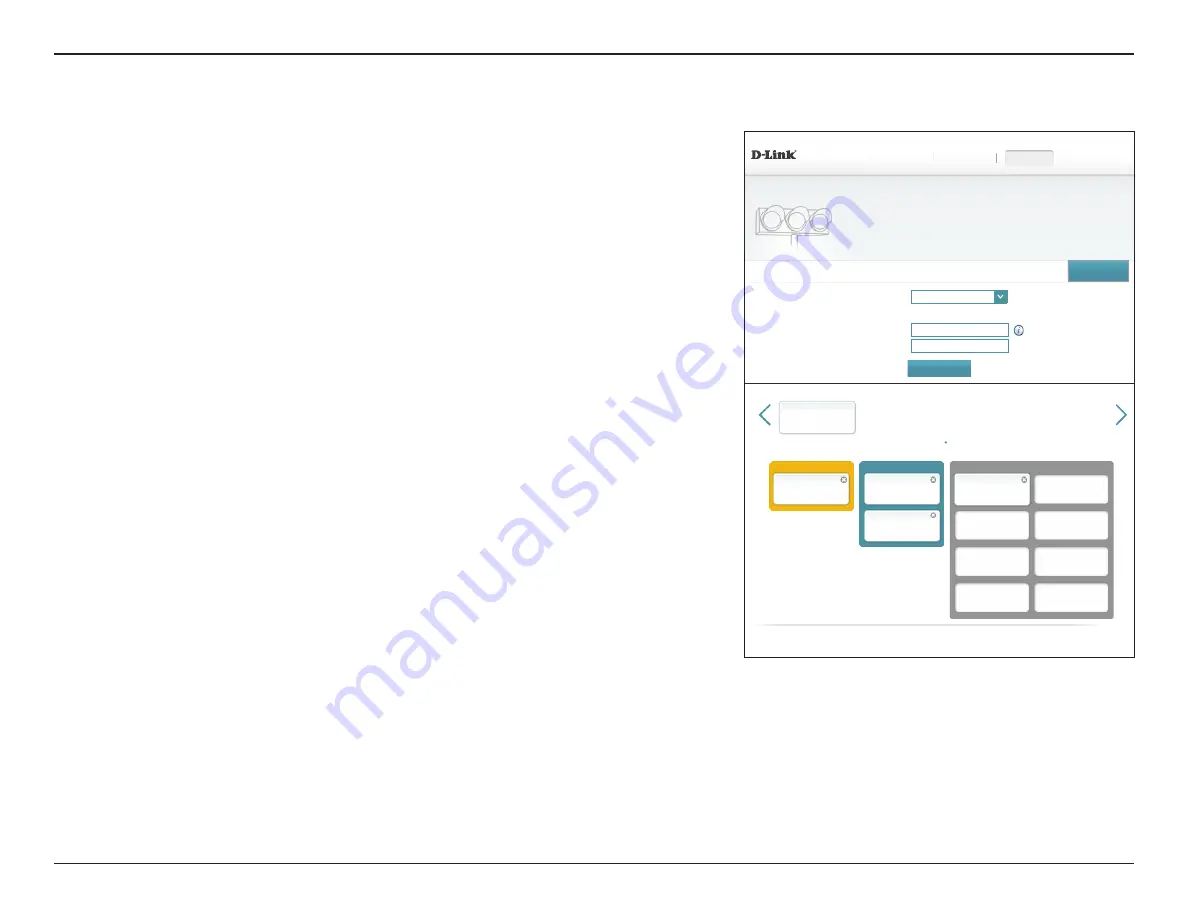
81
D-Link DIR-895L User Manual
Section 4 - Configuration - Router Mode
Manage by Devices
Manage by Devices
lets you to prioritize Internet access on your network by device to
ensure an optimum Internet experience. Under
Connected Clients
you can see cards
which represent each device connected to your router. The arrow icons allow you to see any
devices which may be off screen. Refer to
for information
on renaming devices.
One
device can be assigned
Highest
priority.
Two
devices can be assigned
High
priority.
Six
devices can be assigned
Medium
priority.
If no devices are explicitly assigned a priority, all devices are all treated with equal priority.
If only some devices are assigned priorities, all unassigned devices are treated with the
lowest priority.
To assign a priority level to a device, click and drag the device card from the
Connected
Clients
list over an empty slot and release the mouse button. The card will remain in the slot.
If you want to remove a priority assignment from a device and return it to the All
Devices list, click the x icon in the top right of the device card.
In the example to the right
Your PC
is assigned highest priority,
Your Home Theater PC
and
Your Mobile Phone
are assigned high priority,
Your Server
is assigned medium priority, and
the E
xcessive Downloader
's traffic is assigned to the lowest priority queue. In this scenario,
the router allocates bandwidth to your
Your PC
first, then
Your Home Theater PC
and
Your
Mobile Phone
, and then
Your Server
. Any remaining bandwidth is given to the
Excessive
Downloader
.
Manage by Devices
utilizes the unique MAC address of each device to enforce QoS rules.
Click
Save
when you are done.
DIR-895L HW:A1
FW:1.12
Advanced >> QoS Engine
QoS Engine
Connect clients can be assign Internet access priority. Click and drag client cards into open slots.
Save
Management type:
Manage by Devices
⌵
Uplink Speed (Mbps):
20
Downlink Speed (Mbps):
60
Settings
Features
Home
Management
Bandwidth
Detect Bandwidth
Connected Clients
Drag the app cards above to the Priority boxes below
Highest
High
Medium
Your PC
D-LINK
192.168.0.165
Excessive Downloader
D-LINK
192.168.0.175
Your Home Theater PC
Vendor
192.168.0.155
Your Mobile Phone
Vendor
192.168.0.155
Your Server
Vendor
192.168.0.155
COPYRIGHT © 2016 D-Link
















































